Automating trade copying from TradingView to MetaTrader (MT4/MT5) is a game-changer for traders. It eliminates manual errors, speeds up execution, and ensures consistency. Here’s how it works:
- TradingView Alerts: Use TradingView’s alert system to trigger trades automatically.
- MetaTrader: Execute trades on MT4/MT5 using a broker that supports automated trading.
- Trade Copier Software: Tools like PineConnector or TradingConnector link TradingView alerts to MetaTrader, translating signals into trades.
- VPS: A Virtual Private Server ensures uninterrupted, fast trade execution, even during power outages or internet issues.
Key steps include setting up TradingView alerts, configuring a trade copier, and testing the system thoroughly on a demo account. With the right setup, you can streamline your trading process and focus on strategy, not execution.
PineConnector TradingView Automation: MetaTrader 5 Setup Guide
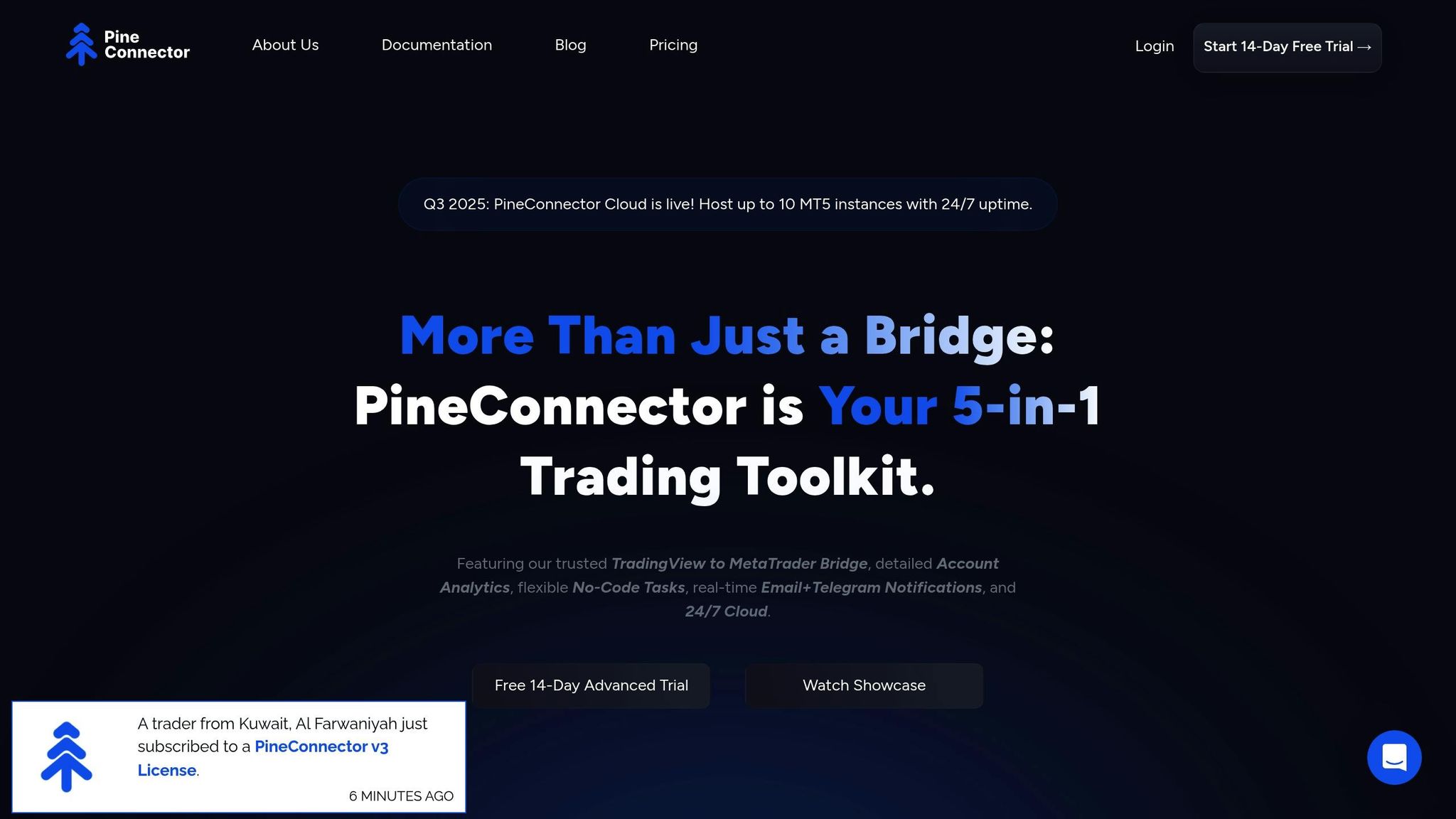
Prerequisites and Setup Requirements
Before diving in, make sure you have everything you need for a smooth and efficient setup.
What You Need to Get Started
Active TradingView Account with Alert Capabilities
To utilize TradingView’s alert system for automated trade copying, you’ll need a subscription plan that includes alerts. The Pro plan starts at $14.95/month and allows up to 20 alerts, while Pro+ and Premium plans provide even more alert capacity.
MetaTrader Platform and Broker Account
Download MetaTrader 4 (MT4) or MetaTrader 5 (MT5) from your broker’s website. Be sure your broker supports automated trading through Expert Advisors (EAs) and offers API connections. Brokers like OANDA, Forex.com, and Interactive Brokers are popular choices in the U.S. Confirm that your account has sufficient margin and that algorithmic trading is enabled.
Trade Copier Software or Bridge Tool
This tool connects TradingView to MetaTrader, facilitating the automation process. Popular options include TradingConnector, PineConnector, and other MT4/MT5 bridge tools. Pricing varies, with lifetime licenses typically ranging from $97 to $297, or monthly subscriptions starting at $29 and going up to $79.
Stable Internet Connection
A dependable broadband connection is essential for uninterrupted trading. Home internet can be unreliable due to outages or ISP issues, which may disrupt automated trading.
Windows Environment
Most trade copier tools are designed for Windows. If you’re using a Mac or Linux system, you’ll need virtualization software like Parallels or VMware to run Windows. Keep in mind that this can introduce some additional latency or complexity. Once these essentials are in place, you’re ready to set up your VPS for optimal performance.
Setting Up a VPS for MetaTrader
A high-performance VPS (Virtual Private Server) is critical for maintaining a constant connection between TradingView alerts and MetaTrader, ensuring reliable and fast trade execution.
Why VPS Performance and Network Speed Are Important
When TradingView generates an alert, the signal is passed to your trade copier, which processes the order and sends it to MetaTrader. Any delay can result in slippage or missed trades. This is especially crucial during high-impact news events or volatile market conditions. QuantVPS, for example, offers response times as low as 0–1ms, ensuring trades execute at intended prices and that your trading bridge and MetaTrader terminals remain active without interruptions.
Choosing the Right VPS Configuration
For basic setups involving one or two currency pairs, the QuantVPS Lite plan is a good fit. It includes 4 cores and 8GB of RAM for $59.99/month (or $41.99/month when billed annually). If you’re working with multiple instruments or strategies, the QuantVPS Pro plan offers 6 cores and 16GB of RAM at $99.99/month (or $69.99/month billed annually), providing the extra power needed for handling three to five charts.
Setting Up Your VPS Environment
Once your VPS is ready, install MetaTrader first, followed by your trade copier software. Adjust Windows settings to disable automatic updates during trading hours to avoid unexpected restarts. Additionally, ensure the VPS timezone matches your broker’s server time to maintain accurate trade timestamps and daily rollover calculations.
With your VPS set up and configured, you’re all set to link TradingView and MetaTrader. This setup ensures seamless, high-speed trade execution while minimizing the risk of disruptions.
Tools and Connectors for Trade Copying
To connect TradingView’s charting capabilities with MetaTrader’s trade execution, you’ll need a trade copier. These tools translate alerts from TradingView into executable trades on MT4 or MT5. Different trade copier solutions offer varying levels of automation and customization, making them adaptable to a range of trading strategies.
Overview of Trade Copier Solutions
Some trade copiers use webhooks and API connections to receive alerts from TradingView and execute trades on MetaTrader. Others integrate directly with Pine Script, enabling traders to embed trading commands into their custom indicators and strategies. Additionally, user-friendly platforms with drag-and-drop interfaces and integrations with messaging apps like Telegram simplify the setup process and provide real-time notifications.
These tools typically run on a VPS alongside MetaTrader to ensure smooth operation. Setting them up involves downloading the software to your VPS, configuring API connections or webhook URLs to link with your MetaTrader broker, and formatting TradingView alerts to meet the tool’s requirements. Each solution provides a detailed setup guide to help you transition from generating alerts to executing trades seamlessly.
Considerations for Selecting a Trade Copier
When evaluating trade copier solutions, focus on these key factors:
- Ease of Setup: Look for tools that integrate smoothly with your current trading setup.
- Supported Features: Ensure the copier supports the order types and risk management tools you need.
- Multi-Account Management: Check if the solution allows you to handle multiple MetaTrader accounts or strategies simultaneously.
- VPS Compatibility: Confirm that your VPS can handle the resource demands of the trade copier.
Step-by-Step Guide to Setting Up Trade Copying
Setting up trade copying involves three key steps: configuring TradingView alerts, connecting your trade copier to MetaTrader, and thoroughly testing the system.
Configuring TradingView Alerts or Pine Script Signals
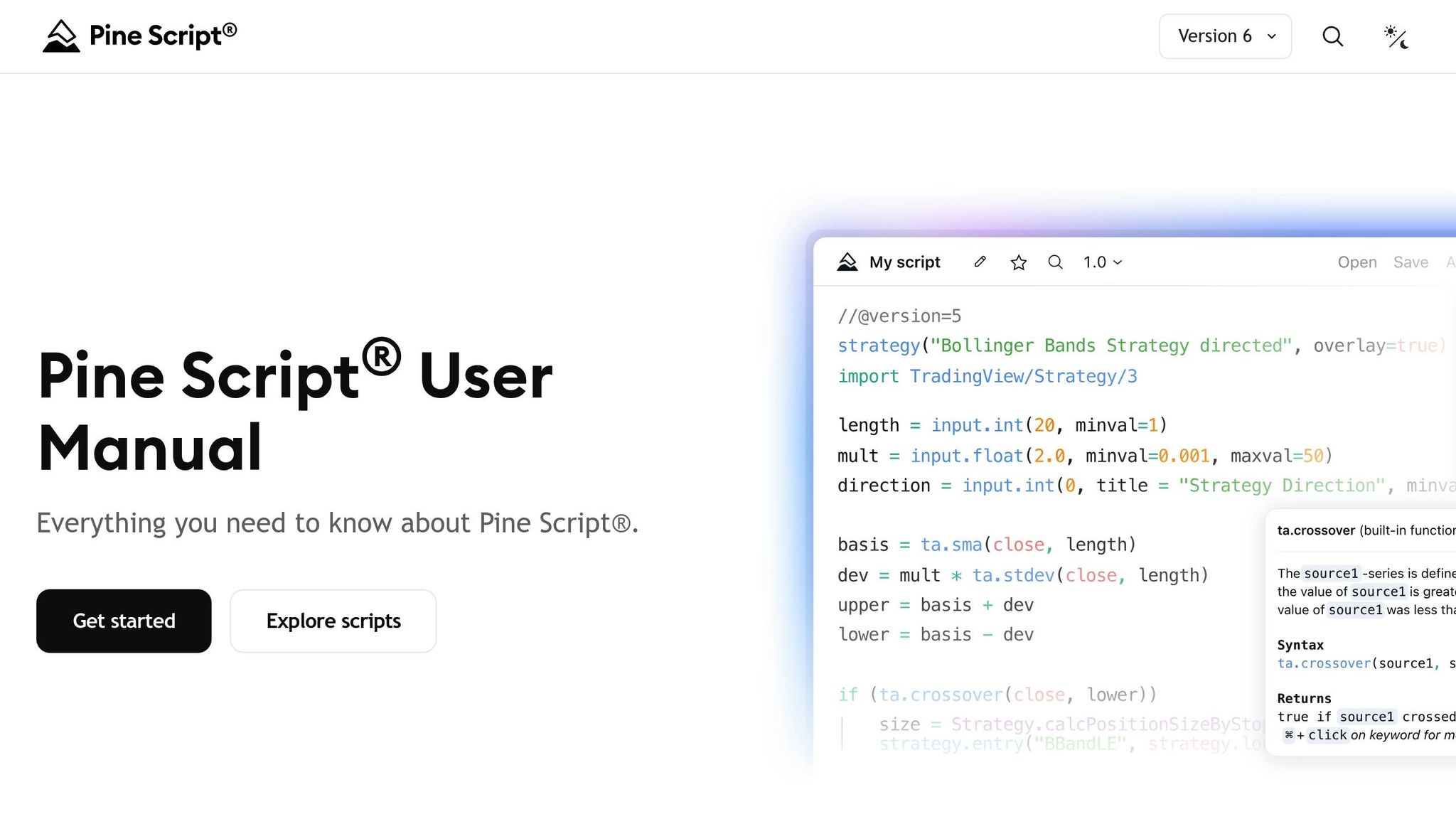
TradingView alerts serve as the trigger for trade execution on MetaTrader, so setting them up correctly is crucial.
Setting Up Basic Alerts
To start, open your TradingView chart and click the Alert button (the bell icon) in the toolbar. In the alert dialog box, format the alert message according to the syntax required by your trade copier. Most trade copiers expect a specific format that includes details like the action (buy/sell), the trading symbol, lot size, and risk management parameters.
For example, a typical alert message might look like this:
BUY EURUSD lotsize=0.1 sl=50 tp=100
This message instructs the copier to buy 0.1 lots of EUR/USD with a 50-pip stop loss and a 100-pip take profit. Always refer to your trade copier’s documentation for the exact syntax it requires.
Creating Pine Script Signals
If you’re using custom indicators or strategies, Pine Script allows for more advanced automation. With Pine Script, you can embed trading commands directly into your strategy using the alert() function. This enables you to create dynamic alerts that automatically adjust based on your strategy’s logic or market conditions.
For example, you can program your Pine Script to send a formatted alert whenever your strategy generates a buy or sell signal, including all the relevant trade parameters.
Alert Frequency and Timing
Set the alert frequency to "Once Per Bar Close". This ensures that alerts are only triggered after a bar has fully formed, reducing the risk of false signals caused by intrabar noise.
Once your alerts are properly configured, the next step is to connect your trade copier to MetaTrader.
Connecting the Trade Copier Tool to MetaTrader
After setting up your TradingView alerts, you need to link your trade copier to MetaTrader. While the specifics may vary depending on the tool you’re using, the general process is fairly consistent.
Installing the Trade Copier
Install the trade copier software on the VPS where your MetaTrader platform is hosted. Running the copier on the same system as MetaTrader ensures fast and reliable communication between the two.
API Configuration
Once the trade copier is installed, it will provide a unique webhook URL. Paste this URL into the webhook field of your TradingView alert. This step establishes the connection between TradingView and your trade copier.
If your trade copier relies on API connections rather than webhooks, you’ll need to configure the API settings. This typically involves entering your MetaTrader broker’s API credentials, such as your account number, server details, and any required API keys.
Account Linking
Link your MetaTrader account to the trade copier by entering your account credentials and server information. Many trade copier tools allow you to manage multiple MetaTrader accounts from a single interface, making it easy to copy trades across multiple accounts or strategies. Don’t forget to enable AutoTrading in MetaTrader.
With the connection established, it’s time to test the setup.
Testing and Verifying the Setup
Before you start trading with real money, it’s essential to test your trade copying system. This step helps you catch mistakes and ensures everything works as expected.
Demo Account Testing and Free Trials
Start with a demo account from a broker that integrates with TradingView, such as IC Markets, Pepperstone, or BlackBull Markets. Many trade copier tools offer free trials, allowing you to connect one master account and one slave account – perfect for initial testing without any financial risk. Use your TradingView demo account as the source and link it to your MetaTrader demo or live account as the recipient.
Executing Test Trades
Place a few small, manual trades through TradingView’s trading panel on your demo account. Check that these trades replicate accurately on your MetaTrader account. Pay attention to details like lot sizes, stop losses, take profits, and order types to ensure they match your risk management setup.
Monitoring and Verification
Use the trade copier’s dashboard to monitor execution in real-time. Review logs and analyze trading statistics to confirm that trades are being executed promptly and without errors. Look for any delays or discrepancies in the copying process.
Bi-Directional Testing
Make sure that closing trades on either platform syncs correctly with the other. This ensures seamless operation between TradingView and MetaTrader.
Error Handling Verification
Finally, test how your trade copier handles errors. Monitor notifications for failed orders or connection issues. If you encounter errors, double-check your alert formatting, webhook URL, and ensure AutoTrading is enabled in MetaTrader.
Testing thoroughly ensures a reliable and efficient trade copying setup, giving you confidence before you move to live trading.
Troubleshooting and Best Practices
Even with a well-prepared setup, trade copying systems can occasionally run into problems that disrupt your trading operations. By understanding common challenges and following proven strategies, you can keep your connection between TradingView and MetaTrader running smoothly. Let’s dive into some typical issues and practical ways to address them, followed by tips to maintain a reliable trade copying system.
Common Issues and Solutions
Connection and Configuration Problems
One of the most common hurdles involves webhook failures or AutoTrading being disabled. If your alerts aren’t triggering trades, start by confirming that the webhook URL in your trade copier dashboard is active and matches the one set up in TradingView. Keep in mind that some services reset webhook URLs during updates, so double-check after any changes. Also, ensure that AutoTrading is enabled in MetaTrader (look for the green button in the toolbar) as outlined in the initial setup instructions.
Symbol Mapping Errors
Symbol mismatches between TradingView and your broker can cause trades to fail. For instance, TradingView might display "EURUSD", but your broker may use "EURUSD.m" or "EURUSDm." Use the mapping feature in your trade copier to align these differences. Always test your settings with demo trades to confirm everything works as expected.
Latency and Execution Delays
Execution delays often stem from high VPS ping times. Aim to keep your VPS ping under 50 milliseconds to minimize slippage between TradingView alerts and MetaTrader executions. If delays persist, check the physical location of your VPS relative to your broker’s servers and consider switching to a closer server.
Account and Broker Limitations
Managing risk is crucial. Adjust your lot sizes and set daily loss limits based on your account’s equity. Additionally, be aware of broker-specific restrictions, such as limits on API usage, maximum order frequencies, or restricted trading hours for automated systems. Contact your broker to understand any limitations that might impact your trade copying setup.
Best Practices for Smooth Trade Copying
Use a Reliable VPS
A dedicated VPS with low latency and high uptime is essential for avoiding network delays and ensuring uninterrupted operations. Refer back to the setup requirements for guidance on choosing a suitable VPS.
Stay Updated and Monitor Regularly
Keep your trade copier, MetaTrader, and VPS updated to benefit from the latest bug fixes and security improvements. Schedule updates during market closures to avoid interfering with active trades.
Monitor your system daily by reviewing trade copier logs for execution speed and success rates. Set up email or SMS alerts for system failures or errors so you can address issues immediately.
Build Redundancy into Your System
To prevent disruptions from single points of failure, consider running duplicate trade copiers on separate VPS instances. Alternatively, maintain manual trading capabilities as a backup.
Conduct weekly tests by sending alerts during low-volatility periods. Confirm that both entry and exit signals are executed correctly, and document the results for future troubleshooting.
Streamline Alert Management
Simplify your TradingView alerts by using standardized templates for common trade types. Make sure each alert includes vital details like lot size, stop loss, and take profit levels to ensure consistent execution. After making changes to your strategy, test the alert formatting to confirm everything is working as it should.
Regular checks and updates are key to keeping your trade copying system efficient and dependable, as outlined in earlier sections. By addressing issues proactively and following these best practices, you’ll be better prepared to handle any challenges that arise.
Conclusion: Key Takeaways for Automated Trade Copying
Automating trade copying between TradingView and MetaTrader requires the right tools, proper setup, and attention to detail. When done correctly, it streamlines trade execution, minimizes errors, and saves valuable time. Here’s a quick recap of the most important elements for a successful setup:
Start with the Right Infrastructure
The backbone of your system is your VPS. A dedicated VPS with ultra-low latency is crucial for executing trades at the intended prices. Services like QuantVPS provide the specialized infrastructure that ensures your automated trading system operates smoothly and without interruptions.
Pay Attention to Technical Details
Every detail matters when configuring your system. From symbol mapping and webhook settings to AutoTrading configurations, each component must work seamlessly together. TradingView alerts, accurate signal processing, and MetaTrader execution need to align perfectly for optimal performance.
Ongoing Maintenance is Key
Automation doesn’t mean you can set it and forget it. Regular updates, performance checks, and troubleshooting keep your system running reliably. The best practices and strategies discussed earlier will help you maintain consistent results over time.
FAQs
What are the advantages of using a VPS for copying trades from TradingView to MetaTrader?
Using a VPS (Virtual Private Server) to facilitate trade copying between TradingView and MetaTrader (MT4/MT5) comes with several important advantages:
- Continuous operation: Your trades run smoothly around the clock, even if your personal device is turned off or disconnected.
- Faster execution: Low latency ensures quicker trade execution, minimizing delays that could affect trading outcomes.
- Increased dependability: Shields your trading setup from issues like power outages, hardware malfunctions, or internet disruptions.
With its stable and secure setup, a VPS is a crucial tool for efficient and uninterrupted automated trade copying.
How do I properly format TradingView alerts to work with my trade copier software?
When setting up TradingView alerts for your trade copier software, it’s crucial to ensure the alerts are formatted accurately to send clear and actionable trade signals. This means using the exact syntax or format that your trade copier tool requires to avoid any miscommunication or errors.
Pay close attention to the alert conditions in TradingView, making sure they align perfectly with the parameters your copier software expects. Details like the symbol, trade direction, and lot size must be spot on to guarantee smooth execution. If you’re unsure about the formatting, refer to your trade copier’s documentation for specific guidelines – it’s always better to double-check than to risk errors in your trades.
Why aren’t my trades copying correctly from TradingView to MetaTrader?
If your trades aren’t syncing correctly with MetaTrader, here are a few things you should check:
- AutoTrading Settings: Make sure AutoTrading is turned on in your trade copier settings and that your MetaTrader platform is set up to accept trades. Without this, trades won’t execute as expected.
- Error Messages: Check your trading dashboard for error messages or alerts. Common problems might include insufficient funds, mismatched symbol mappings, or market conditions that block trade execution.
- Broker and Account Details: Confirm that your broker account is active, properly connected, and free from any restrictions like trading limits or server issues.
If these steps don’t solve the issue, review your trade copier setup to ensure all necessary tools and integrations are functioning. Sometimes, restarting your platforms or reconnecting to your broker’s server can clear up temporary glitches.








