Want to save time and manage multiple trading accounts effortlessly? The TradeLocker Trade Copier for MT5 lets you copy trades instantly across accounts while reducing costs by up to 90%. For just $29/month, you can manage up to 32 MetaTrader accounts on a single PC or VPS.
Key Benefits:
- Instant Trade Copying: Minimal delay in trade synchronization.
- Automated Scaling: Adjusts lot sizes based on account balances.
- Multi-Strategy Support: Manage multiple strategies with ease.
Setup at a Glance:
- Minimum hardware: 1 core CPU, 4GB RAM for up to 4 MT4/5 terminals.
- Install MT5 platforms and TradeLocker EA.
- Use QuantVPS for ultra-low latency and dedicated resources.
This guide walks you through setup, optimization, and troubleshooting to maximize your trading efficiency.
Setup Requirements
Hardware and Software Needs
To run TradeLocker Trade Copier and MT5 efficiently, you’ll need hardware that matches your trading volume. Below are the recommended specifications:
| Number of MT4/5 Terminals | CPU Cores | RAM | Setup Type |
|---|---|---|---|
| Up to 4 terminals | 1 core | 4 GB | VPS |
| Up to 25 terminals | 6 cores | 16 GB | Dedicated Server |
| Up to 150 terminals | 20 cores | 32 GB | Dedicated Server |
For larger setups, consider using QuantVPS, which offers hosting tailored for MetaTrader and TradeLocker.
If you’re using a Mac, you’ll need to either install MetaTrader through a Wine simulator or set up a VPS for remote access.
Once your hardware and software are ready, the next step is configuring your trading accounts.
Setting Up Trading Accounts
Follow these steps to set up your trading accounts:
- Install MT5 Platforms: Create a separate folder for each MT5 instance, such as
C:\Program Files\MT5-Account1. - Connect to Brokers: Choose the appropriate demo or live servers for your accounts.
- Secure Credentials: Store your login details in a secure location.
For the best results, ensure your VPS is on the same network as your broker’s server to reduce latency.
Required Software Components
After preparing your hardware and accounts, install the essential TradeLocker software:
- Core Components:
- TradeLocker Expert Advisor (EA)
- Support for up to 32 MT4/5 accounts
- Single PC or VPS installation license
- Support Materials:
- Setup guides
- Quick start documentation
- Video tutorials
- Configuration templates
- Performance Tips:
- Use dedicated CPU cores for MetaTrader terminal processes on multi-core VPS setups to enhance stability.
- The software is designed to run smoothly on local resources.
Integration Steps
Installing TradeLocker EA
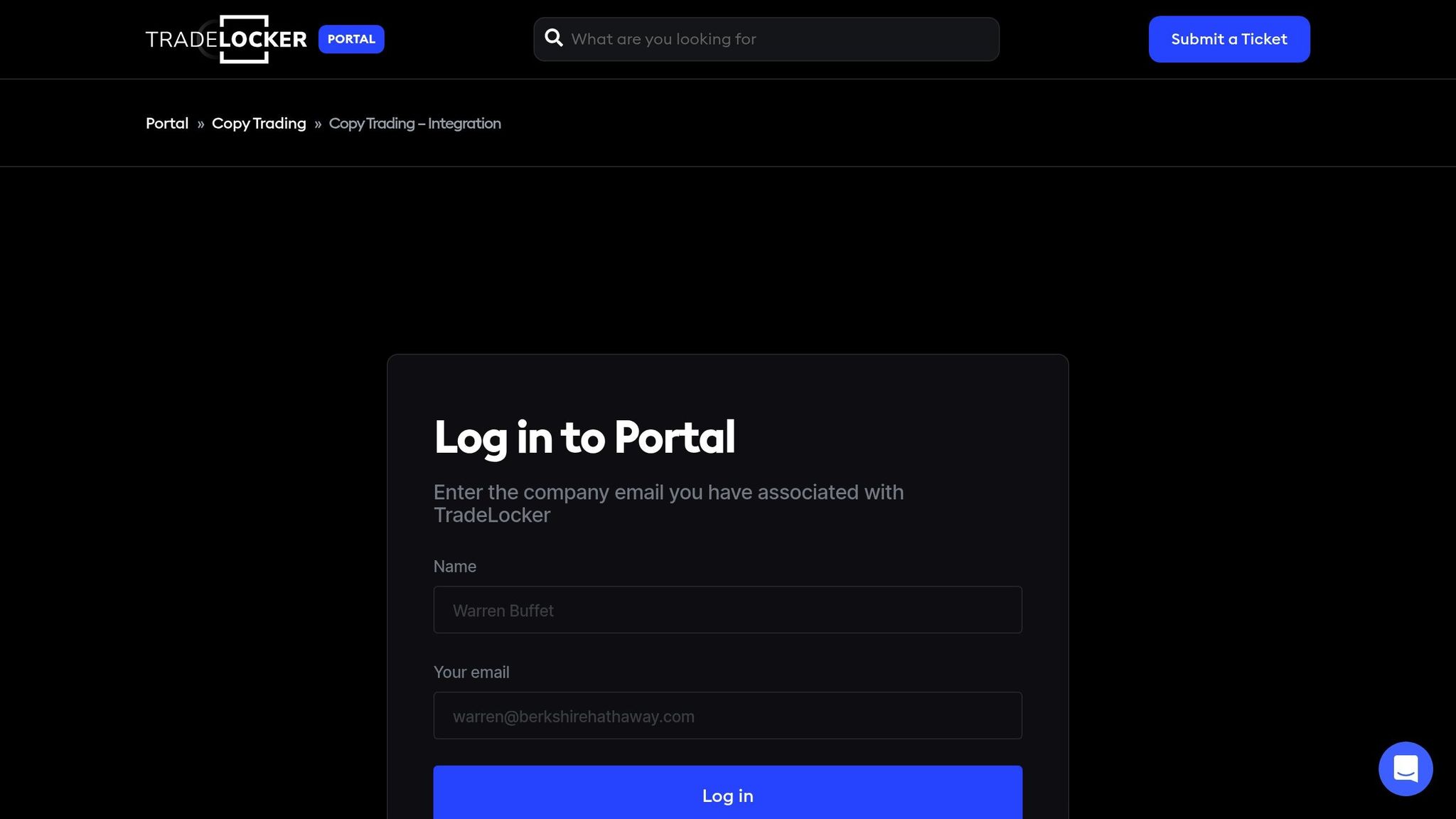
To install the TradeLocker EA, you’ll need an active mql5.com account. Follow these steps:
- Open MT5, go to Tools > Options > Community.
- Log in using your MQL5 credentials.
- Navigate to View > Toolbox > Market > Downloads (or Purchased).
- Find TradeLocker EA in your purchased items.
- Click Install to start the installation.
"To activate purchased EAs or Indicators in your Metatrader Platform, follow these steps." – Arturo Lopez Perez
Once installed, open Navigator > Expert Advisors > Market, and drag the EA onto your chart to activate it.
Trade Copier Settings
Set up your trade copier to align with your trading preferences. Key areas to configure include:
- Risk management: Adjust settings to reflect your risk tolerance.
- Trade filters: Define minimum and maximum lot sizes.
- Synchronization frequency: Decide how often updates occur.
- Slippage tolerance: Set acceptable levels for trade execution.
Tailor these settings based on your account size and risk profile. Ensure your VPS setup can handle the configuration for smooth operation.
Connection Testing
Check these elements to ensure the connection is functioning properly:
- Counter Sync
On the Server EA, look for the "Server send" counter, and on the Client EA, check the "Server read" counter. Both should increase steadily. - Performance Monitoring
Use the Experts tab in MT5 to evaluate copied trades. Pay attention to execution speed, price deviations, and slippage. - Synchronization Check
If the counters grow irregularly, it might indicate resource issues. You may need to upgrade your VPS or refine your setup.
Keep your VPS connection stable and monitor its resources to maintain effective synchronization between the master and slave accounts.
MetaTrader To MatchTrader Full Guide | MT4 & MT5
Performance Setup
Once you’ve successfully integrated your system, it’s time to optimize performance by fine-tuning your VPS setup and keeping an eye on key metrics.
QuantVPS Setup Guide
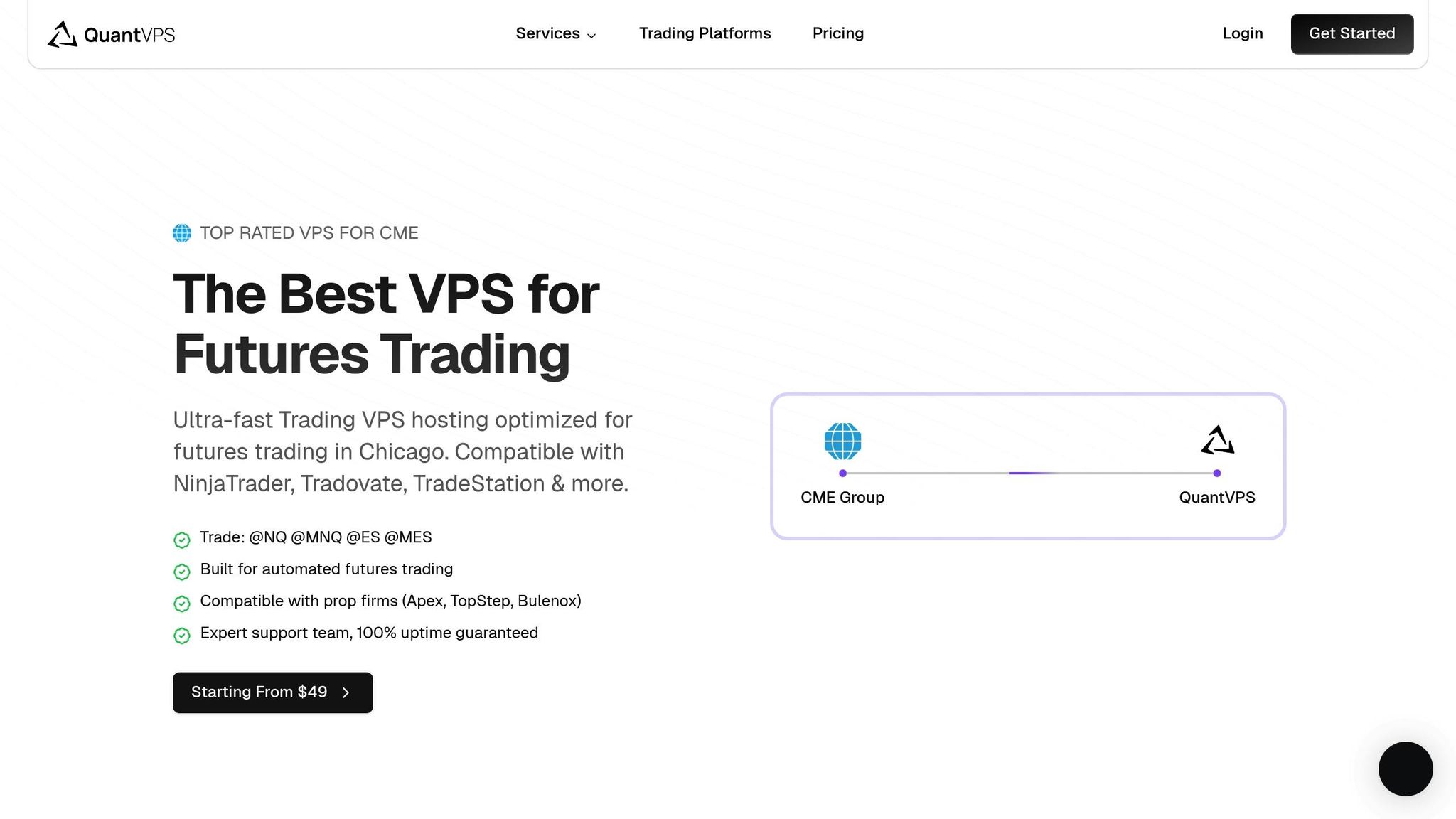
Using QuantVPS for TradeLocker ensures dedicated resources and ultra-low latency for seamless trading.
Key highlights:
- Latency as low as 0-1ms for nearly instant trade execution
- Guaranteed 100% uptime
- NVMe storage for faster data processing
- Fully dedicated resources
"Ultrashort trade execution time will save you from unnecessary risks of price changes and help you earn more on each trade." – MetaTrader VPS
Here’s how to configure your QuantVPS for optimal performance:
| Resource | Recommended Setting | Purpose |
|---|---|---|
| CPU Cores | Single core per MT5 | Prevents processing conflicts |
| RAM | 4GB per MT5 instance | Ensures smooth operation |
| Network | 1Gbps+ | Keeps latency low |
| Storage | NVMe SSD | Speeds up data access |
Once configured, regularly monitor metrics to maintain peak performance.
Performance Tips
Keep an eye on these critical metrics to ensure smooth trading:
Execution Metrics
- Trade execution delay: Aim for 50-300 milliseconds
- Growth in "Server send" and "Server read" counters
- Statistics in the Experts tab
To streamline your MT5 setup and reduce resource strain:
- Limit active indicators to only those you need.
- Remove unused Expert Advisors.
- Assign dedicated CPU cores to MT5 instances.
- Stick to a regular system maintenance schedule.
Trade synchronization happens every 400 milliseconds, so ensure your VPS is located close to broker servers. Properly configured VPS hosting allows access to 96% of broker servers in under 10ms.
For multi-account setups:
- Assign CPU cores to high-priority accounts.
- Use QuantVPS tools to monitor resource usage.
- Enable automatic backups to safeguard your data.
Problem Solving
Common Problems Fixed
When integrating TradeLocker with MT5, traders might face a few recurring challenges. Here’s how to tackle them effectively:
Connection and Performance Issues
| Problem | Solution | Impact |
|---|---|---|
| Delayed Trade Copying | Assign specific CPU cores to MT5 terminals | Speeds up trade execution noticeably |
| High Resource Usage | Remove unused indicators or EAs | Improves overall system performance |
| Connection Drops | Adjust VPS network settings | Ensures a more stable connection |
Assigning dedicated CPU cores to MT5 terminals can make a big difference in execution speed and overall performance.
Critical Monitoring Points:
- Keep an eye on "Server read" and "Server send" counters.
- Monitor how system resources are being used.
- Check network stability regularly to avoid disruptions.
Regular Updates
Frequent monitoring and timely updates are key to keeping everything running smoothly.
Daily Checks:
- Measure trade execution speeds.
- Keep tabs on system resource usage.
- Ensure your connection remains stable.
Weekly Maintenance:
- Update the TradeLocker EA whenever a new version is available.
- Remove unused indicators to free up resources.
- Reevaluate and fine-tune CPU core assignments for optimal performance.
If you’re using QuantVPS, the platform includes built-in tools to monitor these metrics. It can even alert you when performance dips, so you can address issues before they escalate.
Getting Help
If you’re still experiencing issues after regular updates, expert support is available to help.
Technical Support Resources:
- The TradeLocker documentation portal
- The QuantVPS knowledge base
- A direct support ticket system for personalized assistance
For VPS-related problems, QuantVPS provides specialized support to handle complex integration challenges. When submitting a support request, make sure to include:
- The exact error message you’re encountering
- Details of any recent changes to your system
- MT5 logs for better troubleshooting
- Your VPS configuration details for context
This information helps the support team resolve your issue more quickly and efficiently.
Conclusion
Using the TradeLocker Trade Copier with MT5 can make trading more efficient and cost-effective. Switching to a local trade copier can cut monthly costs from $300 to just $30 while managing up to 32 accounts. This setup highlights the main advantages of combining TradeLocker with MT5.
Key Advantages:
- Faster trade execution via local processing
- Greater privacy and control
- Lower infrastructure costs
QuantVPS hosting ensures smooth multi-chart operations with low latency and dedicated resources. Their VPS Pro plan is specifically designed to handle multi-chart setups seamlessly.
Pairing this setup with consistent performance monitoring keeps your trading system running efficiently. Features like automatic lot size allocation and regular system checks make it scalable and effective.
Tips for Optimizing Performance:
- Assign specific CPU cores to MT5 terminals
- Use auto lot size scaling for better risk management
- Conduct regular system maintenance
- Continuously track execution metrics
With a reliable VPS infrastructure, TradeLocker’s features can be fully utilized, forming a strong base for automated trading success.








