How to Migrate MT4 Settings from PC to Your Quant ForexVPS
Migrating your MetaTrader 4 (MT4) platform from your personal computer (PC) to a Virtual Private Server (VPS) can significantly improve your trading experience. This article serves as a comprehensive guide for users looking to migrate their MT4 setup, especially those using client terminals on Windows operating systems. A VPS ensures faster execution times, enhanced reliability, and the ability to run your trading activities 24/7 without worrying about downtime. In this guide, we’ll walk you through the step-by-step process of copying your MT4 from your PC to your VPS.
Now, let’s get into how you can copy your MT4 from your PC to your VPS. The migration process involves synchronizing your client terminal environment—including charts, programs, and settings—to the new terminal on the VPS, ensuring seamless trading operations.
Introduction to MT4 Migration
Migrating your MetaTrader 4 (MT4) platform—whether to a new version like MetaTrader 5 (MT5), or from your PC to a VPS—requires careful planning to ensure a seamless transition. The migration process is more than just moving files; it’s about preserving your entire trading setup, including expert advisors, custom indicators, and your valuable trading history. By understanding the steps involved in migrating, you can maintain the integrity of your indicators and trading strategies, avoid unnecessary errors, and ensure your trading activity continues without interruption. A well-executed migration helps you retain access to your trading history and ensures that your MetaTrader platform operates smoothly on the new environment, whether you’re upgrading or simply switching devices.
Pre-Migration Preparation
Before you begin the migration process, it’s important to prepare your trading environment to avoid any disruptions. Start by organizing all your expert advisors, custom indicators, and templates, making sure these files are easy to locate and ready for transfer. Check that your trading account details are up to date and review your funds management—decide if you need to transfer funds or add funds to your account before migrating. It’s also essential to verify that your custom indicators and expert advisors are compatible with the new platform or VPS you plan to use. Take a moment to check for any error codes or issues that could affect the migration process, and ensure you have backups of all critical files. This preparation will help you avoid errors and ensure a smooth transition to your new trading platform.
Step-by-Step Guide to Copying MT4 from Your PC to VPS
There are two main methods you can use to copy your MT4 files from your PC to the VPS: via file transfer or by downloading a fresh copy on the VPS and performing the conversion of key settings and files from your PC. This guide will help you convert your MT4 setup for use on a VPS, providing a clear answer to the most common migration questions. You may need to transfer various programs, such as indicators, expert advisors, and scripts, as part of the migration process. During the migration, you can switch between running MT4 on your PC and on your VPS to ensure everything is working correctly.
Note: It is possible to run MT4 on both your PC and VPS simultaneously during the migration to ensure a smooth transition.
Option 1: Copy the Installed MT4 Folder from Your PC
Locate MT4 Installation Folder on PC:
- Navigate to where MT4 is installed on your PC. Typically, it’s found in: C:\Program Files (x86)\MetaTrader 4 or MetaQuotesE
- If you need to adjust settings, use the appropriate tab in the MT4 interface to access configuration options.
Transfer MT4 to VPS:
- Right-click on that folder and select “copy.”
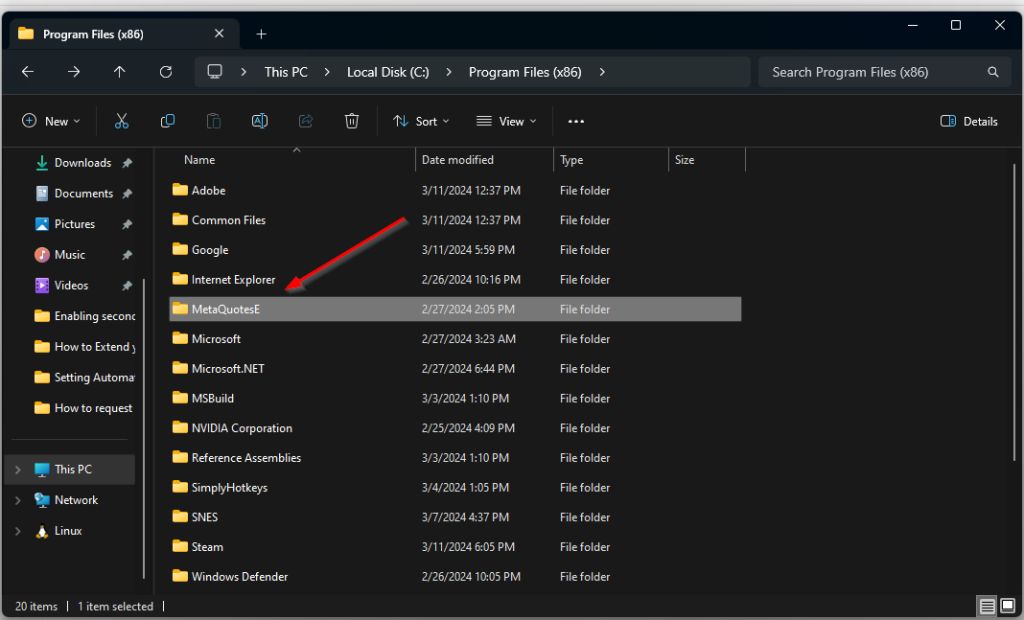
- Open your QuantVPS Server and navigate to C -> Program Files(x86).
- Right-click on the folder and select “paste.”
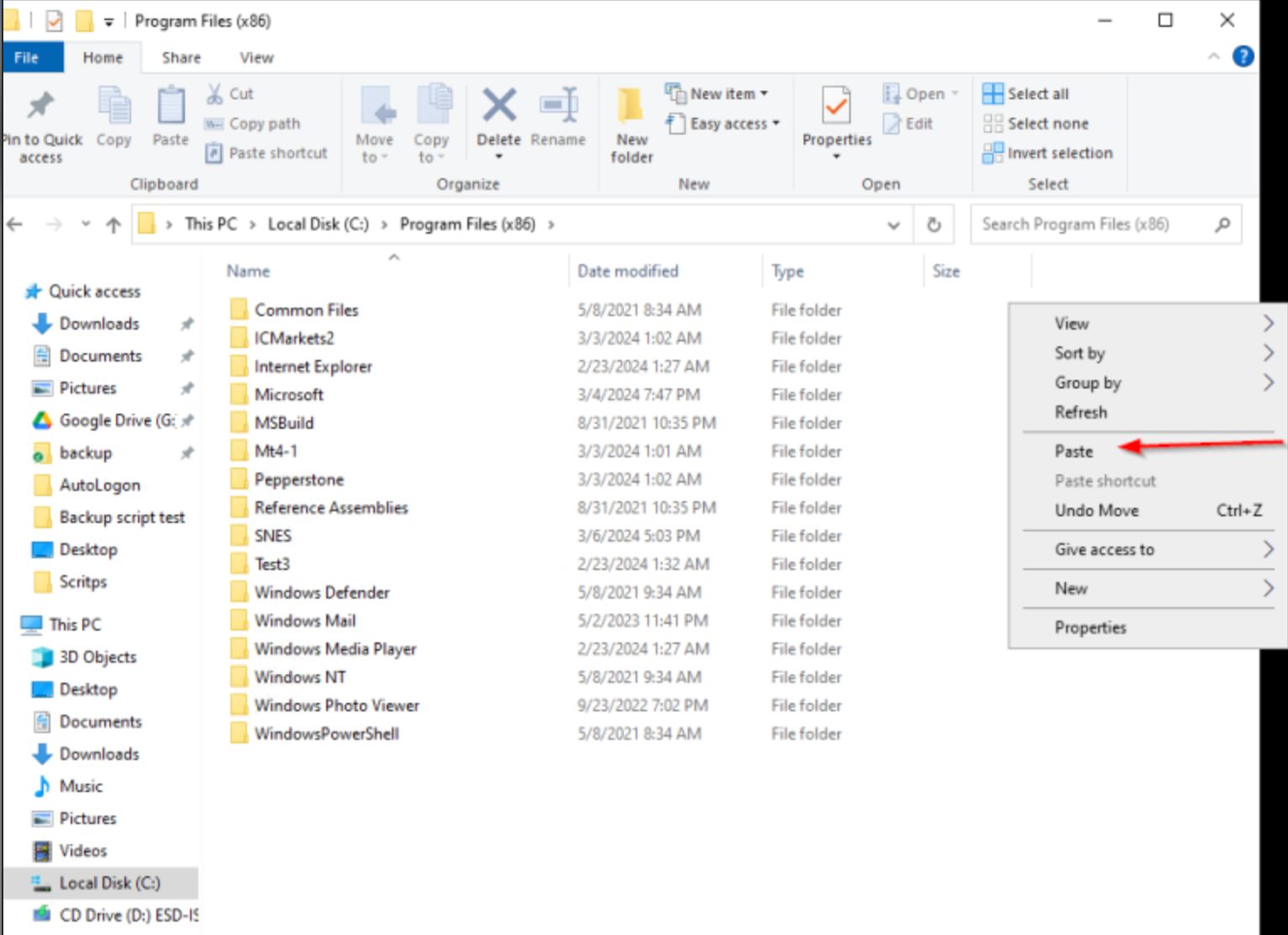
- Once copied, open the file and look for terminal.exe file, right-click on it, and select Send to > Desktop (create a shortcut).
- If manual adjustments are needed, check the relevant line in the configuration file to ensure proper setup.
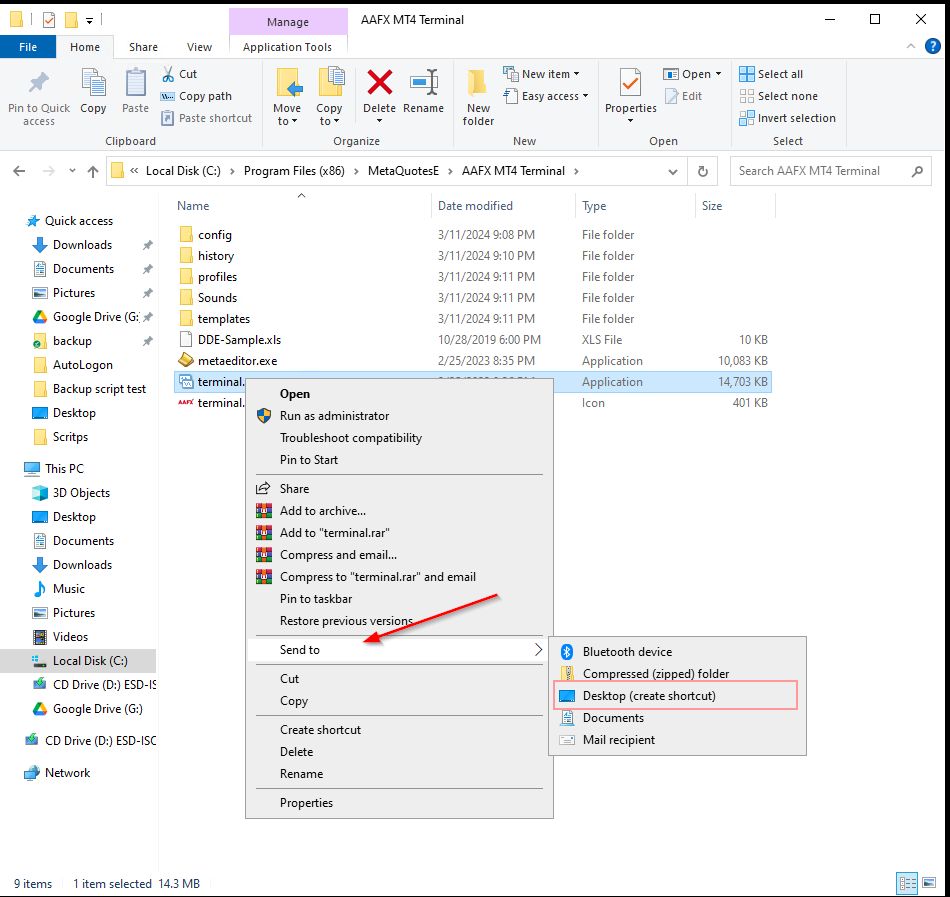
This will create a shortcut on the desktop automatically and would make it easier to access.
Option 2: Download MT4 Directly on the VPS
- Open Browser on VPS: Use the browser on your QuantVPS VPS to submit a request to download the MetaTrader 4 installer from your broker’s website or the official MetaTrader website.
- Install MT4: Run the MT4 installer on your VPS and follow the setup instructions. After installation, certain features, such as automated trading, may be enabled by default. Once installed, you can proceed to copy specific configuration files from your PC’s MT4 folder to your VPS. MT4 will now operate on your VPS as it did on your PC.
Step 2: Transfer Key MT4 Files (Templates, EAs, Indicators)
To retain your trading setup, custom indicators, and EAs, you’ll need to copy specific files from your PC to your VPS:
- On Your PC:
- Navigate to the MT4 Data Folder. You can find it by opening MT4, clicking File > Open Data Folder.
- Copy the following folders from your PC:
- MQL4: This contains your Expert Advisors, indicators, and scripts. If you have custom expert advisor or indicator code, ensure that any use of arrays, functions, or string data types is compatible with the new environment. You may also need to check the value of certain parameters or settings when transferring files.
- Templates: If you use custom chart templates.
- Profiles: This will maintain your chart setup, including open symbols and timeframes.
- If your custom scripts or indicators were originally designed for a different version of MetaTrader, consider converting them for compatibility.
- On Your VPS:
- Go to the same MT4 Data Folder on your VPS (inside the installed MT4 directory).
- Paste the MQL4, Templates, and Profiles folders you copied from your PC. Replace any existing files if prompted.
Step 3: Launch MT4 on Your VPS
Once you’ve transferred all the necessary files:
- Launch MT4 on your VPS to complete the process to migrate your MT4 platform to the VPS.
- Log in to your trading account using your broker’s credentials.
- Verify that your EAs, indicators, and charts are set up correctly. Look for any system message or notification indicating the status of the migration. For example, after a successful migration, you should see your charts and indicators appear as expected, confirming that everything has been transferred properly.
Moving your MetaTrader 4 platform from your PC to a VPS is a straightforward process that can significantly enhance your trading performance. By following the steps outlined in this guide, you’ll ensure a smooth transition and enjoy the benefits of faster execution, 24/7 availability, and increased stability.
Managing Trading History
Your trading history is a crucial part of your trading process, providing insights into past trades and helping you analyze the effectiveness of your strategies. When migrating to a new platform or VPS, make sure to transfer your trading history data so it remains accessible. This may involve exporting your trading history from your current platform and importing it into the new one, or manually copying relevant files. Take care to follow the correct process for your specific platform to ensure that all historical data is preserved. Maintaining a complete trading history is essential for backtesting, performance analysis, and making informed trading decisions after migration.
Post-Migration Checklist
Once you’ve completed the migration, it’s important to verify that everything is working as expected. Start by checking that your expert advisors and custom indicators are installed and functioning correctly. Review your trading setup, including templates and charts, to ensure they have transferred properly. Look for any error codes or messages that might indicate a problem with your indicators or trading environment. Confirm that your trading history has been accurately transferred and that all data is present. Finally, test your connection to your broker and execute a test trade to make sure the platform is operating smoothly. This post-migration checklist will help you catch any issues early and ensure your trading environment is fully operational.
Troubleshooting Common Issues
Even with careful planning, you may encounter issues during or after the migration process. Common problems include custom indicators or expert advisors not working as expected, errors in trading history transfer, or difficulties accessing certain features of the platform. If you experience an error code or find that a file or indicator has failed to transfer, start by checking the file paths and compatibility with your new platform. Resetting to default settings or reinstalling the platform can sometimes resolve persistent issues. If problems persist, consult the platform’s documentation, reach out to your broker, or seek help from community forums and support services. Addressing these issues promptly will help you maintain a stable trading environment and minimize downtime.








