Managing multiple Rithmic accounts on NinjaTrader can be simple and efficient if set up correctly. Here’s a quick guide to get you started:
- Requirements: You’ll need a Multi-broker NinjaTrader license ($99/month), active Rithmic accounts, and the latest versions of NinjaTrader and Rithmic RTrader Pro.
- Setup Steps:
- Install RTrader Pro and enable "Allow Plugins" in settings.
- Configure NinjaTrader to use Plugin Mode for multiple accounts.
- Turn on Multi-Provider Mode in NinjaTrader to manage all accounts simultaneously.
- Key Features: Manage separate accounts, access real-time market data, apply risk controls, and use advanced order types like OCO and bracket orders.
- Troubleshooting: Fix common errors like connection failures or data limits by ensuring proper login, monitoring data usage (40GB weekly limit), and updating software regularly.
Pro Tip: Open RTrader Pro before NinjaTrader and ensure accounts are properly configured to avoid disruptions.
For detailed setup instructions, troubleshooting tips, and advanced features like trade copying, read on.
NinjaTrader How to enable Multi Provider mode for Rithmic
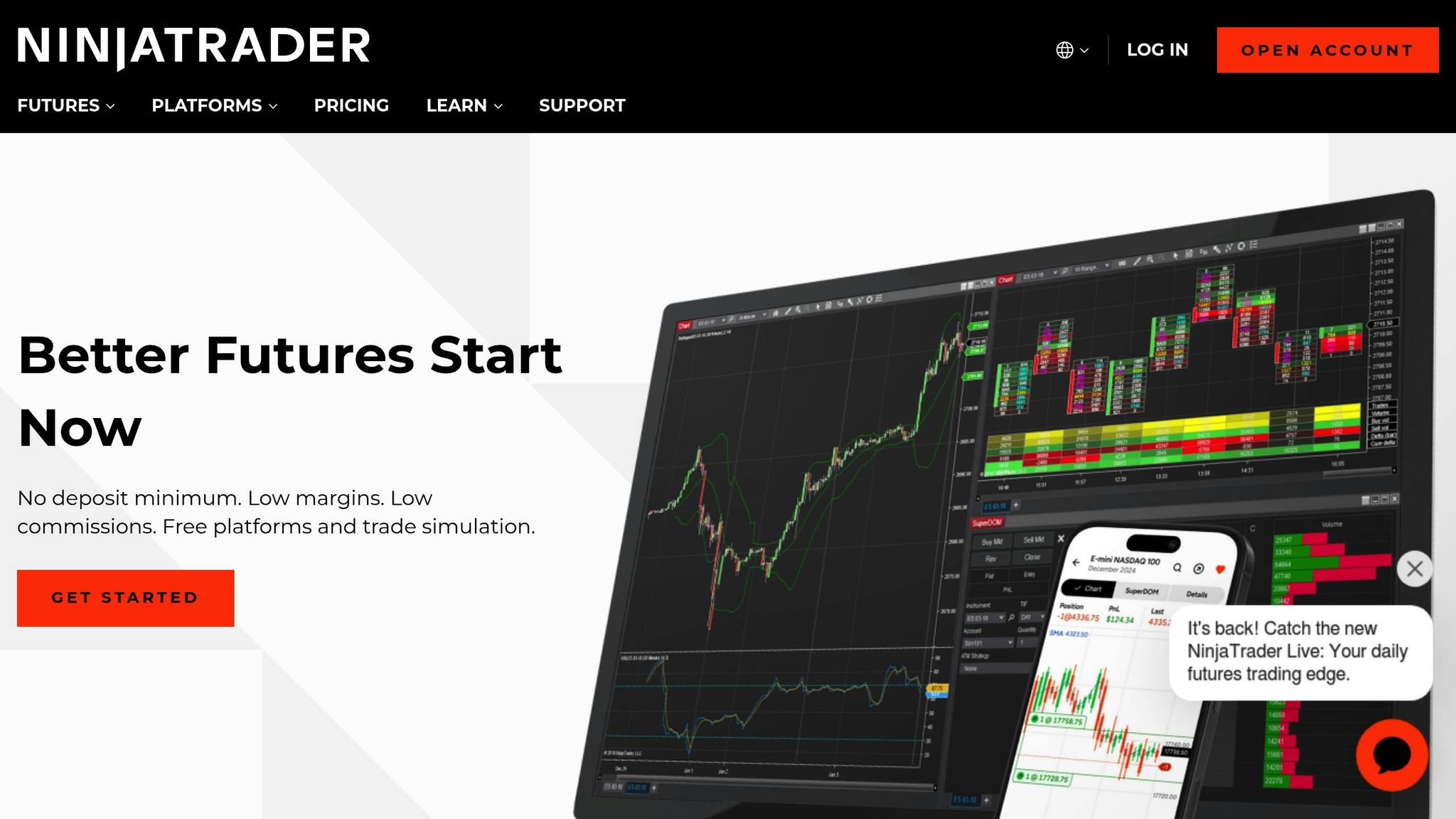
Required Setup Components
Before connecting multiple accounts, ensure you have the proper software installed and active Rithmic licenses.
Basic Requirements
Here’s what you’ll need to connect multiple Rithmic accounts:
| Component | Requirement | Details |
|---|---|---|
| NinjaTrader License | Multi-broker or Evaluation | $99/month for the Multi-broker add-on* |
| Rithmic Accounts | Multiple active accounts | Must be active and funded |
| Rithmic RTrader Pro | Latest version | Needed for plugin mode |
| Software Versions | Current releases | Use the latest versions of NinjaTrader and RTrader Pro |
| License Entitlements | Account-specific | Includes ‘Evaluation (Rithmic)’ for trial accounts |
If you purchased a Lifetime License Key before March 2023, you’ve been upgraded to include the Multi-broker add-on at no additional cost. Once these requirements are met, check the connection limits to set up your multi-account configuration.
Connection Limits
Without plugin mode, you’re limited to a single active Rithmic connection.
To enable multiple connections on the platform:
- Install the latest version of Rithmic RTrader Pro.
- Enable the "Allow Plugins" option in RTrader Pro settings.
- Make sure RTrader Pro is running before connecting.
For direct connections:
- Close any other platforms using the same Rithmic login.
- If you encounter a ‘No handle’ error, it means your login is active elsewhere.
Using RTrader Pro’s plugin mode allows multiple simultaneous connections, ensuring stable performance across all accounts.
Setup Instructions
Setting up multiple Rithmic accounts in NinjaTrader involves configuring both platforms correctly.
Step 1: Setup QuantVPS Trading Server for 24×7 Uptime
- Choose a VPS Plan: Select a QuantVPS plan with at least 4GB RAM and 2 CPU cores to handle NinjaTrader and multiple accounts smoothly.
- Pick a Low-Latency Location: Choose a server location near your trading servers (e.g., Chicago for futures) to minimize latency.
- Install Windows: Use a compatible version like Windows 10 or Server 2016/2019, as required by NinjaTrader.
Tip: QuantVPS is optimized for trading, ensuring fast and reliable performance.
Step 2: Install NinjaTrader
- Download NinjaTrader: Access the official NinjaTrader website from your VPS and download NinjaTrader 8.
- Install It: Run the installer, selecting the appropriate version (32-bit or 64-bit) for your VPS.
Step 3: Install Rithmic RTrader Pro
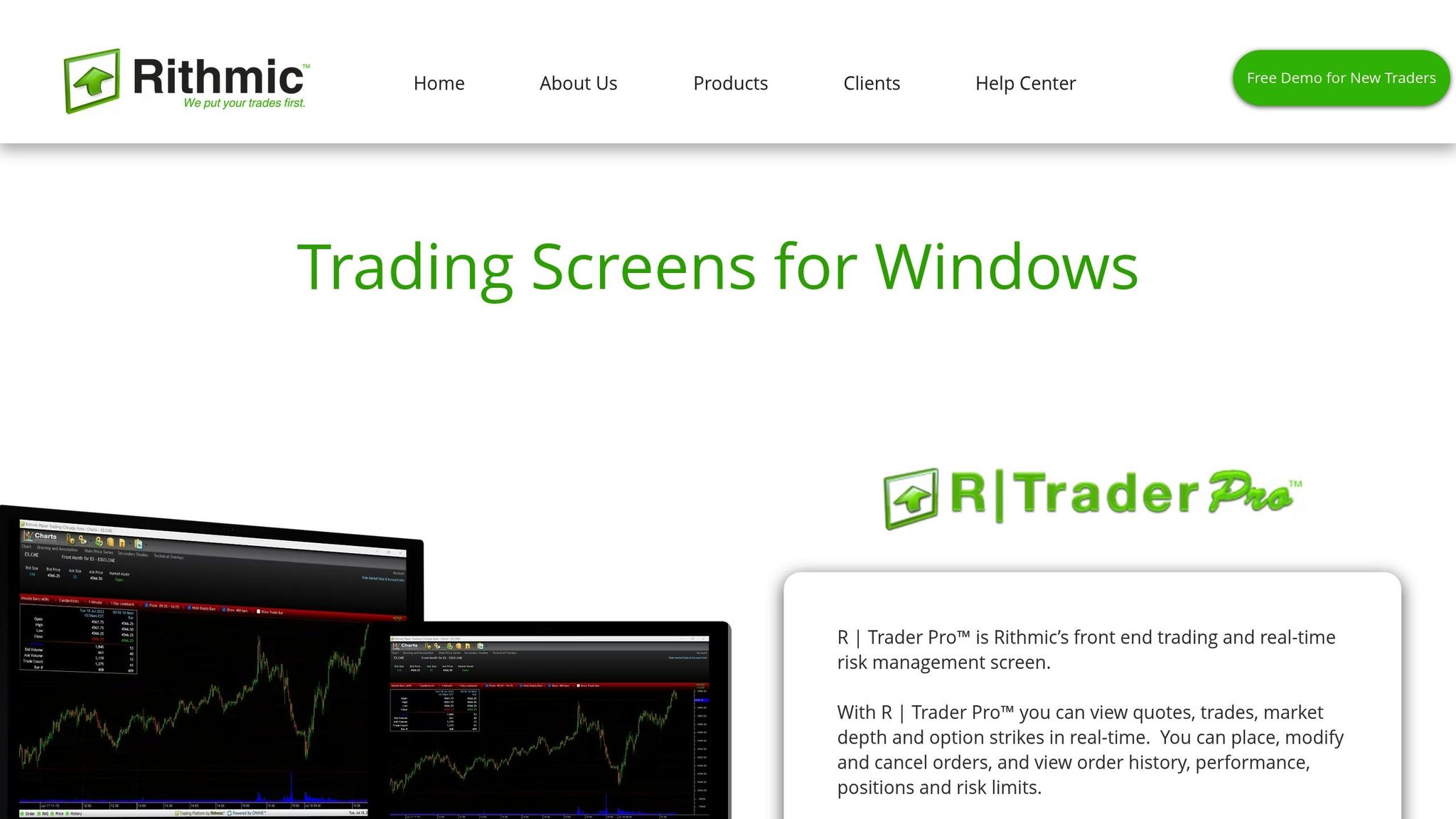
Follow these steps to download and set up RTrader Pro:
- Download the latest version of RTrader Pro from Rithmic’s official portal.
- Install the software using the default settings.
- Open RTrader Pro and enable the following options:
- Market Data
- Allow Plugins
- Plugin Mode
Configure Rithmic in NinjaTrader
Once RTrader Pro is set up, you can configure the connections in NinjaTrader:
| Connection Step | Setting | Notes |
|---|---|---|
| Gateway Selection | Chicago Gateway | Best choice for U.S.-based traders. |
| Connection Type | Plugin Mode | Necessary for managing multiple accounts. |
| Market Data | Real-time | Weekly download limit is 40GB. |
| Authentication | Individual credentials | Each account requires separate login details. |
"When using Plug in mode, R|Trader Pro must be open and connected before NinjaTrader can connect."
After setting up individual connections, enable Multi-Provider Mode to manage them simultaneously.
Enable Multi-Provider Mode
- Navigate to Tools > Options in NinjaTrader.
- Turn on Multi-Provider Mode.
- Configure your connections:
- Select Rithmic for NinjaTrader Brokerage.
- Enter credentials for each specific account.
- For practice accounts, set the system to Rithmic Paper Trading.
- Enable Connect on Startup for automatic connection.
- Set Up a Single Rithmic Connection:
- Open NinjaTrader, go to Connections > Configure, and select Rithmic for NinjaTrader Brokerage.
- Enter your Rithmic credentials for your primary account (this will be your leader account).
- Key Limitation: NinjaTrader typically allows only one Rithmic connection per instance. This works if your prop firm accounts are sub-accounts under one login. If they’re from different firms with separate logins, you’d normally need multiple instances, which isn’t an option here. Contact your prop firm to confirm if they can provide a single login for all accounts.
- Market Data Setup: For each account, log into RTrader Pro, accept the Market Data Subscription Agreement, and verify your Level 2 data subscription.
Step 4: Install and Configure Replikanto
- Get Replikanto: Purchase and download Replikanto from the FlowBots website, ensuring your license covers multiple accounts.
- Install It: Follow the installation instructions to add Replikanto to your NinjaTrader instance.
- Set Up Trade Copying:
- Open Replikanto settings in NinjaTrader.
- Assign your primary account as the Leader Account (where trades originate).
- List the other sub-accounts as Follower Accounts.
- Since all accounts are in one instance, Replikanto can copy trades internally without network setup.
- Copying Options:
- Exact Quantity: Same contract size for all followers.
- Ratio: Adjusts sizes based on a set ratio.
- Equal Quantity: Splits trades evenly.
Common Issue: "No Handle Error"
Solution: Ensure no other software is using the same Rithmic credentials.
Step 5: Configure Leader and Follower Accounts
- Leader Setup: In Replikanto, select your primary account as the Leader.
- Follower Setup: Add your other sub-accounts as Followers.
- Copying Settings:
- Set the quantity or ratio for each follower.
- Enable ATM Strategy copying if you use NinjaTrader’s ATM features.
Tip: Use Pre Allocation to define trade sizes per follower in advance.
Step 6: Test the Configuration
- Run Test Trades: Place small trades on the leader account and check if they replicate to followers.
- Monitor Results: Use the Replikanto dashboard and NinjaTrader’s Event Log to confirm accuracy.
- Watch for Errors: Look for ghost orders (unexpected trades) and adjust Replikanto settings if needed.
Common Issue: "Historical Data Unavailable"
Solution: Stay under the 40GB weekly tick data limit by limiting chart usage or reloading data from the server.
Step 7: Optimize and Troubleshoot
- Data Management: Keep chart usage low to stay within the 40GB weekly data limit.
- Resource Check: Monitor VPS CPU and RAM usage; upgrade if performance dips.
- Connection Stability: Open RTrader Pro before NinjaTrader to avoid plugin issues.
Tip: Use RTrader Pro’s Order Book to verify Bid/Ask data.
Fixing Common Problems
Connection Errors
| Error | Cause | Solution |
|---|---|---|
| Market Data Connection Failed | Missing agreements | Accept agreements in RTrader Pro and verify subscriptions |
| No Handle Error | Credential conflict | Ensure no duplicate logins across platforms |
| Historical Data Unavailable | Data limit exceeded | Reduce chart panels or reload data from server |
Performance Tips
- Close unused charts.
- Limit historical data depth.
- Check VPS resources regularly.
Final Tips
- QuantVPS Advantage: Ensures a stable, low-latency environment.
- Regular Checks: Monitor Replikanto and NinjaTrader logs for issues.
- Start Small: Test with sim accounts or small positions first.
This setup lets you manage multiple Rithmic prop firm accounts in a single NinjaTrader instance and copy trades using Replikanto, as long as all accounts share one Rithmic login. If they don’t, you’d need multiple instances, which isn’t possible given your single-instance requirement—consider consolidating accounts under one login with your prop firm if needed.
Fix Common Problems
Here’s how to solve common connection issues when managing multiple Rithmic accounts in NinjaTrader.
Connection Error Fixes
| Error Type | Likely Cause | Solution |
|---|---|---|
| Market Data Connection Failed | Missing agreements or subscriptions | Accept Market Data agreements in RTrader Pro and verify your Level 2 data subscription |
| No Handle Error | Duplicate login sessions | Close all other platform instances using the same credentials |
| Historical Data Unavailable | Tick data download limit reached | Monitor the 40GB weekly tick data limit and reduce active chart panels |
If you’re still experiencing activation issues, wait 30–60 minutes for full account activation and confirm your RTrader Pro connection.
After resolving these, update your API settings to avoid future disruptions.
API Connection Rules
Proper API settings can help keep everything running smoothly:
Data Management Tips:
- Stay within the 40GB weekly data usage limit.
- Real-time data remains available even if the historical data limit is reached.
- Use the Event Log panel to track multi-account performance.
- If data is missing, right-click and choose "Reload history (server)".
Managing Multiple Accounts:
- Open RTrader Pro before NinjaTrader when using plugin mode.
- Accept the Market Data Subscription Agreement for each account.
- Keep in mind that demo accounts expire after 14 days.
- Use the Order Book in RTrader Pro to check Bid/Ask values.
For better performance:
- Close chart panels you’re not using.
- Minimize the use of volume analysis tools.
- Reduce chart data depth.
- Check server status during maintenance periods.
Account Management Tips
Simplify multi-account trading with NinjaTrader’s trade copying and account grouping features.
Trade Copy Tools
| Feature | What It Does | Why It Matters |
|---|---|---|
| ATM Strategy Sync | Copies ATM strategies, stop-loss, and take-profit adjustments | Keeps risk management consistent |
| Account Size Ratio | Adjusts position sizes between mini and micro accounts | Ensures proportional trading |
| Smart Synchronization | Handles order cancellations and modifications | Cuts down on manual adjustments |
"Trading grouped accounts in NT7 was very tedious, and now with the Apex Trade Copier, it really is a breeze to trade several accounts at once, and the nice thing about that is you’re not spending the emotional capital like you do trading multiple contracts with one account, and the outcome is dramatic." – Mark Naugle, Trader
Account Setup Tips
Organizing your accounts effectively is key to trading efficiently beyond just copying trades.
- Account Groups: Use NinjaTrader’s Account Groups to organize accounts by trading strategy. Turn on Executions Mode to copy trades only when orders are filled.
- Risk Management: Set up position size ratios for different account sizes. Regularly check order statuses, monitor ATM strategy synchronization, and confirm execution across all linked accounts.
These steps create a solid foundation for reliable trade execution. Double-check your setup in the next sections to keep everything running smoothly.
Conclusion
Setup Steps Review
When setting up multiple Rithmic accounts in NinjaTrader, it’s crucial to configure everything correctly. Here’s a quick checklist to ensure you’re on the right track:
| Setup Component | Key Configuration | Why It Matters |
|---|---|---|
| RTrader Pro | Enable "Allow Plugins" | Ensures compatibility with multiple platforms |
| NinjaTrader | Turn off Global Simulation Mode | Allows live trading functionality |
| Connection Settings | Agree to Rithmic terms | Completes account activation |
| Data Management | Track tick data usage | Stays within the 40GB weekly limit |
"When ‘Global Simulation Mode’ is enabled, your account is restricted to simulation-only trading. This prevents your live or funded accounts, including Rithmic accounts, from displaying." – Elite Trader Funding
Staying on top of these settings ensures smooth operation, but it also requires regular attention to updates.
Keep Your Software Updated
Keeping your software up to date is critical for reliable multi-account trading. Regular updates help maintain compatibility between NinjaTrader and Rithmic while addressing connection and data issues.
Here’s why updates matter:
- Stronger connections: Updates improve stability when linking accounts.
- Full data access: Current versions ensure you don’t miss any market data.
- Fewer errors: Updated software minimizes problems like accounts not displaying.
If you notice accounts missing, try logging out and back in. Also, remember that evaluation accounts have a trading cutoff at 4:59 PM ET. Staying updated is key to hassle-free multi-account trading.








