Looking to link NinjaTrader with Interactive Brokers? Here’s the straightforward process:
What You Need Before Connecting Interactive Brokers to NinjaTrader
Before diving into trading, make sure you’ve got everything in place for a stable, low-latency connection. Here’s a rundown of the software, accounts, and configurations you’ll need to get started.
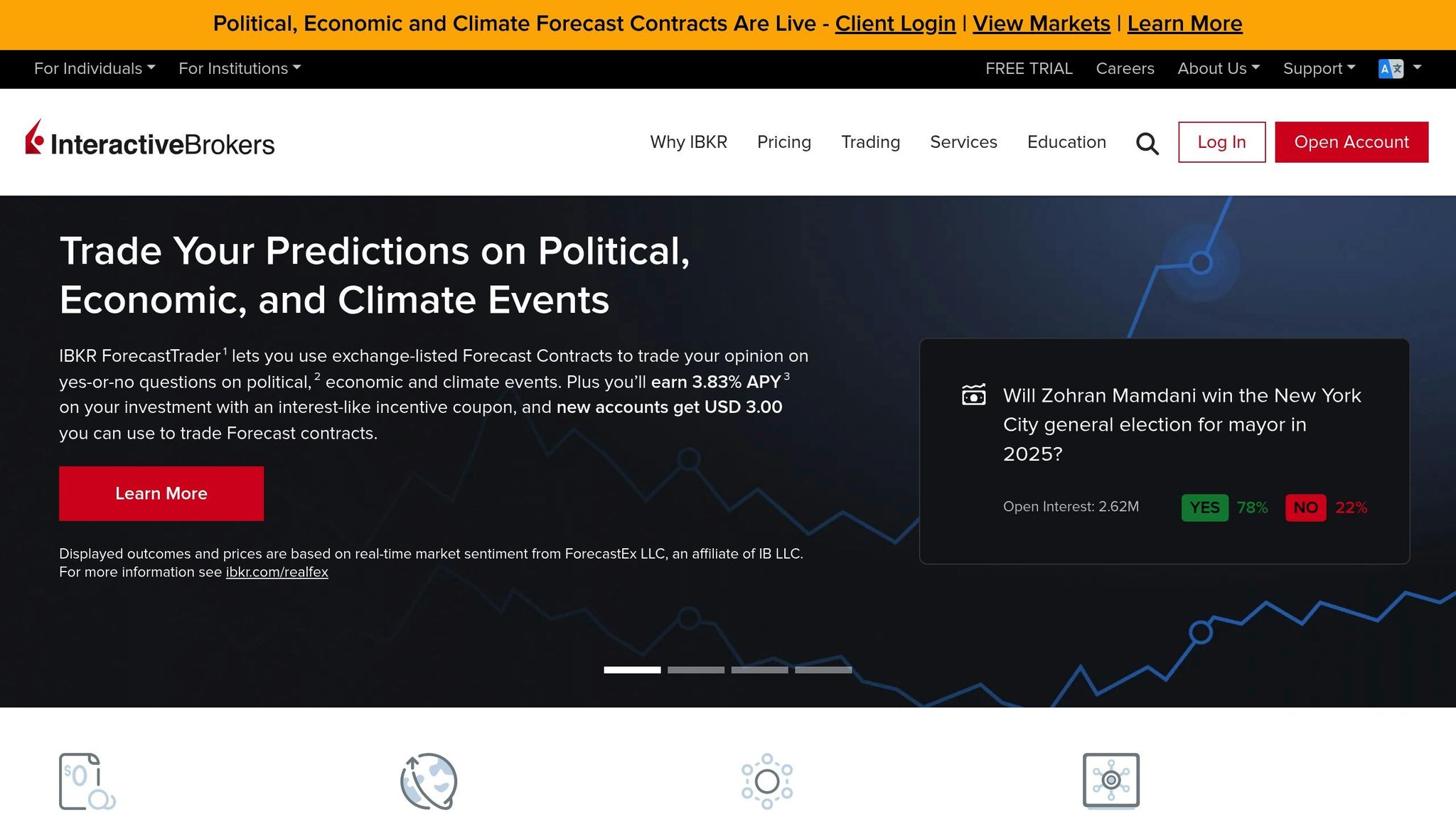
To ensure smooth integration between Interactive Brokers (IB) and NinjaTrader, it’s crucial to configure your IB platform to use U.S. formats. This setup guarantees accurate data handling and compatibility with NinjaTrader.
Required Software and Accounts
- NinjaTrader 8.0.27.0 or later
- Live trading requires Multi-Broker Add-on – How to subscribe to Multi-Broker Add-on
- On NinjaTrader 8.1.1.0 or newer you must have Multi-provider enabled using these steps.
- A valid account at Interactive Brokers
- Logon credentials provided by Interactive Brokers (username / password)
- IB Trader’s Workstation (TWS) version 10.33.1b – Download
- Note: No other versions of TWS are supported with NinjaTrader Desktop. IB Gateway is not supported for connections with NinjaTrader Desktop.
Pro Tip: Use a dedicated Windows server like QuantVPS for uninterrupted, low-latency trading.
This setup ensures smooth integration for automated trading and precise execution. Let’s dive into the details.
Initial Setup Instructions for Connecting with IB Trader’s Workstation (TWS)
- Start Interactive Brokers TWS and enter your IB username and password to login to TWS
- As per the image below, select the menu "File > Global Configuration…" Note: For Classic TWS view select the menu “Edit > Global Configuration…”
- From the Trade Workstation Configuration window, select “API > Settings”
- As per the image below, enable the following options: * Enable ActiveX and Socket Clients
* Download open orders on connection
* Include FX positions when sending portfolio
* Send status updates…
* Send Forex market data in compatibility mode in integer units Note: Uncheck Read-Only API if you plan on placing live trades from NinjaTrader; otherwise you will only be able to view market data and account information - Press OK and continue reading the “Connection Configuration Instructions” further down on this page
- Warning: Trader Workstation and NinjaTrader must have matching time zone settings to properly time stamp executions, orders and historical data. By default these will be your local PC time and no change is needed.
Connection Configuration Instructions
- NinjaTrader must be installed
- Start NinjaTrader
- From the Control Center window, select the menu Connections > configure
- Select Interactive Brokers from the list of Available connections and then press the add text from the Configured section below:
- The Connection Properties section will be made available on the right side
- Enter your Interactive Brokers credentials as per the image below:
Connection name: Create a name to identify your connection
Connect on start up: Enable if you want NinjaTrader to automatically establish a connection on start up
User name (optional): Enter your Interactive Brokers account user name (leave blank if you wish to manually enter your user name each time TWS is started)
Password (optional): Enter your Interactive Brokers account password (leave blank if you wish to manually enter your password each time TWS is started)
Ask password on connect: Enable to require manually entering the password when connecting (Password field above will be disabled)
Enable beta functionality: Enables the beta functionality made available in NinjaTrader 8.0.16.0 (release notes)
Connect using: TWS
Auto logon: Check this option in order for NinjaTrader to automatically start and enter your credentials to log into your account. Selecting this check box will enable the “Auto logon path” property which is used to tell NinjaTrader where your TWS is located. Leave unchecked if you wish to manually start and login to TWS before using your connection
Important: You are required to use the API version listed on this page for this feature to work properly
Auto logon path: Only used if “Auto logon” is enabled. Not compatible with paper accounts. Choose the file location of your TWS installation (your installation may vary depending on your setup)
TWS: C:\Jts\985\tws.exe, etc.
Client ID: Leave this set to a value of zero "0" unless otherwise instructed by a technical support representative
Host (optional): Leave this as “127.0.01” (localhost) unless you want to connect NinjaTrader to TWS running on another PC within your local area network. If connecting over a network enter the computer name or IP address.
Local OCO simulation: Enables NinjaTrader to handle OCO (one cancels other order handling) on your local PC. DO NOT enable this unless otherwise instructed by a technical support representative
Log level: Leave default unless otherwise instructed by a technical support representative
Port TWS: Ensure that this value is set to the same value in the TWS API Settings. The default values are below:
TWS: production / live account 7496, paper account 7497
To avoid changing ports on the NinjaTrader side, you could setup 2 account connections, one for your production / live login, and one for your paper login
Run-time pop up handling: Enables NinjaTrader to suppress TWS pop up windows
SSL: Enable secure socket layer
Trigger after hours: Enable this if you want stop orders to trigger outside of standard trading hours. This will only work if you also have "Allow order to be activated, triggered, or filled outside of regular trading hours" enabled in TWS (Configure > Order > Order Presets > Timing menu) - Press OK
To connect to your account, go to the NinjaTrader Control Center window, select the Connections menu and then select your account Connection name you configured during step 6.
Once connected, you will see your connection highlighted in the connections menu per provider. There is also an aggregated connection status in the bottom left hand corner of the Control Center.
Please note: The forex positions reported in NinjaTrader are based on the positions reported in TWS FX Trader and the FX Portfolio section of the TWS Account window. This is NOT the cash value reported in the Market Value section of the TWS Account window.
Fixing Common Errors when Connecting to Your Interactive Brokers Account
If you encounter issues while connecting NinjaTrader to Interactive Brokers, here are some common errors and their fixes. Always check the Control Center Log tab to see if there are any connection error messages.
I try to connect but nothing happens
This is usually because TWS is not configured correctly. Please review the Initial Setup Instructions for Connecting with IB API settings in the guide above.
I see an error message "Target machine actively refused…"
- Ensure you have configured the TWS API Settings to "Enable ActiveX and Socket Clients" per the "Initial Setup Instructions" section for the TWS version you are using
- If you have another 3rd party application connected to TWS, ensure that it is not using a Client ID value of zero. Try shutting down this application and then connecting NinjaTrader to TWS.
I see an error message “Unable to auto start IB…”
This is because you have enabled the “Auto logon” feature, but NinjaTrader was unable to find the recommended version
- Try starting TWS manually and logging in before attempting the connection from NinjaTrader.
- Ensure you have configured the correct “Auto logon path” to point to your local installation of either tws.exe per step 6g from the Connection Configuration Instruction section of this guide.
- Ensure you have installed the recommend API configuration per the “Requirements” section of this guide.
I see an error message “Unable to connect to IB TWS instance…”
This is usually because TWS is not running, or the “Socket Port” configured in the NinjaTrader Configuration settings do not match the Socket Port configured in the TWS API Settings. While the port number used is optional, they must be the same between both software configurations in order to connect
- "Target machine actively refused" Error: Check that the "Enable ActiveX and Socket Clients" option is enabled in your TWS API settings. Also, ensure that Client ID 0 is available.
- "Unable to auto start IB" Error: This usually points to an issue with the Auto logon path. Try launching TWS manually first, then verify that the Auto logon path in NinjaTrader is correctly set to the TWS executable.
- "Unable to connect to IB TWS instance" Error: Confirm that TWS is running and that the Socket Port in NinjaTrader matches the port specified in your TWS API settings.
- Live Account Issues: For live trading accounts, ensure the Read-Only API option in TWS API settings is unchecked. If this option is enabled, NinjaTrader won’t be able to execute trades.
If problems persist, check the Log tab in NinjaTrader’s Control Center for detailed error messages. These logs can provide valuable clues to help resolve the issue. Additionally, ensure that both NinjaTrader and TWS are set to the same time zone to avoid discrepancies in data timestamps.
Video: How to setup InteractiveBrokers account with NinjaTrader
Best Environment Setup
A dedicated Windows Server is the best way to avoid connectivity problems. Relying on a home internet connection or personal computer comes with risks – power outages, crashes, or even automatic updates could interrupt your trading and lead to costly mistakes.
To ensure maximum uptime and minimal latency, consider using a QuantVPS Windows Server environment. These servers are designed for trading and help you avoid interruptions caused by system updates or restarts during market hours.
As for hardware, memory requirements depend on your trading style. A setup with 8GB of RAM is fine for basic strategies and a few charts. However, if you’re running multiple strategies, complex indicators, or analyzing large historical data sets, go for 16GB or 32GB of RAM to keep your system running smoothly, even during high-volume trading periods.
Once your setup is ready, you can move on to configuring Interactive Brokers for use with NinjaTrader.
Improving Your Trading Setup with QuantVPS
Relying on a home setup for trading can leave you vulnerable to outages and interruptions. A dedicated cloud server, like QuantVPS, eliminates these risks by ensuring uninterrupted, high-speed connectivity.
Why Choose QuantVPS for Trading?
QuantVPS takes your trading to the next level by offering a high-performance cloud server designed for low latency and uninterrupted connectivity. With ultra-low latency (0-1ms) through Interactive Brokers, the platform ensures you never miss a beat on time-sensitive trades.
A 100% uptime guarantee keeps your NinjaTrader platform running around the clock. This is especially critical for automated trading strategies that rely on constant market monitoring and execution without delays.
To protect your trading setup from cyber threats, QuantVPS includes DDoS protection, ensuring your connection to Interactive Brokers remains secure and reliable. This added layer of security provides peace of mind when managing positions and executing trades.
QuantVPS servers are powered by high-performance CPUs and NVMe storage, significantly speeding up data processing and trade execution. Combined with 1Gbps+ network connections, you can count on seamless market data feeds and instant order execution.
Another major advantage is global accessibility. Whether you’re traveling or working remotely, you can access your NinjaTrader setup from any location with internet access, ensuring 24/7 availability of your trading environment.
Additional features like automatic backups and system monitoring help safeguard your configurations and strategies while proactively addressing potential issues. Below, explore the plans available to find the one that suits your trading needs.
Choosing the Best QuantVPS Plan
QuantVPS provides four plans tailored to different trading setups, depending on the number of charts you monitor and the complexity of your trading environment.
| Plan | Monthly Cost | Best For | CPU Cores | RAM | Storage | Network Speed | Monitor Support |
|---|---|---|---|---|---|---|---|
| VPS Lite | $59 | 1-2 charts | 4x cores | 8GB | 70GB NVMe | 1Gbps+ | Single monitor |
| VPS Pro | $99 | 3-5 charts | 6x cores | 16GB | 150GB NVMe | 1Gbps+ | Up to 2 monitors |
| VPS Ultra | $199 | 5-7 charts | 24x cores | 64GB | 500GB NVMe | 1Gbps+ | Up to 4 monitors |
| Dedicated Server | $299 | 7+ charts | 16x+ cores | 128GB | 2TB+ NVMe | 10Gbps+ | Up to 6 monitors |
- The VPS Lite plan ($59/month) is ideal for traders focusing on one or two instruments. It includes enough resources to run NinjaTrader with basic charting and analysis tools, making it perfect for beginners or those with simpler setups.
- For those managing 3-5 charts, the VPS Pro plan ($99/month) offers more power with extra CPU cores and RAM. Dual monitor support allows for better organization of charts and trading tools across screens.
- Active traders handling 5-7 charts with advanced indicators and multiple timeframes will benefit from the VPS Ultra plan ($199/month). With 24 CPU cores and 64GB RAM, this plan can handle resource-demanding strategies and real-time analysis effortlessly.
- The Dedicated Server option ($299/month) is built for professional traders running 7 or more charts and complex automated systems. It features a 10Gbps+ network connection and supports up to six monitors, making it the ultimate choice for high-performance trading.
All plans include Windows Server 2022, unmetered bandwidth, and full root access, allowing you to customize your trading environment. These servers are specifically optimized for platforms like NinjaTrader, ensuring consistent performance even during peak trading periods with Interactive Brokers.
Final Checklist and Best Practices
Pre-Trading Checklist
Before diving into trading, take a moment to run through this checklist to ensure everything is set up correctly for smooth integration between NinjaTrader and Interactive Brokers (IB).
- Confirm both platforms are running: Make sure IB Gateway or Trader Workstation (TWS) and NinjaTrader are open. Check NinjaTrader’s connection status – it should display a green "Connected" indicator. If not, restart both platforms.
- Double-check API settings in IB: Ensure "Enable ActiveX and Socket Clients" is turned on, and confirm that trusted IP addresses are properly configured.
- Test market data: Open an ES chart in NinjaTrader and verify that real-time price updates are appearing as expected.
- Place a test order: Use a paper trading account to confirm that order routing is functioning properly.
Regular Maintenance Tips
Keep both platforms running efficiently and securely by following these maintenance practices:
- Update regularly: Schedule notifications for updates and apply them during non-trading hours to avoid interruptions.
- Monitor system performance: Keep an eye on CPU and memory usage to prevent lags during trading. If needed, use QuantVPS automatic backups to quickly restore your trading environment.
- Secure your credentials: Use strong passwords and enable two-factor authentication on your IB account to safeguard against unauthorized access.
- Back up your data: Save NinjaTrader workspaces, strategies, and custom indicators at least once a month to avoid losing important customizations.
- Log out properly: Always log out of both platforms when you’re done trading to enhance security.
U.S. Format Settings for Traders
Using the right settings is key for accurate data display and analysis:
- Time zone alignment: Set your PC and platform time zones to match – most U.S. traders use Eastern Time. This ensures consistent timestamps for trades. As NinjaTrader Support explains:
"Trader Workstation and NinjaTrader must have matching time zone settings to properly time stamp executions, orders and historical data. By default these will be your local PC time and no change is needed."
- Display settings: Use U.S. formats for dates (MM/DD/YYYY), currency (e.g., $25,000.00 with commas and dollar signs), and imperial units. Keep in mind that NinjaTrader only shows the total USD cash position and doesn’t break down foreign exchange positions by currency.
- Price precision: Set price formatting based on the asset you’re trading. For example, stocks typically use two decimal places (e.g., $125.50), while futures like ES follow specific increments, such as 0.25 points.
Conclusion
Linking NinjaTrader with Interactive Brokers enhances your trading setup, providing a solid foundation for effective and reliable performance. By following the steps outlined earlier, you can establish a connection that supports your trading strategies with confidence.
Key takeaways include the importance of preparation: ensuring accurate installation, configuring API settings properly, and conducting thorough connection tests. These steps minimize the risk of costly errors. Additionally, keeping both platforms synchronized – especially in terms of time zones and data formatting – ensures accurate and efficient order execution.
A stable network is equally critical. Services like QuantVPS offer ultra-low latency connections (0-1ms) and a 100% uptime guarantee, eliminating the disruptions often associated with home trading setups. This kind of reliability is crucial for maintaining seamless trade execution.
Finally, adopting consistent practices – such as staying on top of updates, monitoring system performance, and maintaining security – will keep your NinjaTrader and Interactive Brokers connection running smoothly over the long term. With a well-tuned system and efficient processes in place, you’re ready to focus on trading without worrying about technical hiccups.
FAQs
Why should I use IB Gateway instead of Trader Workstation to connect NinjaTrader with Interactive Brokers?
Using IB Gateway instead of Trader Workstation (TWS) to connect NinjaTrader with Interactive Brokers offers some clear benefits. Unlike TWS, IB Gateway is a lightweight application that operates in the background without a graphical interface. This design helps conserve system resources and enhances stability, especially useful for automated trading setups.
IB Gateway is particularly suited for server environments or continuous trading scenarios. It requires minimal manual input and is less likely to crash, making it a dependable choice for uninterrupted trading operations.
What should I do if I encounter connection issues between NinjaTrader and Interactive Brokers?
If you’re struggling to connect NinjaTrader with Interactive Brokers, the first step is to confirm that your internet connection is stable and unrestricted. Sometimes, firewalls or antivirus programs can block communication, so check if they’re interfering. Also, ensure the API client is properly configured and shows a connected status.
Take a look at the NinjaTrader Control Center Log for any error messages. These can provide clues, such as incorrect settings or network-related issues. Restarting your router and adding NinjaTrader to your firewall’s exceptions list can often solve the problem. If the issue continues, verify that your account credentials and API permissions are set up correctly.
Why should I use a dedicated Windows server like QuantVPS for trading with NinjaTrader and Interactive Brokers?
Using a dedicated Windows server like QuantVPS is a smart choice for trading with NinjaTrader and Interactive Brokers. Why? It ensures faster trade execution, reliable connectivity, and consistent performance – all critical for fast-paced trading environments. These servers are specifically built to offer ultra-low latency connections to major exchanges and broker servers, enabling you to execute trades quickly and precisely, even during high market volatility.
On top of that, dedicated servers provide a stable and dependable environment with excellent uptime. This minimizes the chances of disconnections or technical hiccups during trading sessions, helping you maintain smooth operations and avoid unnecessary interruptions in your trading workflow.








