AMP Futures no longer offers NinjaTrader to new customers as of March 10, 2015. However, existing users can still access full support for renewals, upgrades, and datafeeds. For new traders, MetaTrader 5 (MT5) is now the primary platform. MT5 provides advanced tools for manual and automated trading, with features like strategy testing, copy trading, and multi-device compatibility. Pairing MT5 with a reliable hosting solution like QuantVPS ensures low latency and uninterrupted performance, essential for futures trading.
Key Takeaways:
- NinjaTrader: Restricted to legacy users; no access for new accounts.
- MetaTrader 5: Default platform for new users, offering robust tools for futures trading.
- QuantVPS: Hosting option for MT5, ensuring 0–1ms latency and stable performance.
If you’re starting with AMP Futures, MT5 combined with QuantVPS provides a powerful setup for trading success.
Ampfuture and Ninjatrader setup
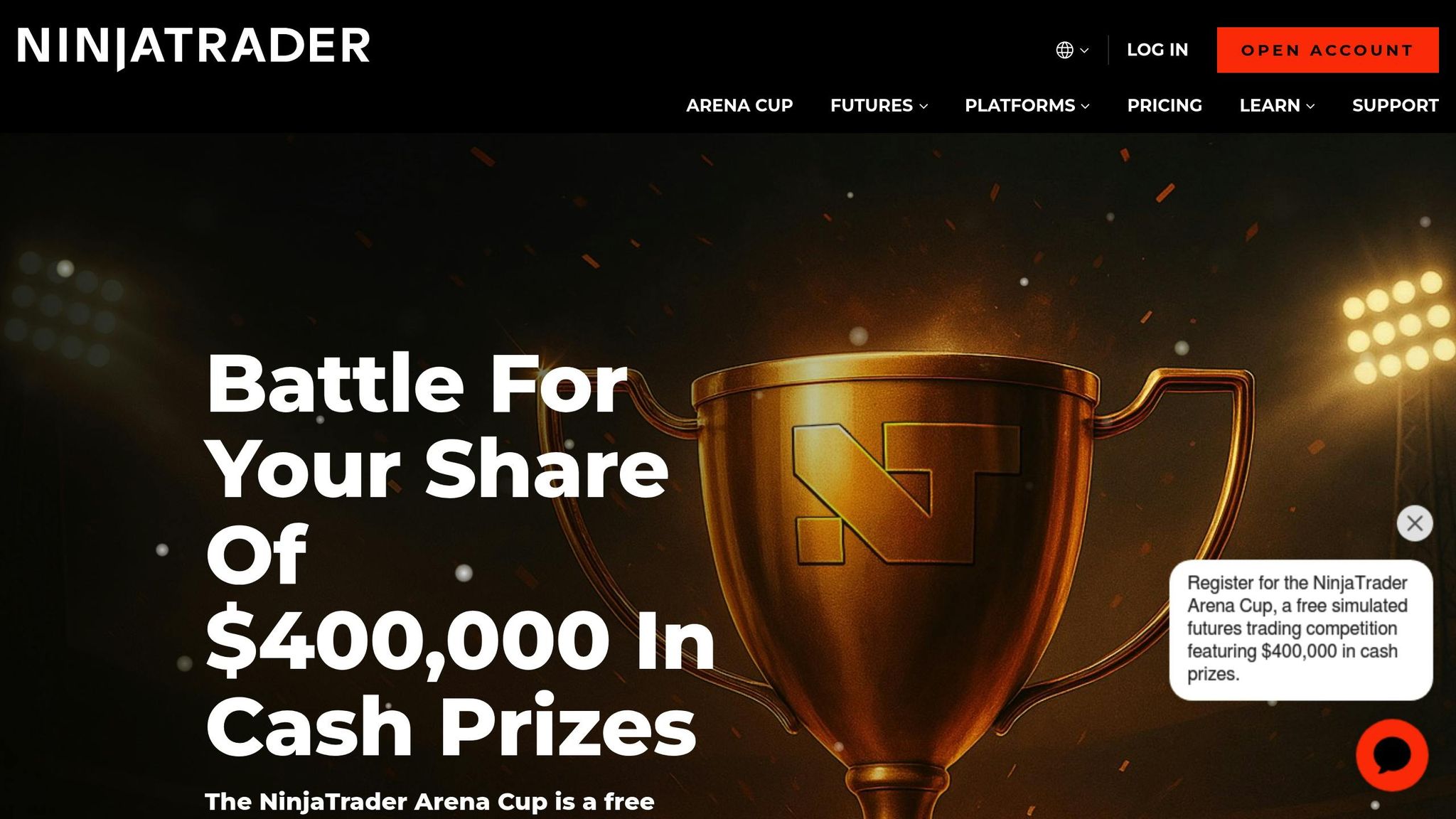
AMP Futures Policy Update Explained
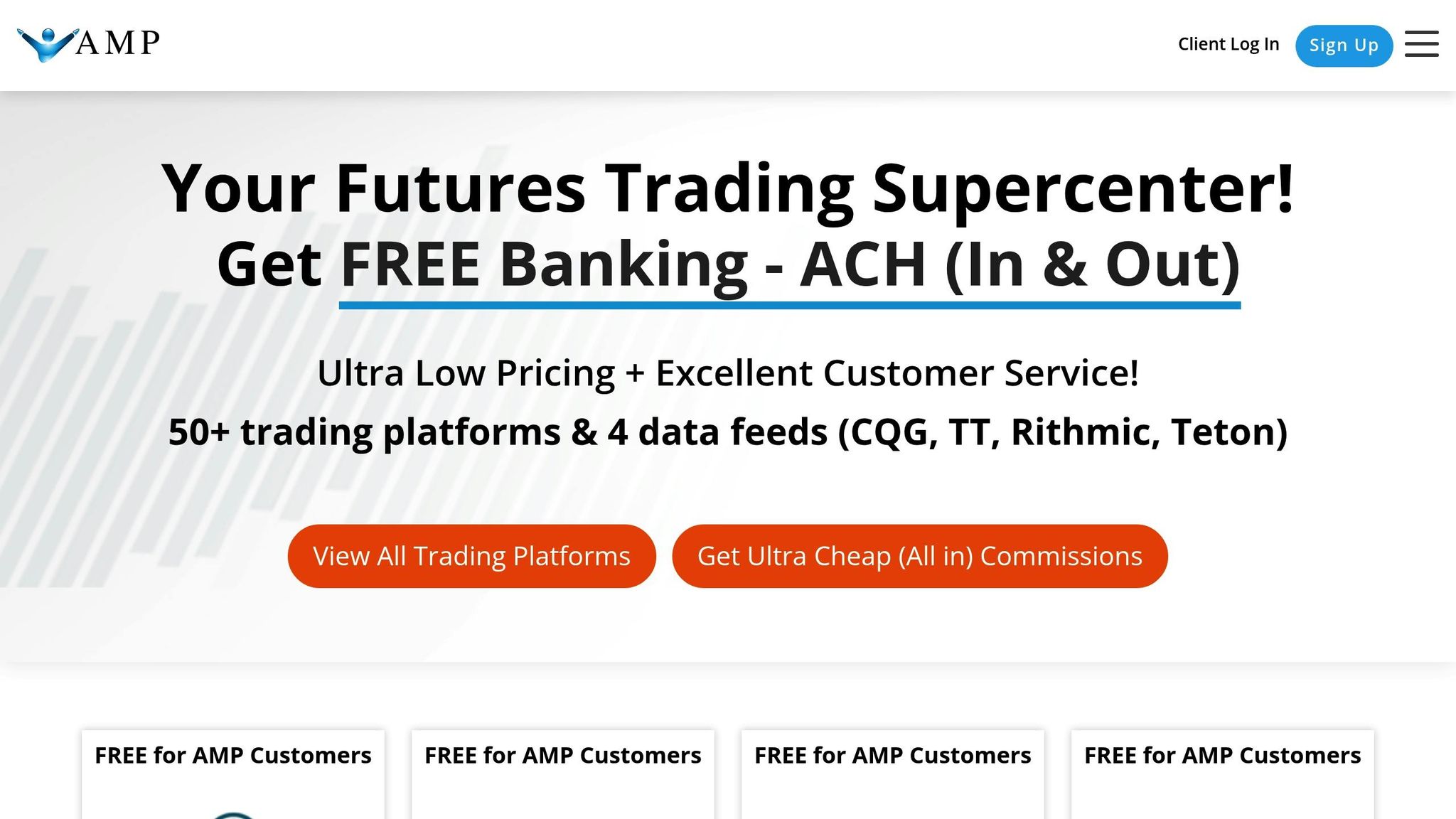
On March 10, 2015, AMP Futures made a significant change by discontinuing NinjaTrader for new accounts, while continuing to support existing users who were already using the platform. Below, you’ll find an explanation of the policy and its impact on different user groups.
Policy Details and Timeline
The policy prohibits new users from opening accounts with NinjaTrader but ensures full support for existing customers. If you already have a NinjaTrader License Key (Multibroker, Lease, or Lifetime) issued before the cutoff date, you can still renew, upgrade, or make datafeed changes without restrictions.
Here’s how the changes affect different user groups.
How the Policy Affects Different Users
The update divides users into two main categories:
- Grandfathered Users: If you purchased a NinjaTrader License Key before March 10, 2015, you can continue renewing, upgrading, or switching platforms without losing service. Lease and Lifetime license holders can also transition to any brokerage technology that was available when they originally acquired their license, as long as there hasn’t been a lapse in service.
- Datafeed Options: Users who bought their NinjaTrader License Key before March 11, 2015, can switch their datafeed to CQG. Additionally, users who purchased their licenses before July 16, 2014, have the option to choose Rithmic or Trading Technologies, alongside CQG. However, Free Direct Edition licenses remain non-transferable and can only be used with Authorized Brokerages.
Platform Options Before and After the Update
| Aspect | Before March 10, 2015 | After March 10, 2015 |
|---|---|---|
| New User Access | Full NinjaTrader availability | NinjaTrader unavailable for new accounts |
| Primary Platform | NinjaTrader with various datafeeds | Focus shifted to MetaTrader 5 |
| License Support | All license types supported | Only applies to grandfathered licenses |
| Datafeed Options | Multiple options available | Limited to legacy users |
| Platform Flexibility | High flexibility for all users | Restricted to legacy users |
The key takeaway: AMP Futures has transitioned its focus to MetaTrader 5 for new customers, simplifying their platform offerings while continuing to support users who were already using NinjaTrader. This ensures a smoother experience for legacy users while aligning with the company’s updated platform strategy.
MetaTrader (MT5): Your Main Option at AMP Futures
AMP Futures now exclusively offers MetaTrader 5 (MT5) for new accounts, making it the go-to platform for futures trading. This decision reflects the company’s commitment to providing a streamlined and cutting-edge trading experience for its users.
"MetaTrader 5 is an institutional multi-asset platform offering outstanding trading possibilities and technical analysis tools, as well as enabling the use of automated trading systems (trading robots) and copy trading. MetaTrader 5 is an all-in-one platform for trading." – AMP Futures
By focusing solely on MT5, AMP Futures ensures that traders have access to a modern platform with enhanced support and features tailored for futures trading.
Key Features of MetaTrader 5 for Futures Trading
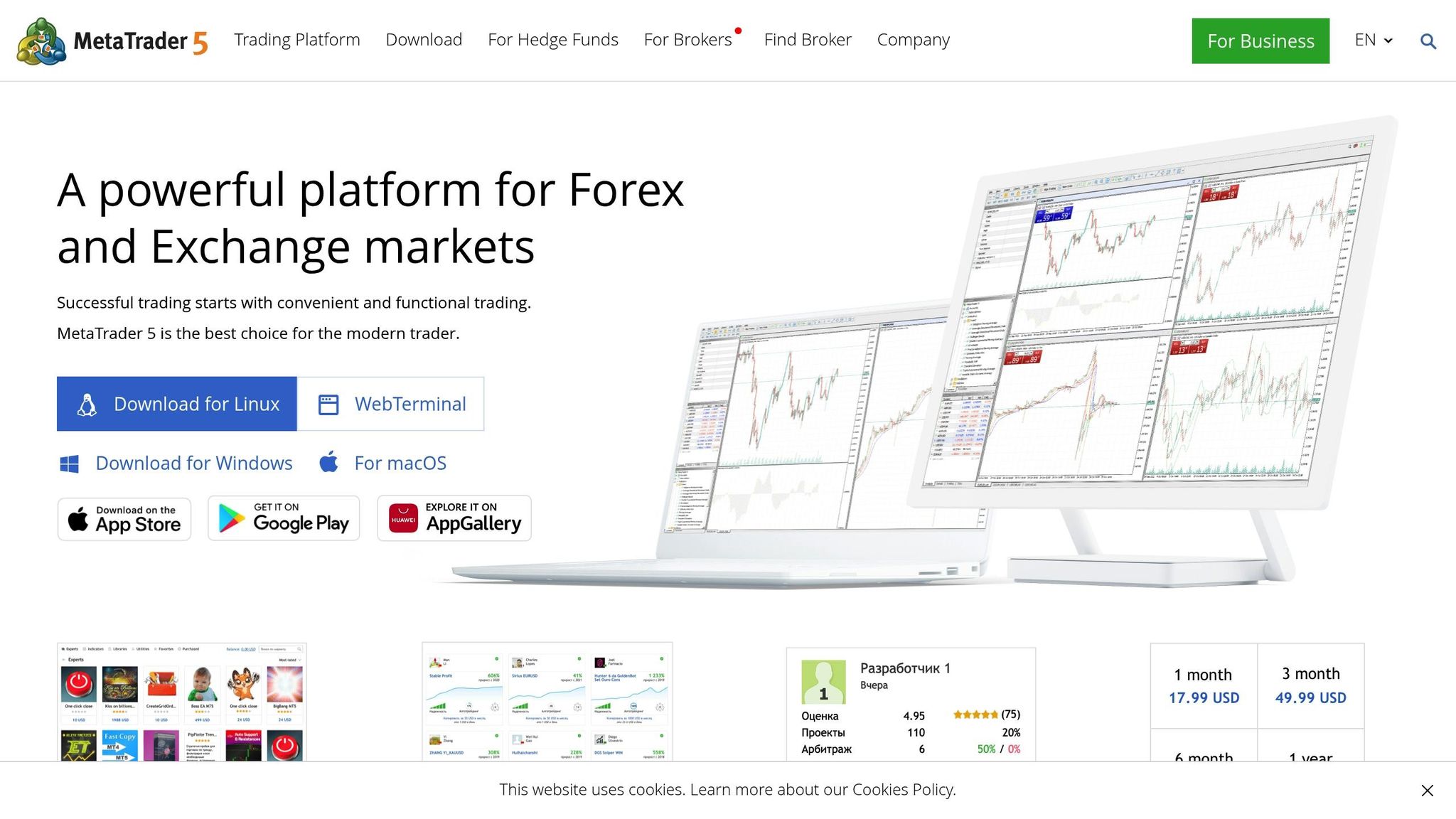
MT5 brings a comprehensive set of tools designed to meet the needs of futures traders:
- Advanced Charting and Analysis: MT5 offers detailed charting options and technical analysis tools, helping traders make well-informed decisions.
- Automated Trading: With support for trading robots through the MQL5 programming language, traders can access thousands of free robots and indicators.
- Strategy Tester**:** This built-in feature allows users to test and refine automated strategies before using them in live markets.
- Copy Trading: MT5 includes a Signals service, enabling traders to replicate successful strategies from other professionals.
- Multi-Device Compatibility: The platform works seamlessly on mobile and web devices, ensuring 24/7 access to the markets.
- Virtual Hosting (VPS): Integrated virtual hosting provides low-latency and reliable performance, ideal for automated strategies.
Comparing MetaTrader 5 and NinjaTrader
Although NinjaTrader is still available for legacy accounts, MT5 is now the standard platform for all new AMP Futures clients. Here’s how the two stack up:
| Feature | MetaTrader 5 | NinjaTrader |
|---|---|---|
| Availability | Open to all new clients | Restricted to legacy accounts |
| Trading Tools | Advanced charting, technical analysis, Strategy Tester, and copy trading | Known for professional-grade tools |
MT5 offers an all-in-one solution that simplifies trading operations, making it an excellent choice for both beginners and seasoned traders. Its compatibility with virtual hosting ensures low latency and consistent performance, even when managing multiple automated strategies through QuantVPS. This makes MT5 not just a platform, but a complete toolkit for futures trading success.
Setting Up MetaTrader with AMP Futures on QuantVPS
Getting MetaTrader set up with AMP Futures on QuantVPS is straightforward. It involves three key steps: creating your account, installing the platform, and configuring your VPS. Here’s how you can set up your trading environment efficiently.
How to Create a MetaTrader Account with AMP Futures
To start, head to the AMP Futures website and register for a MetaTrader 5 account by clicking "GET STARTED WITH YOUR FREE DEMO NOW!". The free demo account lets you explore MT5’s powerful charting tools and automation features. Once you’re ready, you can switch to live trading by following AMP Futures’ instructions.
Installing MetaTrader on QuantVPS for Low Latency
First, use Remote Desktop Connection to access your QuantVPS. Then, download the MT5 terminal from either AMP Futures or MetaQuotes and complete the installation using your AMP Futures server credentials. QuantVPS operates on Windows Server 2022, offering ultra-low latency – typically between 0–1ms – which is a game-changer for futures trading.
When choosing a QuantVPS plan, consider the performance requirements of your trading activities, especially if you plan to run multiple instances or complex automated strategies. With a 100% uptime guarantee, you can trade with confidence, even in highly volatile markets.
Configuring QuantVPS for MetaTrader
Fine-tuning your QuantVPS setup can significantly boost MetaTrader 5’s performance and reliability. Here are some key configuration tips:
- Resource Allocation: QuantVPS provides dedicated resources like NVMe storage and ample RAM, ideal for handling multiple charts and trading tasks. Choose a plan that aligns with your trading needs.
- DDoS Protection: Every QuantVPS plan includes built-in DDoS protection, ensuring a stable and secure connection during critical trading periods.
- Automatic Backups: Regular system backups safeguard your MetaTrader 5 setup, including configurations, custom indicators, and Expert Advisors, allowing for quick recovery if needed.
- Multi-Monitor Support: VPS Pro and higher plans offer multi-monitor capabilities, enabling you to monitor charts, trading terminals, and market news simultaneously.
- Network Optimization: High-speed network connections (1Gbps+ with unmetered bandwidth) ensure that MetaTrader 5 receives real-time market data without any delays.
Additionally, you can enable MetaTrader 5’s built-in Virtual Hosting as a backup option to further enhance reliability.
Trading Best Practices with MetaTrader on QuantVPS
Once you’ve set up QuantVPS, there are a few steps you can take to make the most of your MetaTrader 5 trading experience with AMP Futures. These tips will not only enhance performance but also help safeguard your trading capital.
Performance and Security Tips
- Protect your accounts with strong passwords and enable two-factor authentication for both QuantVPS and MetaTrader 5. Make it a habit to update these credentials regularly.
- Keep MetaTrader 5 up to date. The latest updates often include critical security fixes and performance improvements. You can enable automatic updates to simplify this process.
- Adjust your QuantVPS resources to match your trading activity. Running multiple charts or using complex Expert Advisors? Upgrading to a higher-tier plan ensures you have the processing power for smooth execution.
- Use MetaTrader 5’s built-in latency indicators to monitor performance. If you notice consistent delays, contact QuantVPS support to resolve the issue.
Setting Up Automated Strategies and Risk Controls
MetaTrader 5 provides a robust set of tools for automated trading. The MetaTrader Market offers access to a variety of free trading robots and technical indicators to get you started. For custom strategies, the MQL IDE and Strategy Tester allow you to test and refine your algorithms using QuantVPS’s high-performance infrastructure.
When setting up automated strategies, prioritize risk management. Configure your Expert Advisors to include daily loss limits and drawdown thresholds. These safeguards can automatically halt trading when preset conditions are met, protecting your capital.
For added reliability, consider using MetaTrader 5’s Virtual Hosting as a backup to your QuantVPS. This ensures your trading continues uninterrupted, even during unexpected technical hiccups.
Test your strategies across different market conditions to verify their consistency. Also, make sure your system resources are sufficient to handle uninterrupted operations.
Monitoring and Maintaining Your VPS
To ensure your QuantVPS runs efficiently, regularly monitor its resources using tools like Windows Task Manager. If you notice consistent strain on your CPU, RAM, or disk usage, it might be time to upgrade your VPS plan to meet your trading demands.
Set up automated alerts for critical system events so you’re immediately notified about connectivity issues or resource limitations. Perform routine maintenance, such as clearing temporary files and keeping the operating system updated, to maintain peak performance.
Take advantage of QuantVPS’s automatic backup feature to secure your MetaTrader 5 configurations, custom indicators, and Expert Advisors. Lastly, use MetaTrader 5’s reporting tools to review your trading performance and maintain a detailed journal. Documenting technical issues and strategy tweaks can help you refine your approach over time.
Conclusion: Moving Forward with AMP Futures Platform Changes
Since March 10, 2015, when NinjaTrader was no longer available for new AMP Futures customers, the trading platform landscape has shifted significantly. MetaTrader 5 (MT5) has taken center stage, delivering a powerful toolkit for futures trading.
For those new to AMP Futures, MetaTrader 5 stands out as the go-to platform. With its advanced technical analysis tools and support for both manual and algorithmic trading, MT5 is designed to meet the needs of modern traders. Its multi-asset functionality and institutional-grade features reflect AMP Futures’ dedication to providing reliable and cutting-edge solutions.
To complement the capabilities of MT5, QuantVPS offers a high-performance hosting solution tailored for traders. With ultra-low latency (0–1 ms), 100% uptime, and plans designed for various trading needs, QuantVPS ensures seamless trade execution. For example, the VPS Lite plan, priced at $41.99 per month when billed annually, is ideal for running a single strategy. Meanwhile, the Dedicated Server plan, at $209.99 per month (billed annually), handles multiple complex algorithms with ease.
As you transition from NinjaTrader to MT5, you’ll find features like mobile trading, web-based access, and Virtual Hosting provide the flexibility that modern trading demands. By pairing MT5’s robust tools with QuantVPS’s dependable infrastructure, you can achieve the speed and reliability critical to futures trading success.
Take advantage of MT5’s automated trading capabilities and align your VPS setup with your trading strategy. This combination sets you up to adapt to AMP Futures’ changes while optimizing your trading performance. With the right tools and infrastructure, you’ll be well-equipped to thrive in the evolving futures market.
FAQs
Why doesn’t AMP Futures offer NinjaTrader to new customers anymore, and what are the advantages of using MetaTrader 5 instead?
AMP Futures stopped offering NinjaTrader to new customers starting March 10, 2015. However, if you were already using NinjaTrader before that date, you’re in luck – you’re allowed to keep using it under a grandfathered policy.
For those signing up after this cutoff, AMP Futures suggests MetaTrader 5 as a solid alternative. MetaTrader 5 provides a feature-rich trading platform with advanced charting capabilities, an intuitive interface, and a variety of analytical tools designed to enhance your trading strategies. It’s a great option for traders aiming to elevate their trading experience.
Can existing NinjaTrader users still access support and data feeds through AMP Futures?
Existing NinjaTrader users who were previously connected with AMP Futures before the recent policy shift can still access support and data feeds. This exception is available only to those who are grandfathered under the earlier agreement. For new users or anyone outside this arrangement, AMP Futures now offers support for other trading platforms, such as MetaTrader, instead of NinjaTrader.
What are the benefits of using QuantVPS with MetaTrader 5 for futures trading, and how does it improve your trading experience?
Using QuantVPS with MetaTrader 5 can greatly improve your futures trading experience. QuantVPS offers a dependable, high-performance virtual private server (VPS) environment that ensures your trading platform operates seamlessly with minimal downtime or lag. This is especially critical in futures trading, where speed and stability can directly influence your outcomes.
MetaTrader 5 is a robust platform packed with advanced charting features, automated trading capabilities via Expert Advisors (EAs), and an extensive suite of technical analysis tools. Pairing it with QuantVPS allows for uninterrupted trading, quicker order execution, and the ability to run your strategies around the clock – without relying on your personal computer. This combination is perfect for traders who value efficiency, reliability, and ease in their trading routines.








