Want to use Remote Desktop on specific monitors? Here’s how you can set up Microsoft Remote Desktop (RDP) or AnyDesk to display fullscreen on selected screens, perfect for tasks like trading or multitasking. This guide also explains how QuantVPS can optimize your multi-monitor setup for smoother performance.
Key Takeaways:
- Microsoft Remote Desktop: Modify RDP settings to select specific monitors by editing configuration files. Use commands like
mstsc /lto identify monitor IDs and adjust theselectedmonitorsparameter. - AnyDesk: Use built-in tools to enable fullscreen on specific monitors. Adjust settings for cursor tracking and window focus for better usability.
- QuantVPS: Offers plans tailored for multi-monitor setups with robust hardware to ensure smooth trading workflows.
Quick Overview:
- RDP: Requires manual file editing for monitor selection.
- AnyDesk: Built-in tools simplify multi-monitor management.
- QuantVPS Plans:
- VPS Pro: 2 monitors, $69.99/month (billed annually).
- VPS Ultra: 4 monitors, $132.99/month (billed annually).
- Dedicated Server: 6 monitors, $209.99/month (billed annually).
Whether you’re a trader or just need efficient multi-monitor remote access, this guide covers everything you need to know.
Choose your monitors in Microsoft Remote Desktop
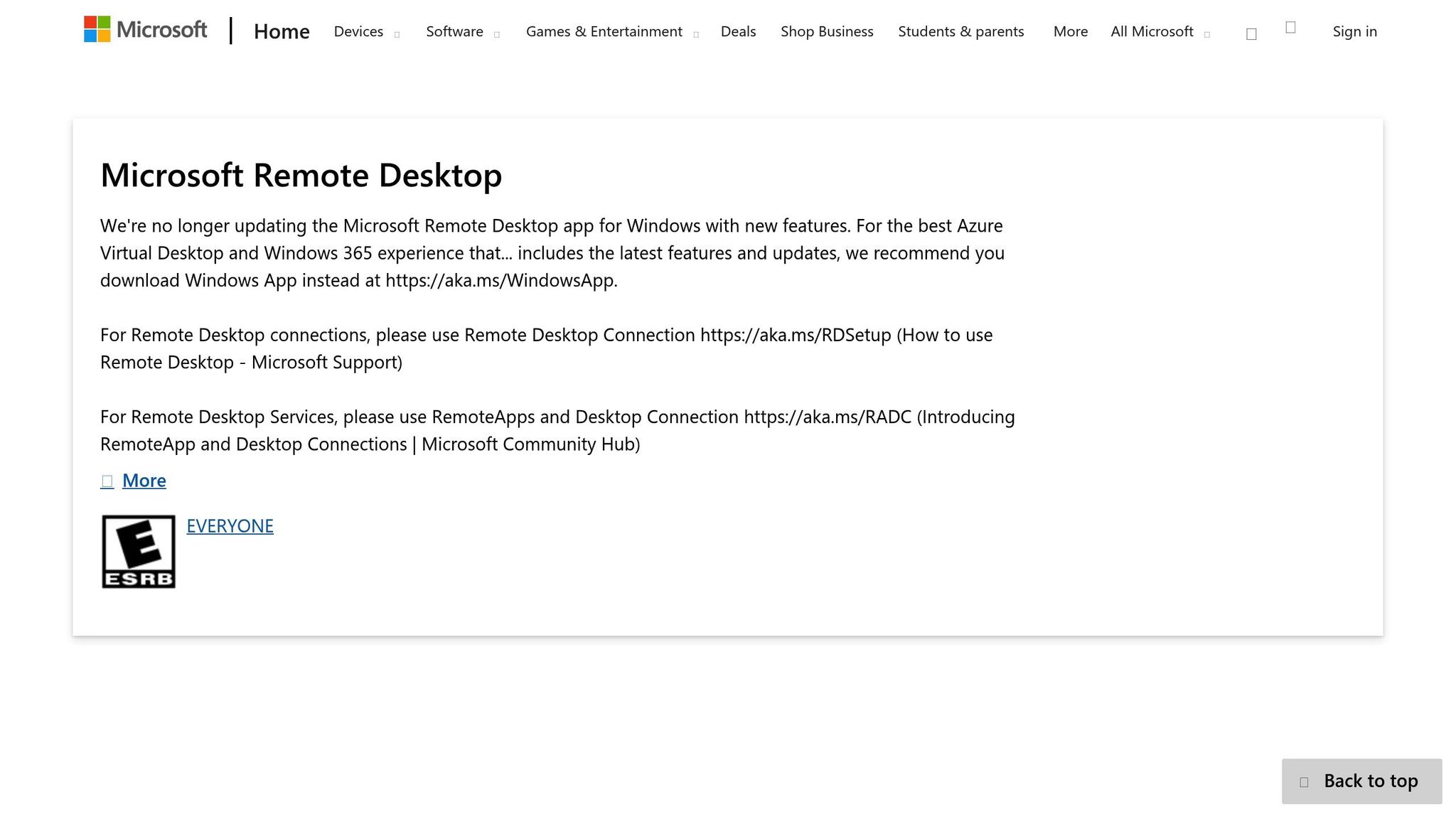
Setting Up Microsoft Remote Desktop for Specific Monitor Fullscreen
For traders fine-tuning their QuantVPS setup, configuring Microsoft Remote Desktop to use specific monitors can create a more efficient trading workspace. While the default options in Microsoft Remote Desktop only allow you to use all monitors or just one, there’s a hidden way to customize which monitors are active during your session. This involves tweaking the configuration files for precise control.
Enabling Multi-Monitor Support in RDP Settings
To start, open the Remote Desktop Connection client and click Show Options to expand the settings menu. Under the Display tab, check the box for Use all my monitors for the remote session. Set the display mode to Full Screen and ensure the color depth is set to 32-bit for optimal performance.
Next, switch to the Local Resources tab. Here, make sure both Drives and Clipboard are selected. This allows you to transfer files and copy data between your local machine and the remote server seamlessly. Once these settings are in place, go to the General tab and click Save As to create a custom RDP file. Name it something descriptive, like TradingVPS_MultiMonitor.rdp, and save it to a convenient location such as your desktop or a dedicated folder. You’ll modify this file to specify which monitors to use.
Editing RDP Files to Choose Specific Monitors
Once multi-monitor support is enabled, you can edit the RDP file to select specific monitors. This step is done outside the graphical interface, using a text editor like Notepad. Start by identifying your monitor setup. Open Command Prompt and run the command mstsc /l. This will display your monitors with their zero-based indices, which may not match the numbering in Windows Display Settings. For example, if you have three monitors, they will likely be labeled as 0, 1, and 2.
Now, open your saved RDP file in Notepad. Add or update the following lines to enable multi-monitor settings:
screen mode id:i:2 span monitors:i:1 use multimon:i:1 selectedmonitors:s:0,2 The selectedmonitors:s:x,y parameter specifies which monitors to use, based on their indices. For instance, selectedmonitors:s:0,2 activates Monitor 0 and Monitor 2 while skipping Monitor 1. If you want to use only Monitor 1, you would set it as selectedmonitors:s:1.
The order of monitor IDs also determines the primary display in your remote session. For example, listing selectedmonitors:s:2,0 would make Monitor 2 the primary one.
Fixing Common Microsoft Remote Desktop Fullscreen Issues
While this feature is useful, it does come with some quirks. One common issue is that selecting non-adjacent monitors – like Monitor 0 and Monitor 2 while skipping Monitor 1 – might not work as expected. In such cases, the remote session may only display on one monitor.
Another thing to keep in mind is that monitor IDs can change after a system reboot. If that happens, rerun the mstsc /l command to verify the new IDs and update your RDP file accordingly. These small adjustments ensure your setup remains functional and tailored to your needs.
Configuring AnyDesk for Fullscreen on Selected Monitors
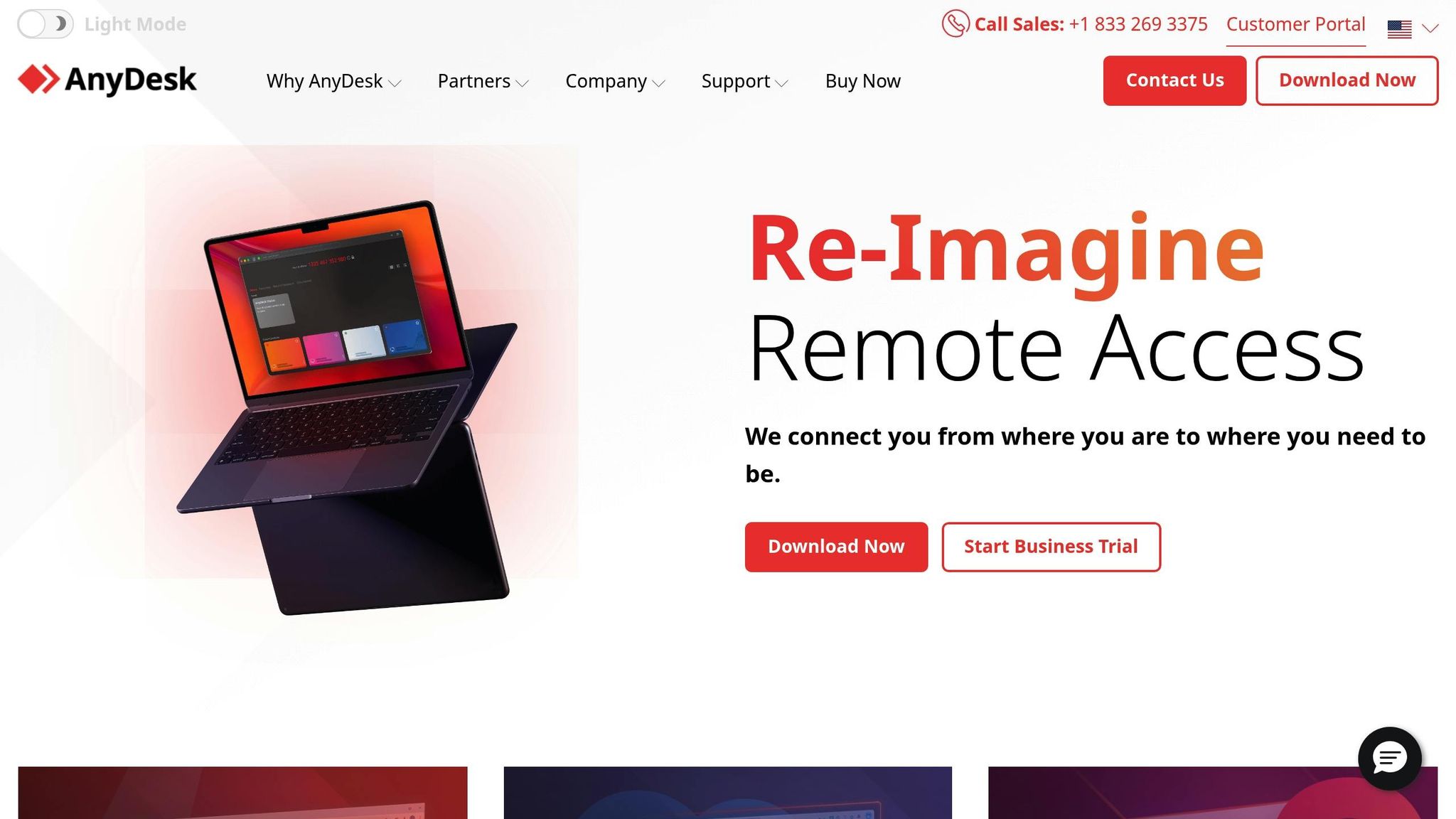
Setting up a multi-monitor remote desktop session with AnyDesk is simpler than you might think. Here’s how you can configure it for fullscreen on specific monitors.
Activating Multi-Monitor Features in AnyDesk
Start by opening AnyDesk and clicking the settings icon in the upper-right corner. From there, navigate to the Display section. Under View Mode, select Windowed full-screen mode – this ensures smooth multi-monitor functionality.
To enhance usability, enable the following features under Visual Helpers:
- Follow remote cursor: Automatically shifts your view to the active monitor as you move the cursor.
- Follow remote window focus: Focuses on the relevant monitor based on the active window.
If you’re already in a remote session, you can tweak these settings directly through the session toolbar. These adjustments are especially helpful for seamless navigation when working across multiple screens.
Fine-Tuning Display Settings for Trading Platforms
For trading platforms or other performance-intensive tasks, it’s crucial to optimize display settings. Under the Quality section, select:
- Best performance: Ideal for low-latency operation on slower connections.
- Best quality: Perfect for tasks requiring detailed visuals, such as chart analysis or working with intricate trading tools.
Tailoring these settings ensures a smoother and more efficient remote desktop experience, no matter the complexity of your tasks.
Improving Multi-Monitor Trading Performance with QuantVPS
Getting the setup right is just the beginning. To truly optimize your multi-monitor trading experience, the hardware behind your remote desktop plays a pivotal role. QuantVPS provides the tools to ensure your trading environment runs smoothly, no matter how many screens you’re juggling.
Best Monitor Setup and Resolution Settings
The way you arrange your monitors can make or break your workflow. For a seamless setup, place your primary trading platform on the center screen. Use the left monitor for market data feeds and the right one for analysis tools or news updates. This layout minimizes unnecessary head movements and keeps essential information easily accessible within your line of sight.
When it comes to resolution, 1920×1080 (Full HD) is a great choice for most trading platforms. It offers sharp visuals without overloading the VPS. If you’re using three or more monitors, consider setting secondary screens to 1680×1050 for a good balance of clarity and resource efficiency.
For smooth remote sessions, keep Windows scaling at 100%. If fonts appear too small, tweak the text size within your trading software instead of changing system-wide settings. This keeps the overall experience consistent and avoids potential scaling issues.
How QuantVPS Hardware Improves Remote Desktop Performance
QuantVPS is built to handle the demands of multi-monitor trading. Here’s how its hardware works behind the scenes to enhance your performance:
- Powerful AMD EPYC processors: These high-core-count processors ensure your system can handle multiple trading platforms simultaneously without lag.
- Fast DDR4/5 RAM: With ample memory bandwidth, you can manage complex setups, like running NinjaTrader on one screen, MetaTrader on another, and TradeStation on a third – all while streaming live data.
- NVMe M.2 SSD storage: This lightning-fast storage ensures your trading applications launch in seconds, so you can switch between programs effortlessly.
- Gigabit network connections: With speeds of 1Gbps or more (and options for 10Gbps), you’ll experience minimal latency, ensuring smooth chart updates and precise cursor movements across all monitors.
This hardware foundation is designed to keep up with even the most demanding trading workflows, so you can focus on the markets instead of troubleshooting performance issues.
QuantVPS Plan Comparison for Multi-Monitor Support
QuantVPS offers plans tailored to different trading setups, with multi-monitor support included across all options. Here’s a breakdown:
| Plan | Monthly Price | Annual Price | Monitor Support | Best For |
|---|---|---|---|---|
| VPS Pro | $99.99 | $69.99 | Up to 2 monitors | Dual-screen setups with 3–5 charts |
| VPS Ultra | $189.99 | $132.99 | Up to 4 monitors | Comprehensive analysis with 5–7 charts |
| Dedicated Server | $299.99 | $209.99 | Up to 6 monitors | Heavy workloads with 7+ charts |
- VPS Pro: Perfect for traders using two monitors. With 6 cores and 16GB of RAM, it handles platforms like MetaTrader and TradeStation with ease.
- VPS Ultra: Designed for setups with up to four monitors. Its 24 cores and 64GB of RAM make it ideal for running multiple instances of trading platforms and managing real-time data streams across various markets.
- Dedicated Server: For traders needing up to six monitors, this option offers 16+ dedicated cores, 128GB of RAM, and a 10Gbps+ network connection. It’s built for institutional-level tools, multiple broker connections, and data-heavy strategies.
For those who need an extra edge during high-volatility periods, the Performance Plans (+) provide upgraded specs while maintaining the same monitor support, offering additional power when it’s most critical.
Conclusion: Getting the Most from Fullscreen Remote Desktop Trading
Key Takeaways for Traders
Setting up a fullscreen remote desktop on specific monitors is simpler than it might seem. Microsoft Remote Desktop gives you two ways to choose specific displays: file editing and visual selection. Both methods are explained in detail earlier in this guide. If you’re using AnyDesk, it has built-in tools for detecting displays and optimizing fullscreen mode. No matter which software you prefer, make sure to test your setup during live market hours. This ensures everything runs smoothly and meets the demands of your trading routine.
How to Strengthen Your Trading Setup
Once your display settings are sorted, it’s time to focus on your hardware. A solid hardware foundation is critical for any remote desktop setup, especially for trading. QuantVPS offers customized plans like the dual-screen VPS Pro and multi-monitor Dedicated Servers. These options provide the processing power and network speed needed to handle multiple monitors without a hitch.
To get the most out of your setup, choose a QuantVPS plan that fits your specific trading needs. Think about how many monitors you use, how many charts you typically keep open, and the trading platforms you rely on. With the right combination of VPS and remote desktop software, you can create a trading environment that’s efficient, reliable, and built for performance.
FAQs
How do I fix issues with selecting non-adjacent monitors in Microsoft Remote Desktop?
If you’re struggling to select non-adjacent monitors in Microsoft Remote Desktop, start by confirming that you’re using the right command-line switch. For example, use mstsc.exe /multimon to enable multi-monitor support. Once that’s set, head into the Remote Desktop app’s display settings. Turn off the Use default settings option and manually pick the monitors you’d like to use.
Also, double-check that the Use all my monitors option is turned on. Ensure your monitors are correctly detected and arranged in the display configuration. If the problem continues, try switching between single and multi-monitor modes and then reapply your settings. This simple adjustment often resolves detection issues and helps create a smoother experience.
What makes QuantVPS ideal for multi-monitor trading setups?
QuantVPS is built to provide blazing-fast performance with ultra-low latency – clocking in at under 1 millisecond – and top-tier hardware like AMD Ryzen and EPYC processors, NVMe storage, and dedicated resources. This setup guarantees a trading environment that’s not just fast, but also stable and dependable, making it ideal for traders managing complex, multi-monitor configurations.
The platform’s support for multiple screens allows traders to track a larger volume of data at once, enhancing their ability to stay informed and make quick, accurate decisions. Thanks to its fine-tuned infrastructure, QuantVPS ensures a smooth and efficient experience, even during high-pressure market situations. When compared to standard hardware setups, it delivers a level of performance and stability that’s specifically designed to meet the needs of professional trading operations.
How can AnyDesk’s multi-monitor features improve productivity for traders and multitaskers?
AnyDesk’s multi-monitor capabilities simplify task management by allowing users to access multiple screens in real time. For traders, this means they can keep an eye on market data, charts, and trading platforms all at once, without the hassle of constantly switching between windows. This setup not only saves time but also helps minimize mistakes.
These features are a game-changer for multitasking. Users can spread their workflow across several monitors, making it easier to handle complex tasks. This arrangement helps speed up decision-making, ensures quicker responses to critical events or market shifts, and enhances overall productivity and focus.








