The "R Trader Pro Login Failed" error can prevent you from accessing essential trading features like live market data and trade execution. This issue typically arises due to incorrect login credentials, software misconfiguration, or server-side problems. Here’s a quick breakdown of how to resolve it:
- Check Login Details: Ensure you’re using the correct R Trader Pro credentials (not broker website credentials) and that your account is active. Demo accounts often expire after 14 days.
- Verify Software Settings: Update or reinstall R Trader Pro, ensure the correct system type (e.g., live vs. demo) is selected, and configure Plugin Mode to avoid session conflicts.
- Adjust Security Settings: Modify firewall and antivirus rules to allow R Trader Pro traffic. Test your network connection by switching between Wi-Fi, Ethernet, or mobile hotspots.
- Contact Support: If the issue persists, gather key details (account info, error messages, system specs) and reach out to your broker or Rithmic support.
Properly managing your credentials, keeping software updated, and ensuring a stable connection can help prevent future login issues. For advanced solutions, consider using a reliable VPS service like QuantVPS for uninterrupted trading access.
STEP ONE How To Connect To Rithmic Trader Pro
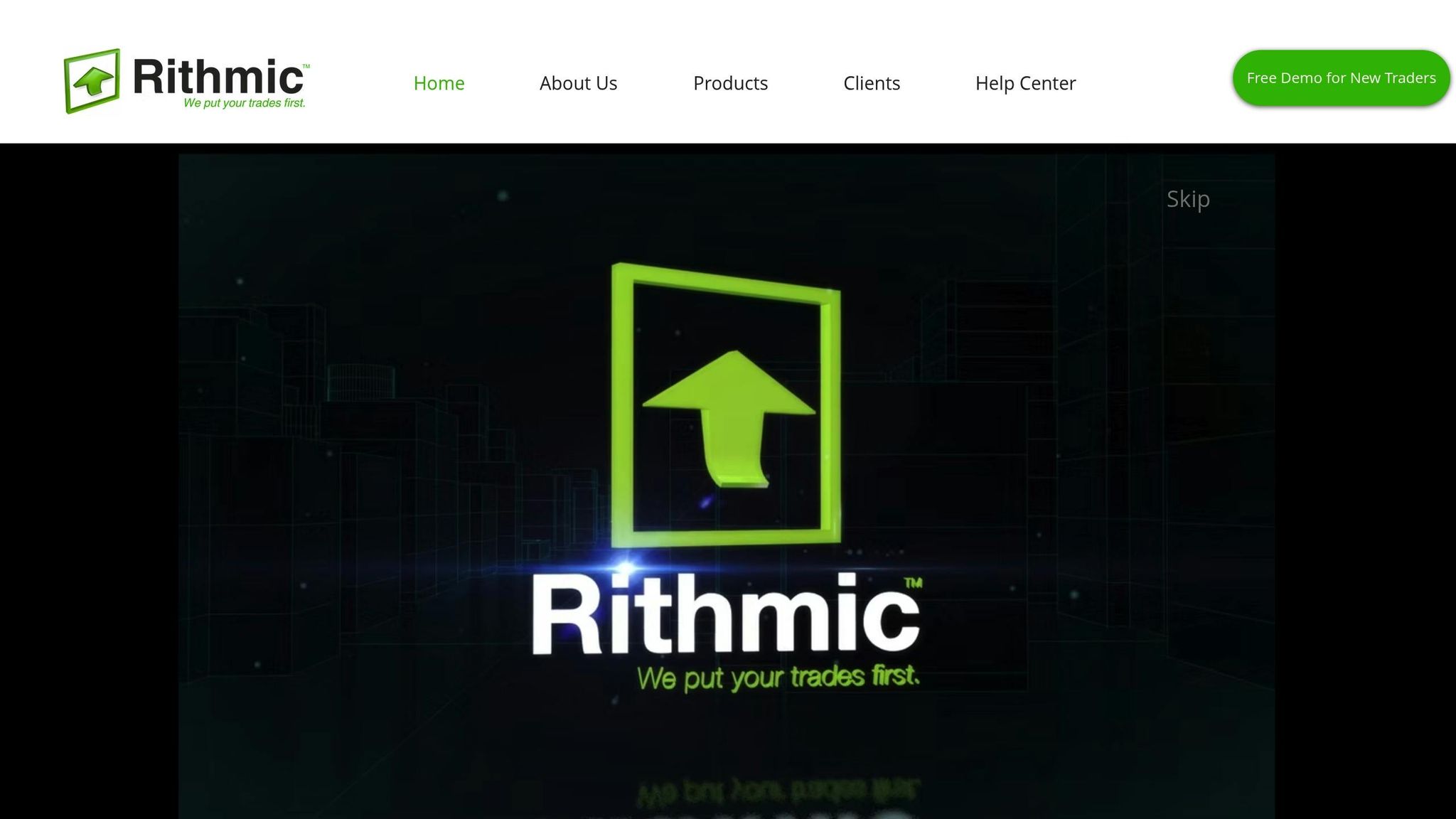
Step 1: Check Your Login Details and Account Status
Before diving into troubleshooting, make sure your login information and account status are accurate.
R Trader Pro vs. Website Login Details
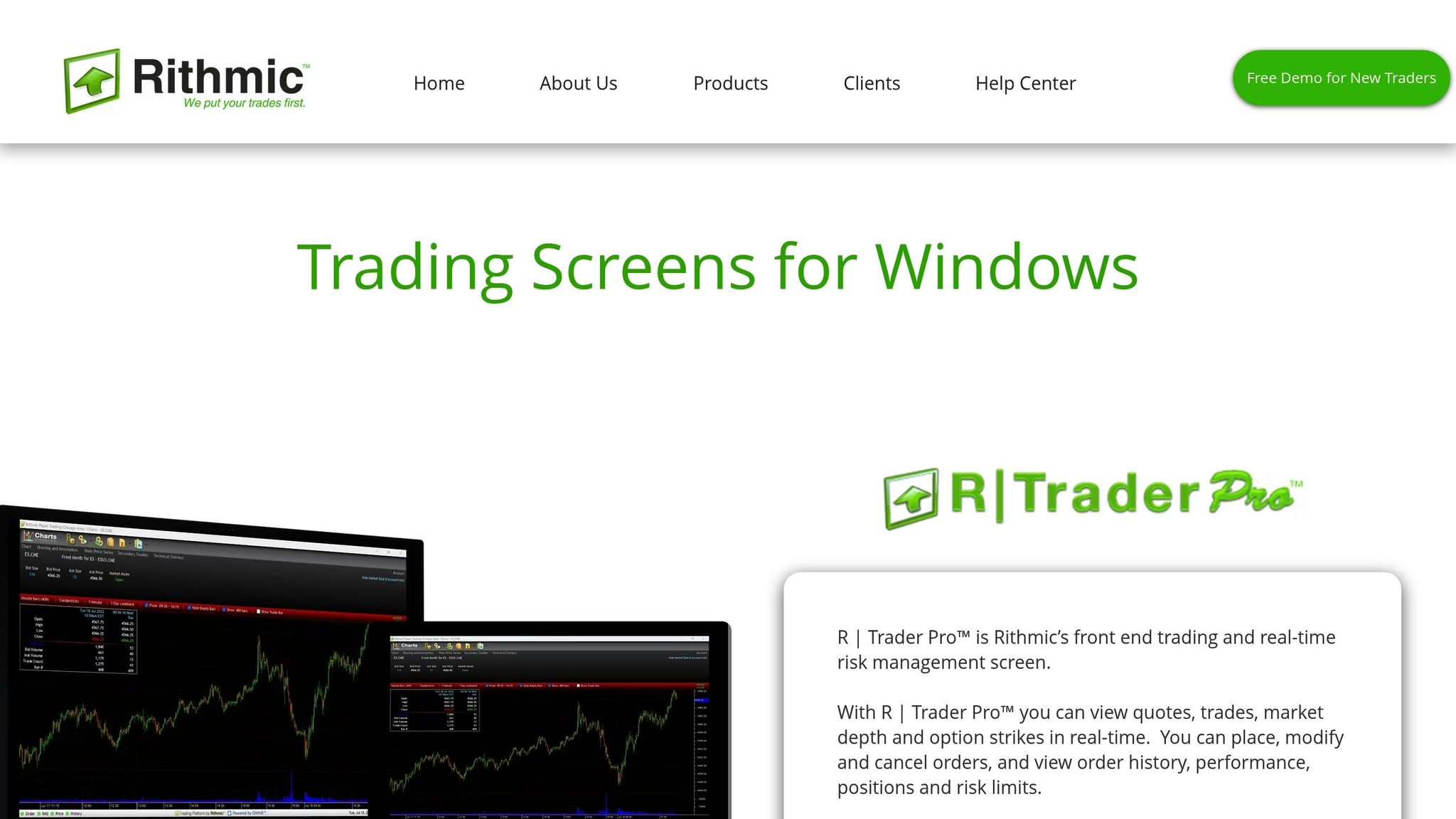
Your R Trader Pro login details are entirely separate from the credentials you use for your broker’s website. Typically, your broker provides these platform-specific credentials via a welcome email or through your member dashboard. To access R Trader Pro, you’ll need these unique login details – not the username and password for your broker’s website.
To avoid errors, copy and paste your R Trader Pro username and password directly from the email or dashboard where they were provided. Keep in mind, these credentials are case-sensitive. Additionally, when logging in, ensure you select the appropriate "System" and "Gateway Location". For instance, if you’re using a demo account, you might choose "Rithmic Paper Trading" as the system. Gateway options often include locations like Chicago, Frankfurt, Europe, Tokyo, or Singapore, depending on how your account is set up.
Verify Account Status and Profile Information
Check your account status in your member area to confirm it’s active. Demo accounts, for example, often come with limited timeframes – Rithmic demo accounts usually expire after 14 days. If your demo period has ended, you may need to request a new demo account or transition to a live account.
Also, verify that your profile information, such as your address and zip code, matches the details in your account setup. Any discrepancies here could block access. If your account was just created, note that activation may take 30 minutes to an hour. Seeing a "No handle" error? This could mean you’re logged in on another device – log out from other devices to resolve this.
Live vs. Demo Account Setup
When logging in, make sure you’re selecting the correct system type, as live and demo accounts often require different settings. If you’re unsure whether your account is set up for live or demo trading, refer to your welcome email or reach out to your broker for clarification. Using the wrong system type can lead to authentication failures, even if your login details are correct.
If you need to reset your password, contact your broker or prop firm directly. Once you’ve confirmed your login details and account status, you can move on to resolving any software or connection-related issues.
Step 2: Fix Software and Connection Problems
Now that your login credentials are verified, it’s time to tackle any technical issues that might be blocking access to R Trader Pro. Problems with the software or your network connection are common culprits, so addressing these can often resolve login failures. Let’s dive into fixing software glitches and adjusting security settings that may be interfering with the connection.
Update and Reinstall R Trader Pro
If your software is outdated or corrupted, it could be causing login problems. Start by uninstalling R Trader Pro through Windows’ "Add or Remove Programs." Once removed, restart your computer to clear any lingering issues. Then, download the latest version of the software directly from your broker’s portal. During installation, right-click the installer and select "Run as administrator." This step ensures that the program is installed with the necessary permissions. Regular updates are crucial because newer versions are designed to integrate seamlessly with the latest trading systems.
Check Firewall and Antivirus Settings
Your firewall or antivirus software might be blocking R Trader Pro from connecting to the network, even if your credentials are correct. To resolve this, adjust your security settings as follows:
- Open Windows Firewall with Advanced Security by typing
wf.mscin the Start menu and pressing Enter. - Create custom inbound and outbound rules to allow R Trader Pro’s executable and its network traffic.
- Access your modem’s configuration page (often at
192.168.1.1or192.168.0.1) to confirm that TCP/IP ports required by R Trader Pro are not blocked. - If you’re using third-party antivirus software like Norton, McAfee, or Kaspersky, add R Trader Pro to its exception list.
These changes ensure that your security software doesn’t mistakenly block the program.
Test Your Network Connection
Network issues can also prevent R Trader Pro from connecting to Rithmic’s servers. Start by switching your connection type. For instance, if you’re on Wi‑Fi, try using an Ethernet cable to connect directly to your router. Conversely, if you’re on a wired connection, test a Wi‑Fi connection instead.
Here’s an example: A user from the Optimus Futures Trading Community resolved a persistent login issue by switching to a 5G connection:
"Hello, I managed to solve this – having spoken to Rithmic support, they suggested possibly my broadband settings or strength could be preventing me from logging in. I decided to temporarily tether my phone to my PC so that I could use 5G, and it immediately fixed the issue. So the best bet for this problem, I believe, is to test a different WiFi, Ethernet, 4G, or 5G connection."
- pcl96, Optimus Futures Trading Community
If switching connections doesn’t help, try using a mobile hotspot to rule out potential ISP-related issues. Restarting your modem and router can also help – just unplug them for 30 seconds, then reconnect and wait 2–3 minutes for a full reboot. Keep in mind that Rithmic performs scheduled maintenance during specific times: weekends (Friday evening through Sunday noon ET) and daily (5:15 to 5:45 PM ET). Login attempts during these periods may fail.
For deeper troubleshooting, tools like Ping and Traceroute can help identify issues like packet loss or high latency. These tools can pinpoint where the connection is faltering, providing valuable insights into resolving the problem.
Once these steps are complete, you’ll be ready to move forward and set up plugin mode to support multiple applications.
Step 3: Set Up Plugin Mode for Multiple Applications
When you’re running multiple trading applications at the same time, session conflicts can pop up. R Trader Pro includes session management features that can clash with other programs trying to access your account. That’s where Plugin Mode comes in – it allows third-party apps to share your R Trader Pro connection without creating duplicate sessions. By enabling Plugin Mode, you ensure all your trading tools operate through a single, stable connection.
Why You Need Plugin Mode
Plugin Mode is crucial for integrating R Trader Pro with other trading software. Without it, each application creates its own connection to Rithmic’s servers. This can lead to session conflicts, especially if your broker limits how many connections your account can have at once.
If you try to launch multiple applications without Plugin Mode, you’re likely to encounter login errors because the system detects active sessions from earlier apps. This is a common issue for traders using charting platforms like NinjaTrader or TradingView alongside R Trader Pro, or those running automated trading systems that need access to market data.
Plugin Mode solves this by making R Trader Pro the main connection hub. Other software links to R Trader Pro instead of creating separate sessions, ensuring a seamless and conflict-free experience.
How to Enable Plugin Mode
To set up Plugin Mode, follow these steps carefully to avoid connection issues:
- Close any trading applications you’re currently running.
- Open R Trader Pro and log in as usual. Once you’re logged in and can view your account details, go to Settings > Options or Settings > Advanced, and enable the Plugin Mode toggle.
- You should see a confirmation message indicating that Plugin Mode is now active. At this point, R Trader Pro becomes the central connection point for all your trading tools.
After enabling Plugin Mode, you can open your additional trading software. These programs should automatically detect the R Trader Pro connection and use it. If a secondary app asks for login credentials, check its settings to ensure it’s set to use the existing session.
Pro Tip: Always launch R Trader Pro first before opening any other trading applications. This ensures a smooth connection process.
Broker Session Limits Explained
Understanding your broker’s session limits is key to making the most of Plugin Mode. Brokers typically cap the number of simultaneous connections per account to manage server resources. These limits usually range from 2 to 5 connections, depending on your broker and account type.
Professional accounts often come with higher session limits, while retail and demo accounts tend to have stricter restrictions. If you’re unsure about your specific limits, reach out to your broker’s support team for clarification.
Exceeding your session limit usually results in failed login attempts, but the error messages can be misleading. Many traders mistakenly think the issue lies with their credentials or software, when in reality, they’ve hit their session cap.
Plugin Mode helps you work around these limits by consolidating all your applications into a single connection. This way, even if your session limit is low, you can still use multiple tools without running into errors.
Some brokers also use time-based session management, where inactive connections are automatically terminated after a certain period. This can free up session slots for new connections, but it might also cause unexpected disconnections if your applications don’t maintain constant activity.
Keeping track of which programs are running and how they connect to your account can save you a lot of headaches. It helps you troubleshoot login issues more efficiently and ensures you’re using your available sessions wisely.
Step 4: Contact Administrator Support
If you’ve tackled software and connection issues and enabled Plugin Mode but still face problems, it’s time to reach out to administrator support. Providing clear and detailed information can speed up the resolution process.
Information to Prepare for Support
Before contacting support, gather these key details to help them quickly identify and resolve your issue:
- Account details: Have your account number, username, and any relevant broker or funding evaluator information ready. If you’re using a demo account, make sure to mention that.
- Error messages: Take note of any error messages you’ve received. Screenshots of messages – especially those with specific codes like "Max Session Count" – can be particularly helpful.
- Timing: Be ready to share when the issue first appeared, including the exact date and time, and whether it happens consistently or intermittently.
- Recent changes: Think about any updates or changes you made prior to the issue. This could include updates to R Trader Pro, password changes, network adjustments, or new security software.
- System information: Document your operating system version, the version of R Trader Pro (you can find this under Help > About), and details about your internet connection.
Which Support Team to Contact
The right support team to contact depends on the nature of your issue:
- Login or account-related issues: Reach out to your broker or funding evaluator. They can check account details, reset passwords, or adjust session limits as needed. You can typically find their contact information on their website or in your account portal.
- Technical issues with the R Trader Pro mobile app: For app crashes or mobile-specific connectivity problems, contact Rithmic directly at support@rithmic.com.
- Important Note: Avoid contacting general help desks for account-specific issues. These teams typically cannot make changes to account settings, adjust trading permissions, or close trades.
Some brokers have structured escalation procedures. For instance, RMoney India directs customers with software-related issues to their Central Desk (CTD) Advisors at 0562-4266666 or 0562-7188999. Alternatively, you can email them for technical platform assistance.
What Happens After You Contact Support
Here’s what to expect after reaching out:
- Response times vary: Brokers often prioritize login issues, but response times depend on the severity of the problem.
- Additional details may be needed: Be prepared to share further information, such as screenshots or diagnostic data, if requested.
- System maintenance impact: Rithmic performs regular system maintenance, including daily and weekend updates, which may temporarily limit access. If your issue occurs during maintenance, you might need to wait until it’s completed.
- Session limits: If you encounter a "Max Session Count" error, even after enabling Plugin Mode, your broker will need to review and adjust your session limits.
How to Prevent Future "R Trader Pro Login Failed" Errors
Staying ahead of potential login issues with R Trader Pro requires a bit of proactive effort. By managing your credentials wisely, keeping your software updated, and ensuring reliable connections, you can keep your trading operations running smoothly.
Tips for Managing Login Details
First, make sure your R Trader Pro credentials are stored securely and separately from other platform logins, like your broker’s website. A password manager can help you avoid mixing up credentials across platforms. Also, keep your account information up to date – details like your address and zip code should match your profile to prevent authentication hiccups.
If you’re using a demo account, keep an eye on its status, as these often come with expiration dates. Setting calendar reminders for password updates or account renewals can save you from unexpected access problems.
Keep Your Software and Systems Updated
Regular updates for R Trader Pro are crucial. They ensure compatibility with broker servers and help prevent login issues caused by outdated software. Also, verify that your computer meets the platform’s hardware requirements. A system that’s up to par reduces the chance of performance-related login problems.
Reliable Connections with QuantVPS
For a smoother trading experience, consider using QuantVPS. Their low-latency connections and reliable uptime are tailored for traders. Choose a plan that suits your trading needs, ensuring you have dedicated resources and stable connectivity.
QuantVPS also allows you to access your trading platform from virtually anywhere, bypassing limitations of local networks. With robust security measures and backup features, you get peace of mind while trading. Plus, the platform supports multi-monitor setups and lets you run multiple trading applications simultaneously without compromising performance. This flexibility helps prevent resource conflicts that could lead to login errors.
Conclusion: Maintain Smooth Trading Operations
Encountering the "R Trader Pro Login Failed" error doesn’t have to throw your trading day off course. By systematically addressing the issue – verifying your credentials, resolving software glitches, adjusting plugin settings, and knowing when to reach out for support – you can quickly get back to trading without significant downtime.
To avoid future disruptions, stay organized by securely managing your login details, keeping your software up to date, and routinely checking your account status. These small steps can help you prevent many authentication issues before they arise.
A dependable trading setup is essential for uninterrupted access to R Trader Pro. Factors like network instability or hardware limitations can sometimes cause problems, but a solid VPS solution can bypass these hurdles entirely. For example, QuantVPS offers a VPS Pro plan at $69.99/month (billed annually), featuring ultra-low latency (0-1ms), 100% uptime, six cores, and 16GB RAM – ensuring R Trader Pro and other applications run seamlessly.
When reaching out for support, make sure you have error codes, account details, and system information ready. Keeping track of recurring issues can also help speed up the troubleshooting process.
FAQs
Why can’t I log in to R Trader Pro even though my credentials are correct?
If you’re confident that your login credentials are correct but still can’t access R Trader Pro, there are a few steps you can take to troubleshoot. First, check if you’re logged in on another device. Having multiple active sessions can create conflicts and block access.
Next, double-check your server settings. For instance, if you’re using Rithmic Paper Trading, make sure you’ve selected the correct server. It’s also important to confirm that your software is running the latest version – outdated software can sometimes lead to access issues.
If the problem persists, take note of any error codes or messages you encounter. This information can be incredibly helpful when you contact your system administrator or support team. Sharing these details will allow them to diagnose and resolve the issue more efficiently.
How can I check if my internet connection is causing issues with logging into R Trader Pro?
If you’re having trouble logging into R Trader Pro, your internet connection might be the culprit. Start by checking if other websites or online services are working as expected. If they’re slow or not loading at all, your connection could be the issue. Running an internet speed test or restarting your router might help resolve the problem.
Another factor to consider is your firewall or antivirus software. Sometimes, these programs can block R Trader Pro from connecting. Double-check your settings and make sure the application is allowed to connect. These quick checks can help you figure out if the problem is tied to your internet connection.
What should I do if I still can’t log in to R Trader Pro after contacting support?
If you’re still having trouble logging in after contacting support, take a moment to double-check your login details. Make sure everything’s entered correctly. It’s also worth confirming that the server is up and running and that your internet connection is stable. Sometimes, simply restarting the software or reconfiguring it based on the support team’s instructions can do the trick.
When reaching out to support again, be as specific as possible. Share details like error codes, the exact time the issue happened, and any recent updates or changes you’ve made to your setup. These details can speed up the troubleshooting process.








