To keep your RDP session active and avoid disconnections, follow these steps:
- Adjust Timeout Policies:
- Use the Local Group Policy Editor to disable or extend idle and session time limits.
- Modify the Windows Registry for direct control over session timeouts.
- Enable Keep-Alive Packets:
- Configure keep-alive intervals to send periodic signals, preventing network devices from closing idle sessions.
- Optimize Network Stability:
- Test port 3389 reachability using tools like Telnet or PowerShell.
- Diagnose and address packet loss and latency issues with continuous ping and traceroute commands.
- Secure Your RDP:
- Use firewalls, IP whitelisting, and network-level authentication (NLA) to protect your connection.
- Regularly check Windows Event Logs for suspicious activity.
- Choose the Right Timeout Settings:
- For active trading, set idle timeouts to 4–6 hours.
- For automated strategies, configure disconnected session timeouts to 12–24 hours.
These steps ensure uninterrupted RDP sessions, keeping trading platforms like MetaTrader or NinjaTrader running smoothly during critical times.
How to keep an RDP session alive? (4 Solutions!!)
Common Causes of RDP Session Disconnections
Knowing why RDP sessions disconnect is key to avoiding interruptions. These disruptions generally arise from three main areas: timeout policies, network problems, and server configuration errors. Each of these can cut off your session, often at crucial moments like during trading. Let’s break these down to help you tackle them effectively.
Idle Timeout and Session Time Limits
In Windows Server environments, idle timeouts are a common culprit. If there’s no keyboard or mouse activity for about 15 minutes, the system may disconnect your session. This can be especially frustrating for traders juggling multiple screens or stepping away briefly.
Even if your trading software is running in the background, the lack of direct interaction can still trigger the timeout. On top of that, some servers enforce session time limits, disconnecting users after a fixed duration – such as 2, 4, or 8 hours – based on the VPS provider’s security settings.
Network Instability
Your internet connection plays a huge role in maintaining a stable RDP session. Issues like packet loss, firewalls filtering traffic on port 3389, or bandwidth congestion can all disrupt your connection.
Firewalls or your Internet Service Provider (ISP) might block or throttle RDP traffic, causing interruptions. Additionally, RDP requires a steady stream of data to keep everything responsive. If your connection speed drops too low or experiences heavy congestion, the session may disconnect to avoid further lags or freezes.
Service or Configuration Issues
Misconfigured servers are another frequent cause of disconnections. Problems can range from conflicting policies and registry settings to resource shortages, forced updates, licensing restrictions, or authentication errors.
For instance, if your VPS runs low on memory or CPU power, Windows might terminate your RDP session to prioritize other processes. This is more likely to happen on budget VPS plans where resources are shared among users.
Licensing limits can also come into play. Windows Server has specific rules for how many RDP sessions can run at the same time. If your setup doesn’t allow for multiple connections, you might get disconnected once the maximum number of sessions is reached.
Configuring Windows Server Policies to Prevent Idle Disconnects
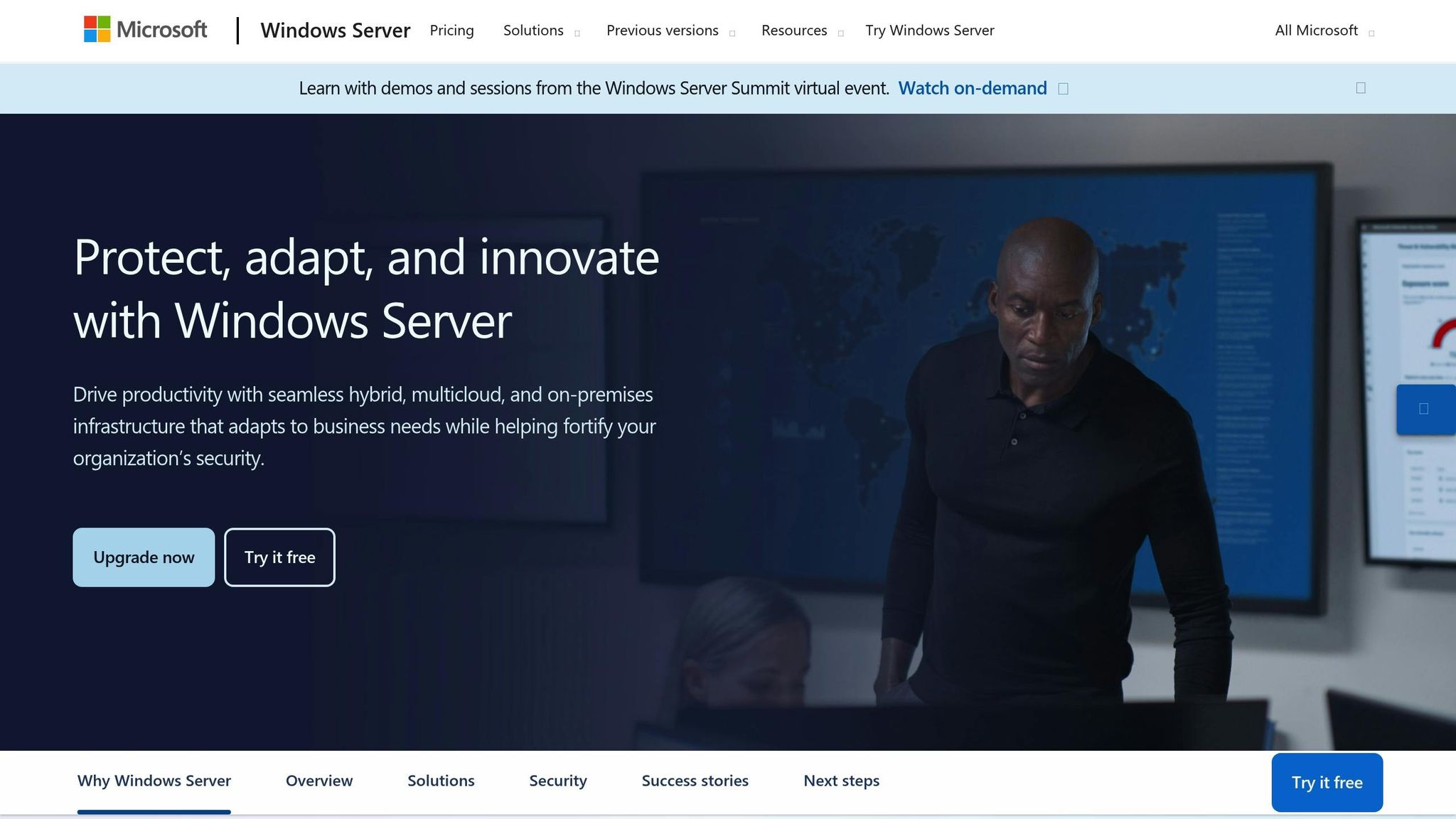
To keep your trading platforms connected and avoid interruptions, you can adjust Windows Server policies to prevent idle disconnects. These settings manage how long your Remote Desktop Protocol (RDP) session can remain inactive before the system disconnects it.
Using the Local Group Policy Editor
The Local Group Policy Editor is a straightforward tool for managing RDP-related policies. To open it, press Windows + R, type gpedit.msc, and press Enter. Then navigate to:
Computer Configuration -> Policies -> Administrative Templates -> Windows Components -> Remote Desktop Services -> Remote Desktop Session Host -> Session Time Limits
Here are the key policies to configure:
- Set time limit for active but idle Remote Desktop Services sessions: This determines how long an idle session can stay connected. To eliminate idle timeouts, disable this policy, or set a longer duration (e.g., 4 to 8 hours) if you want some limits.
- Set time limit for disconnected sessions: Controls how long a disconnected session stays available for reconnection. Setting this to "Never" ensures your session can always be reconnected with applications still running.
- Set time limit for active Remote Desktop Services sessions: Defines the maximum time for an active session. For uninterrupted trading operations, disable this policy to allow unlimited session time.
- End session when time limits are reached: Set this to "Disabled" to ensure sessions are only disconnected (instead of terminated), preserving running applications.
These changes only apply to new RDP sessions. You may need to disconnect and reconnect to activate the updated settings. If Group Policy Editor is unavailable, the Windows Registry can be used for direct modifications.
Modifying the Windows Registry
If you prefer direct control or don’t have access to the Group Policy Editor, you can make changes via the Windows Registry. To do this:
- Open the Registry Editor by pressing Windows + R, typing
regedit, and hitting Enter. - Navigate to:
HKEY_LOCAL_MACHINE\SOFTWARE\Policies\Microsoft\Windows NT\Terminal Services If this key doesn’t exist, you’ll need to create the necessary folders. - Configure the following DWORD values (in milliseconds):
- MaxIdleTime: Sets the idle timeout. Use
0to disable idle timeouts. For a 4-hour limit, enter14,400,000. - MaxDisconnectionTime: Specifies how long disconnected sessions are kept available. Set this to
0for unlimited time. - MaxConnectionTime: Defines the maximum duration for active sessions. Use
0to remove time limits.
Alternatively, you can use PowerShell to apply these settings. For example, to set a 15-minute disconnection timeout, run:
Set-ItemProperty 'HKLM:\\SOFTWARE\\Policies\\Microsoft\\Windows NT\\Terminal Services' -Name MaxDisconnectionTime -Type DWord -Value 900000 - MaxIdleTime: Sets the idle timeout. Use
Reminder: Always back up your registry or create a system restore point before making changes.
Applying and Verifying Changes
After configuring the policies, you’ll need to apply them. For Group Policy changes, run the following command in a Command Prompt to enforce the settings immediately:
gpupdate /force
If you want the changes to take effect right away, restart the server. Keep in mind, these updates only apply to new RDP sessions, so you’ll need to disconnect and reconnect to test them.
To confirm your changes, check the relevant registry paths, such as:
HKEY_LOCAL_MACHINE\SOFTWARE\Policies\Microsoft\Windows NT\Terminal Services
or
HKEY_LOCAL_MACHINE\SYSTEM\CurrentControlSet\Control\Terminal Server\WinStations\RDP-Tcp
You can also test by leaving an RDP session idle for longer than the previous timeout setting. If the session remains active, your changes are working. If you see a system message that your session ended due to inactivity, double-check the MaxIdleTime policy to ensure it’s correctly configured.
Finally, remember that Group Policy settings override default configurations, and computer-level policies take precedence over user-level ones. Be sure to review settings for potential conflicts.
Setting Up RDP Keep-Alive Packets
Keep-alive packets are small signals sent periodically to inform network devices and firewalls that your RDP session is still active. These packets are crucial for preventing network devices from terminating inactive sessions, ensuring uninterrupted operations – especially important for tasks like trading that demand constant connectivity.
Configuring Keep-Alive Intervals via Group Policy
The "Configure keep-alive connection interval" policy determines how often your server sends these packets to maintain the session. This is particularly useful for avoiding disconnections caused by firewalls or network devices that automatically close idle connections.
To enable keep-alive packets:
- Press Win+R, type
gpedit.msc, and hit Enter to open the Group Policy Editor. - Navigate to Computer Configuration -> Administrative Templates -> Windows Components -> Remote Desktop Services -> Remote Desktop Session Host -> Connections.
- Locate the policy named Configure keep-alive connection interval.
Once there:
- Double-click the policy, select Enabled, and specify the interval in seconds (e.g., 300 for 5 minutes). If you’re still experiencing disconnections, try a shorter interval, like 120 seconds.
- After configuring the policy, click OK and apply the changes immediately by running the following in Command Prompt (as Administrator):
gpupdate /force
To ensure the changes apply to active RDP services, restart Terminal Services by running:
net stop termservice && net start termservice Note: Restarting Terminal Services will disconnect all current RDP sessions. Make sure to plan ahead if others are connected to the server.
Testing Keep-Alive Effectiveness
After configuring keep-alive packets, it’s important to test their functionality. Leave your RDP session idle for a period longer than your previous timeout duration. If the keep-alive packets are working, your session should remain connected.
For a more detailed check, use a network analysis tool like Wireshark to monitor RDP traffic on port 3389. Look for regular TCP keep-alive packets being sent at the interval you set. These packets are typically very small (under 100 bytes) and serve as a signal to maintain the connection.
If disconnections persist even after enabling keep-alive packets, the issue might lie within your network infrastructure. In such cases:
- Work with your network administrator to whitelist RDP traffic or adjust firewall timeout settings.
- Test your setup at different times of the day, as network performance can vary depending on traffic load or scheduled maintenance.
Properly setting up keep-alive packets can significantly improve connection stability, ensuring a seamless RDP experience tailored for critical tasks like trading.
Maintaining Stable Network Connectivity
Network instability can disrupt RDP sessions even when everything seems properly configured. Addressing connectivity issues early is key to ensuring uninterrupted performance, especially during critical trading activities.
Testing RDP Port Reachability
To check if your RDP port is accessible, you can use Telnet. Open Command Prompt and run:
telnet your-server-ip 3389 If the connection succeeds, it means port 3389 is open. If it fails immediately, the port is likely blocked.
For a more detailed check, PowerShell’s Test-NetConnection command is a great alternative:
Test-NetConnection -ComputerName your-server-ip -Port 3389 -InformationLevel Detailed This command provides a deeper look at the connection attempt, including ping results, TCP connectivity, and route tracing. Focus on the "TcpTestSucceeded" field – it should display "True" if the port is accessible.
If port 3389 is blocked, consider switching to a non-standard port like 3390 or 4433. This can help bypass basic firewall restrictions and adds a small layer of security by making your RDP service less obvious.
Diagnosing Network Interruptions
Issues like packet loss and high latency can severely impact RDP performance. Even a minor packet loss of 2-3% can result in noticeable lag or disconnections – something traders can’t afford during time-sensitive operations.
To diagnose, use a continuous ping for 10–15 minutes:
ping -t your-server-ip Follow this with a tracert command to identify where latency spikes occur:
tracert your-server-ip Traceroute results display each step between your device and the server. If you notice high latency or timeouts at specific hops, it points to problematic segments. For example, if the issue is with your ISP (usually the first 2-3 hops), you’ll need to contact them. If the problem is further along the route, it might require assistance from your VPS provider.
Another useful test is adjusting the MTU (Maximum Transmission Unit) size. Start with a packet size of 1472 bytes and gradually lower it (e.g., to 1300 bytes) until pings succeed. Once you find the optimal size, configure your network adapter to use that MTU setting.
After verifying your network performance, the next step is securing your RDP service from external threats.
Protecting RDP Services from External Threats
Once your connection is stable, it’s crucial to shield your RDP service from external attacks. Brute-force attempts and denial-of-service (DoS) attacks can overwhelm your server, making it hard for legitimate users to connect.
Start with Windows Firewall to implement basic protections. Configure account lockout policies to temporarily lock accounts after five failed login attempts. This helps prevent automated attacks while still allowing legitimate users to regain access quickly.
For stronger security, use IP whitelisting. This ensures only connections from trusted IP addresses – such as your home, office, or mobile carrier – are allowed. If you’re using a dynamic IP address, consider setting up VPN-based access. This way, you can connect to a VPN first, then establish your RDP session through the encrypted VPN tunnel. The VPN provides a consistent IP address for whitelisting and secures your data.
Enable network-level authentication (NLA) for all RDP sessions. This feature requires users to authenticate before a full RDP session is established, reducing server load from failed login attempts. You can enable NLA through the Remote tab in the System Properties dialog.
Regularly check your Windows Event Logs for signs of attacks. Look for Event ID 4625 in the Security log – this indicates failed login attempts. If you notice repeated failures from the same IP address, it could signal a brute-force attack. Tools like fail2ban can help by automatically blocking suspicious IPs.
Lastly, monitor your bandwidth usage. Sudden spikes in traffic, especially on port 3389, may indicate an active attack. Many VPS providers offer tools to track bandwidth usage, making it easier to spot unusual activity and take action before it affects your trading sessions.
Best Practices for Traders Using RDP
If you’re trading using Remote Desktop Protocol (RDP), keeping your connection stable is crucial. A single interruption could mean missing out on profits or, worse, incurring losses. Below, we dive into practical tips tailored specifically for traders to ensure smooth RDP sessions.
Set Optimal Disconnect Settings
When stepping away from your trading desk, always choose to disconnect rather than signing out. Why? Disconnecting keeps your trading platforms – like MetaTrader, NinjaTrader, or TradeStation – running in the background. Signing out, on the other hand, shuts everything down, including active charts, strategies, and open orders.
To disconnect, simply close the RDP window or click the "X" button in the connection bar. If you’re running automated strategies or overnight trades, enabling the auto-reconnect feature in your RDP client is a smart move. Most RDP clients, including the built-in Windows Remote Desktop Connection, have this setting available in their advanced options.
For fast access during high-volatility moments, consider using saved RDP files (.rdp files). Pre-configuring these files with your connection settings can save you precious seconds when every moment counts.
Lastly, make sure your VPS is equipped to handle multiple sessions without resource conflicts to keep everything running smoothly.
Managing Multi-Session Environments
Many traders use multiple RDP sessions to monitor different markets or accounts. While this can be effective, it also requires careful resource management to avoid disruptions.
- Avoid duplicate sessions: Running the same trading platform in multiple sessions can lead to data conflicts. Instead, dedicate each session to a specific market or account.
- Monitor resource usage: Keep an eye on your CPU and RAM usage. For example, platforms like NinjaTrader can use 2-4 GB of RAM per session, especially when running multiple charts. If you’re on a VPS plan with 16 GB of RAM, limit yourself to about 3-4 resource-heavy sessions to maintain peak performance.
- Stagger logins: Logging into multiple sessions at the same time can overload your VPS. Space out your logins to prevent this.
- Use clear session names: Naming your RDP connections based on their purpose – like "Forex-EURUSD", "Futures-ES", or "Crypto-BTC" – helps you quickly identify and switch between sessions during fast-moving markets.
Selecting Balanced Timeout Policies
Timeout settings are a balancing act. Set them too short, and you risk being disconnected during critical trades. Set them too long, and you might waste server resources or experience lag.
- For active trading sessions, an idle timeout of 4-6 hours works well. This gives you enough flexibility for short breaks without risking disconnection during trading hours.
- For sessions running automated strategies, configure disconnected session timeouts to 12-24 hours. This ensures your Expert Advisors (EAs) or algorithmic trading systems continue working, even if your internet connection drops briefly. Avoid setting this to "never", as it can eventually strain server resources.
- Tailor timeout policies to your trading style. Day trading, which requires constant interaction, might benefit from shorter idle timeouts (2-3 hours). Swing trading or position monitoring, on the other hand, can handle longer timeouts (8-12 hours).
Before applying these settings, test them during off-market hours to avoid surprises during live trading. Also, consider critical trading periods like the London-New York forex overlap (8:00 AM – 12:00 PM EST) or U.S. equity market hours (9:30 AM – 4:00 PM EST). These are times of high activity, so your timeout settings should ensure uninterrupted access during these windows.
Conclusion: Key Steps for Maintaining a Stable RDP Session
To keep your RDP session stable and avoid disruptions during trading, there are three critical actions to focus on.
First, adjust your Windows Server policies to eliminate session timeouts. Make sure to disable time limits for disconnected, idle, and active sessions by setting them to "Enabled" with the time limit configured as "Never." After making these changes, apply them immediately by running the gpupdate /force command. This setup ensures your session stays active throughout trading hours.
Second, activate keep-alive packets to handle brief network interruptions without losing your session. Navigate to Remote Desktop Session Host > Connections and set the "Configure keep‑alive connection interval" to 300 seconds (5 minutes). This small tweak prevents minor network hiccups from disconnecting your RDP client, keeping your trading activities uninterrupted.
Third, check your network’s reliability before the start of each trading week. Use the Test-NetConnection command to confirm that port 3389 on your VPS is reachable and that your connection is stable with consistent latency. This step helps ensure seamless connectivity and minimizes unexpected issues during trading sessions.
With these configurations in place, your trading tools – like MetaTrader EAs, NinjaTrader strategies, and TradeStation charts – will run continuously, even during high-impact events such as the CPI release at 8:30 AM ET or an FOMC announcement at 2:00 PM ET. Test your system by letting idle sessions exceed the configured limits to confirm everything works as intended.
FAQs
Why does my RDP session disconnect, and how can I prevent it?
RDP sessions can drop for various reasons, such as unstable internet connections, misconfigured RDP or Group Policy settings, outdated RDP client software, or even problems introduced by recent Windows updates. These interruptions can be especially problematic for activities like automated processes or high-frequency trading, where consistent connectivity is crucial.
To avoid these disruptions, start by ensuring your internet connection is steady and dependable. Make sure your RDP client is updated to the latest version to sidestep compatibility issues. Take a closer look at your Group Policy and RDP settings – adjusting session timeouts, for example, can help keep your connection active. Lastly, always apply the latest Windows updates to reduce the chances of bugs or conflicts. Tackling these areas can help you maintain a more reliable and uninterrupted RDP experience.
How do I keep my RDP session active and prevent disconnections?
To prevent your RDP session from disconnecting, you can enable keep-alive packets in your RDP client or server settings. These packets are sent at regular intervals – like every 30 seconds – to maintain the connection and avoid timeouts.
Another effective method is modifying the session timeout policies on your server through the Group Policy Editor. This adjustment ensures your session stays active, even during idle moments. These tweaks are particularly beneficial for maintaining uninterrupted trading on your VPS.
What are the best RDP timeout settings for day trading and swing trading?
When it comes to setting the right RDP timeout, it largely depends on your trading approach and how often you need access.
For day traders, uninterrupted access is a top priority. To avoid disruptions, opt for longer or even indefinite session timeouts. Pair this with keep-alive settings to prevent any unexpected disconnections during those critical trading hours.
On the other hand, swing traders may not need constant access. In this case, shorter timeout settings can add an extra layer of security. That said, if you want to ensure your session stays active during periods of inactivity, tools like keep-alive scripts can be a handy solution. Adjust these settings to strike the right balance between security and convenience for your trading routine.








