SierraChart is a powerful trading platform, but like any software, it can experience issues that disrupt your workflow. Here’s a quick guide to solving common problems:
- Crashes or Freezing: Often caused by corrupted files or incompatible custom studies. Use Safe Mode to identify issues and reset configuration files if needed.
- Charts Not Updating: Delete corrupted
.scidfiles, check your data feed subscription, and adjust network settings to improve real-time updates. - Connection Errors: Ensure SierraChart is allowed through your firewall, verify network settings, and restart your router or modem.
- Login Issues: Confirm your credentials, check for expired subscriptions, and sync your computer’s clock.
Prevention Tips:
- Regularly update SierraChart and your operating system.
- Back up your data using SierraChart’s built-in tools.
- Monitor system performance to catch issues early.
For uninterrupted trading, consider hosting SierraChart on a reliable VPS like QuantVPS, which offers ultra-low latency, stable uptime, and dedicated resources.
Sierra Chart Guides – Resetting a Chart & Updating Data
Common SierraChart Errors and Quick Fixes
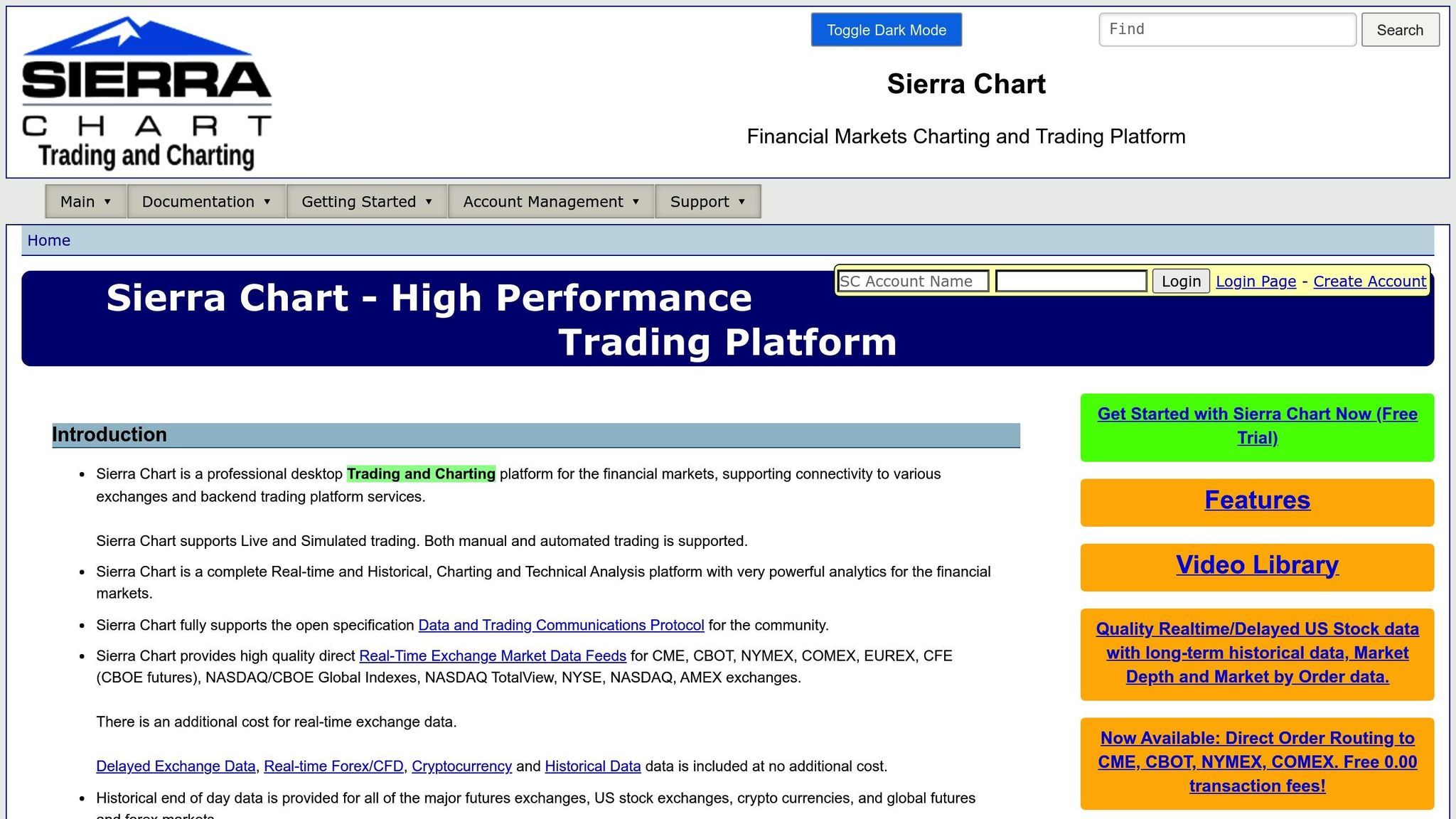
When SierraChart crashes or freezes, it can disrupt your trading workflow. Here’s a guide to addressing common issues traders face and how to resolve them quickly.
Platform Crashes and Freezing Issues
Few things are more frustrating than SierraChart freezing or crashing mid-session. You might notice unresponsiveness, sudden shutdowns, or error messages pointing to corrupted files.
Frequent causes include corrupted configuration files, problematic custom studies, or faulty DLL files. Custom indicators, especially those downloaded from third-party sources, are often incompatible with certain SierraChart versions, leading to instability.
To troubleshoot, start SierraChart in Safe Mode by adding -SafeMode to the shortcut’s target field. Right-click the SierraChart shortcut, select Properties, and append the parameter to the Target field. Safe Mode disables custom studies, allowing you to test the platform’s stability. If the issue resolves, custom studies may be the culprit.
To identify the problematic study, re-enable custom studies one at a time. If the crashes resume after enabling a specific study, you’ve likely found the issue.
For DLL-related crashes, move custom DLL files from the Data folder to a temporary backup location. Restart SierraChart and check if the problem persists. If stability improves, reintroduce the DLL files one by one to find the faulty file.
If the issue is a corrupted configuration file, you’ll need to reset it. Close SierraChart, rename the configuration file (e.g., SierraChart.conf) to something like SierraChart.conf.backup, and restart the platform. A new configuration file with default settings will be created.
Next, let’s tackle chart-related problems.
Charts Not Loading or Updating
When charts fail to load or update, trading can come to a standstill. Symptoms include blank chart windows, frozen data, or charts that display historical data but lack real-time updates.
Corrupted data files are a common cause. SierraChart uses .scid files to store historical data, but these can become damaged during unexpected shutdowns or due to disk errors. To fix this, navigate to the platform’s Data folder, locate the .scid files for the affected symbols, and delete them. SierraChart will automatically download fresh historical data the next time you open the charts.
If the issue persists, your antivirus software might be interfering. Some antivirus programs block SierraChart’s network activity, stopping real-time updates. Add the SierraChart installation folder (including program and data directories) to your antivirus exclusion list.
Ensure your data feed subscription is active. Expired or inactive subscriptions often result in charts showing only historical data. Log into your data provider’s portal to verify your subscription status.
Sometimes, network timing issues can also delay updates. Adjust the "Request Historical Data After" setting in Global Settings > Data/Trade Service Settings. Increasing the default value from 2 seconds to 5–10 seconds can help with slower data feeds.
Network Connection and HTTP Errors
Connectivity problems can show up as "Unable to connect to server" messages or specific HTTP error codes in the Message Log. These are often caused by firewalls, network configurations, or blocked ports.
Windows Firewall might block SierraChart’s communication. Open Windows Defender Firewall, select "Allow an app or feature through Windows Firewall", and ensure SierraChart is permitted on private and public networks. If it’s not listed, click "Allow another app" and locate the SierraChart executable file.
For users on corporate networks or with restrictive firewalls, certain ports used by SierraChart (like 80, 443, and high-numbered ports for data feeds) may be blocked. Contact your network administrator to ensure these ports are open, or consider using a VPS for unrestricted access.
Reinstalling SierraChart in a new folder can also resolve network issues. Download a fresh copy, install it in a different directory (e.g., C:\SierraChart_New\), and test the connection. If successful, migrate your settings and data from the old installation.
Finally, router and modem problems can affect connectivity. Restart both by unplugging them for 30 seconds. Reconnect the modem first, wait 2 minutes, and then reconnect the router.
Data Feed and Trading Service Login Errors
If connection issues are resolved but login errors persist, the problem might be related to credentials or subscription settings. Errors like "Invalid username or password" or "Service temporarily unavailable" are common.
Start by verifying your login credentials. Log into your data provider’s website to confirm your username and password. If you can log in there but not through SierraChart, the platform’s configuration might need adjustment.
Check for expired subscriptions or account suspensions. Overdue payments, expired trial periods, or suspended services can block access. Review your account status with your provider.
Use the Message Log in SierraChart to diagnose login issues. Navigate to Window > Message Log to find error messages or codes that can guide troubleshooting or be shared with support teams.
Sometimes, server-side issues may be the cause. Check for provider outage notices – if others are experiencing similar problems, the issue likely lies with the provider.
For persistent login problems, reset your network connection. Restart your router and modem, flush your DNS cache using ipconfig /flushdns in Command Prompt, and clear stored credentials in SierraChart before reconnecting.
Finally, ensure your computer’s clock is accurate. Time synchronization problems can interfere with authentication. Sync your clock with an internet time server via Settings > Time & Language > Date & Time, and click "Sync now" under "Synchronize your clock."
How to Prevent Common SierraChart Problems
Avoiding common SierraChart errors can save you time and stress, especially during crucial trading moments. By taking a few preventive measures, you can ensure smooth trading operations and minimize disruptions.
Update Software and Operating System Regularly
Keeping SierraChart and your operating system up to date is one of the simplest ways to prevent compatibility issues and security risks. Outdated software can lead to crashes, connection problems, and conflicts with new data feed protocols or operating system updates.
To stay current, enable automatic updates in Global Settings > General Settings by selecting "Check for Updates on Startup." SierraChart frequently releases updates that include bug fixes and performance improvements. If you’re using a Windows Server environment, make sure automatic updates are enabled through Windows Update settings – but schedule these updates during non-trading hours to avoid interruptions.
Don’t overlook the .NET Framework, which SierraChart depends on. Running an outdated version can cause memory problems or slow performance. Download the latest version directly from Microsoft and restart your system after installation.
Before applying major updates, take precautions by creating a system restore point or a full backup. This ensures you can quickly undo changes if an update causes unexpected problems.
Once your updates are set, focus on safeguarding your trading data.
Set Up Automatic Data Backups
Losing data can seriously disrupt your trading activities, so having a backup plan is essential. Protect your custom studies, chartbooks, and settings with automated backups to ensure you can recover quickly from unexpected failures or corruption.
SierraChart offers a built-in backup feature under File > Backup Data Files. Schedule it to run automatically during periods of low activity. Store these backups in a separate folder from your main SierraChart installation for added security.
For extra protection, adopt a 3-2-1 backup strategy: keep three copies of your data, store them on two different media types (such as an external drive and cloud storage), and maintain one copy offsite. Tools like Windows File History can help automate syncing your SierraChart data folder.
Don’t forget to test your backups regularly to confirm they’re complete and functional. This ensures you’re prepared if you ever need to restore your data.
With your data protected, the next step is to monitor your system’s performance.
Track System Performance and Resources
Keeping an eye on your system’s performance can help you catch potential issues before they disrupt your trading. Spikes in resource usage often signal problems that need attention.
Use Task Manager (Ctrl+Shift+Esc) to monitor CPU, memory, and disk usage while running SierraChart. If you notice unusually high resource usage, it could point to issues like custom study errors or data corruption. Also, ensure your system has enough disk space, as SierraChart stores large historical data files that can grow over time.
For long-term monitoring, set up Windows Performance Monitor to log CPU, memory, and disk usage trends. This allows you to spot problems early and take action before they escalate.
If you’re using QuantVPS, you’ll benefit from dedicated resources like NVMe storage and dedicated CPU cores, which help SierraChart run more efficiently. These resources also enable faster data loading compared to shared hosting environments.
To monitor network performance, use tools like ping and tracert from the Command Prompt to check the connection quality to your data feed servers. Consistently low ping times indicate a stable connection, while frequent timeouts or high latency could affect order execution.
Set up system alerts for critical thresholds such as low disk space, excessive CPU usage, or high memory consumption. These alerts give you time to address issues before they impact your trading.
Finally, regular maintenance tasks like running disk cleanup and defragmenting traditional hard drives can help maintain optimal performance over the long term.
When to Get Technical Support
If you’re noticing performance issues like slowdowns, downtime, high latency, or resource limitations while using SierraChart on QuantVPS, it’s time to reach out to QuantVPS support.
Persistent Platform Issues
Performance hiccups are a clear sign that you may need assistance. For instance, if SierraChart starts to slow down, freeze, or lag during activities like logging in, receiving alerts, or executing trades, it could point to resource constraints or configuration problems with your VPS.
Another warning sign is unreliable uptime. Your VPS should operate smoothly 24/7. If you’re dealing with downtime or frequent disconnections, it could disrupt your trading activities and requires immediate attention.
Latency and slippage are also critical concerns. Delayed data feeds or order executions can directly affect your trading outcomes. These delays might be caused by network routing problems or server load issues, both of which QuantVPS support can help address.
VPS and Network Concerns
If you’re experiencing unstable connections – like frequent errors or disconnections that aren’t linked to your local internet – it could indicate a problem with the hosting infrastructure. Resolving these connectivity issues quickly is essential to maintaining a smooth trading experience.
Once the connection is stable, fine-tuning your VPS settings can further enhance performance.
Getting the Most from Your VPS
QuantVPS offers dedicated support to help you optimize your SierraChart setup and ensure everything runs smoothly from the start.
- Initial Setup Assistance: QuantVPS support can configure your Windows Server and network settings to meet your trading requirements.
- Scaling Resources: As your trading needs grow, you might require more resources. The support team can advise you on upgrading your plan to handle additional charts or custom studies.
- Performance Tuning: By analyzing system metrics, QuantVPS can identify and eliminate bottlenecks, enhancing order execution speed and data feed reliability.
- Custom Solutions: If you have unique needs, such as specific network routing or security configurations, QuantVPS can tailor your VPS setup to match your requirements.
With QuantVPS support, you can address issues quickly and ensure your trading platform operates at its best.
Conclusion
Dealing with SierraChart errors doesn’t have to throw off your trading game. Common issues – like platform crashes, chart loading failures, network hiccups, or data feed interruptions – can usually be resolved in 5–15 minutes by following the troubleshooting steps outlined in this guide.
The key to quick fixes lies in knowing where to start. A focused approach ensures you can restore functionality without wasting time.
To avoid recurring problems, make it a habit to keep your software updated, set up automatic data backups, and regularly check your system’s performance. Small adjustments – like excluding SCID files from antivirus scans or keeping your symbol settings up to date – can go a long way in preventing data corruption and other issues.
Running SierraChart on a dependable setup, such as QuantVPS, can also minimize disruptions. With ultra-low latency, stable uptime, and strong network connectivity, you can eliminate many of the factors that lead to platform instability. This reliability is especially valuable during critical trading moments when every second matters.
FAQs
How can I prevent common SierraChart errors before they happen?
To keep SierraChart running smoothly and sidestep common errors, there are a few steps you can take. Start by regularly refreshing your chart data – delete and re-download it to ensure you’re working with the most up-to-date information. This simple habit can help you avoid inaccuracies caused by outdated data.
Another useful tip is to log in using Safe Mode. This can prevent issues tied to custom studies or conflicting DLL files, which are often behind unexpected crashes. It’s a quick way to troubleshoot without compromising your workflow.
If you’re running into problems during data updates, consider temporarily disabling your antivirus or anti-malware software. These programs can sometimes interfere with file operations, leading to unnecessary headaches.
Lastly, tweak your chart settings to optimize performance. Adjusting update intervals and limiting the number of days loaded in your charts can help prevent data overload, ensuring the platform operates efficiently. By following these practices, you can reduce potential errors and keep your experience with SierraChart hassle-free.
How can I tell if a custom study is causing SierraChart to crash or freeze?
If SierraChart is crashing or freezing, the culprit could be a custom study. Check the Message Log for warning signs like CPU exceptions or ‘Out of Memory’ errors. Other indicators might include high memory usage, system lag, or the platform unexpectedly shutting down.
To resolve this, try disabling or removing custom studies you’ve recently added. Do this one at a time to identify which study is causing the issue. This step-by-step approach can help get the platform running smoothly again.
How can I fix persistent network connection issues in SierraChart?
If you’re still running into network connection problems with SierraChart after basic troubleshooting, try restarting both your computer and router. This simple step can often clear up temporary network hiccups or resolve port conflicts. Also, double-check that your firewall or antivirus software isn’t blocking SierraChart, and ensure that your network hardware – like cables or modems – is functioning correctly.
Should the issue persist, take a closer look at SierraChart’s documentation for guidance on specific error codes, such as Windows error 10053 or 10060. These codes often indicate connectivity or port-related problems. Additionally, make sure you’re running the latest version of SierraChart to take advantage of updates that improve compatibility and fix known bugs.








