Pine Script is a simple language built into TradingView for creating custom indicators and strategies. But like any coding language, it comes with its share of challenges. Here’s a quick overview of the most common errors and how to resolve them:
- Syntax Errors: These occur when your code doesn’t follow Pine Script rules (e.g., missing parentheses, incorrect indentation, or using reserved keywords). The Pine Editor flags these errors, making them easier to fix.
- Runtime Errors: These happen during execution, such as dividing by zero, exceeding
request.securitylimits, or referencing unavailable historical data. Optimizing your code and validating inputs can help avoid these. - Logic Bugs: These don’t show errors but cause unexpected results (e.g., wrong operators, variable scope issues, or mishandled series data). Debugging tools like
plot(),label.new(), and the error console can help identify and fix these.
Key Fixes:
- Use the Pine Editor’s error console for syntax issues.
- Test your script in small chunks to isolate problems.
- Validate inputs and optimize loops to avoid runtime errors.
- Visualize variables with
plot()orlabel.new()to debug logic bugs.
For a stable environment to run your scripts, consider cloud-based solutions like QuantVPS, which ensures uninterrupted execution and faster debugging.
Bottom Line: Understanding and quickly resolving these errors can save you time and prevent missed trading opportunities.
How to Fix Syntax Errors
Most Common Syntax Mistakes
One of the most frequent issues in Pine Script is mismatched brackets or parentheses. For instance, if you type plot(close and forget to add the closing parenthesis, your script won’t compile. This error is surprisingly common, especially when dealing with nested functions or complex calculations.
Another common problem is incorrect indentation. Pine Script demands consistent spacing – usually in multiples of 4 spaces – for its code blocks. Mixing tabs and spaces or misaligning your code will result in errors. For example:
if condition plot(close) label.new(bar_index, close) // Incorrect indentation To fix this, ensure proper alignment like this:
if condition plot(close) label.new(bar_index, close) // Correct indentation Using reserved keywords as variable names is another trap. Pine Script reserves certain words like strategy, plot, and if for specific purposes. If you try to use one of these as a variable name, such as strategy = 1, you’ll encounter an error. Instead, opt for more descriptive names like myStrategy = 1.
Here’s a quick comparison of common mistakes and their fixes:
| Error Type | Incorrect Example | Correct Example |
|---|---|---|
| Missing parenthesis | plot(close |
plot(close) |
| Reserved keyword | strategy = 1 |
myStrategy = 1 |
| Inconsistent spacing | Mixed spacing | Consistent 4-space blocks |
Using TradingView‘s Error Console
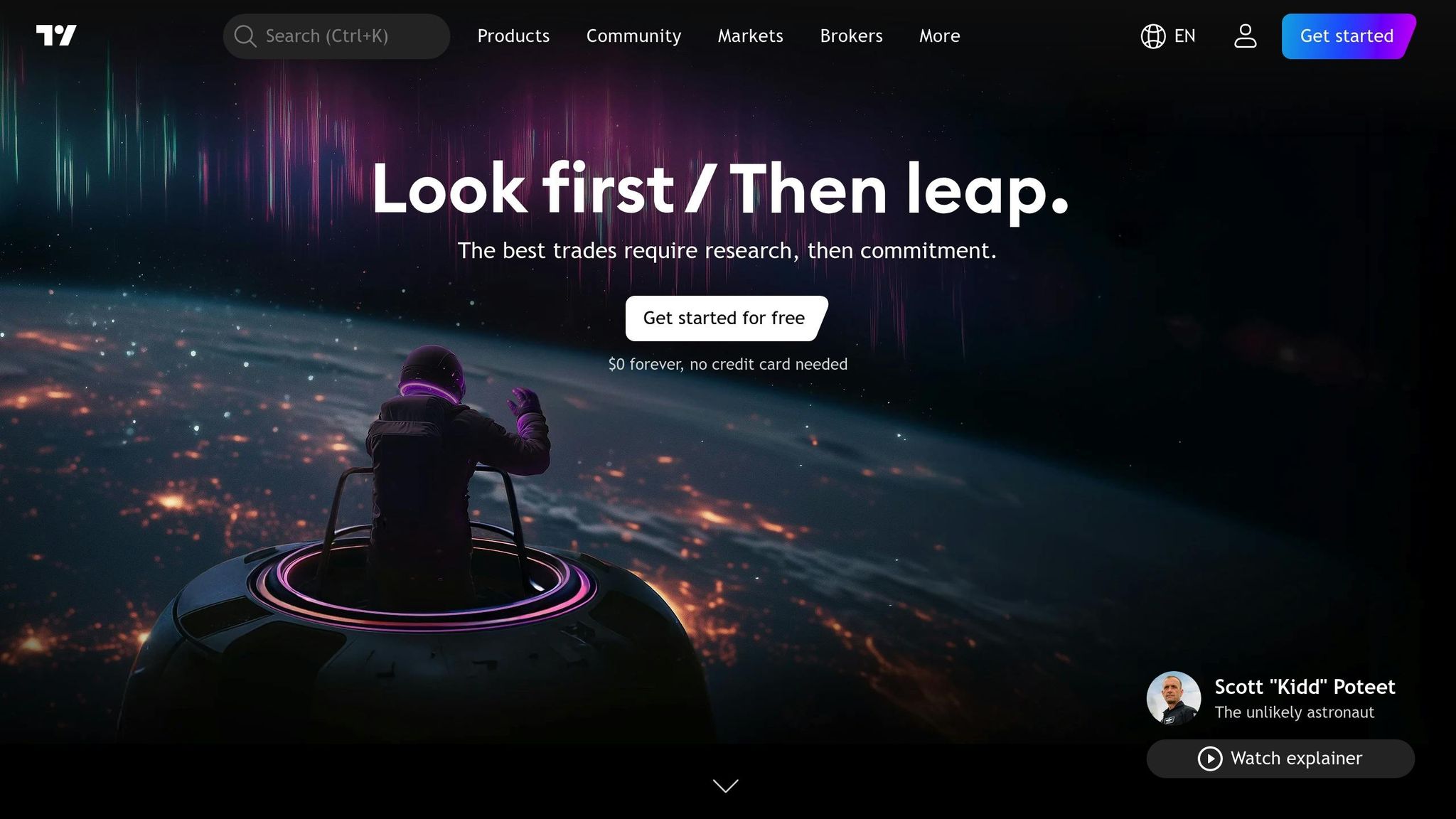
The error console in TradingView’s Pine Editor is an invaluable tool for identifying syntax errors. It highlights line numbers, provides specific error messages, and often suggests what might be wrong.
For example, if you see an error like "line 3: mismatched input 'plot' expecting 'end of line'", it’s often a sign of improper indentation or a misplaced statement. The console updates in real-time, so you can catch issues as you type instead of discovering them later.
Pine Script error messages are usually precise, pointing to the exact character or line where the problem occurs. A message like "no viable alternative at character '" often means there’s an invalid character or syntax issue, which might happen after copying and pasting code or using unsupported symbols.
Checking the error console immediately after making changes can save you from dealing with compounded errors. Once you’ve resolved the issues, focus on strategies to reduce the likelihood of future mistakes.
How to Prevent Syntax Errors
Test your code in small chunks to make debugging easier. Instead of writing 50 lines at once, work on 5-10 lines and test them immediately. This step-by-step approach helps isolate errors before they become harder to track.
Break your code into functions to keep it organized and manageable. Modular scripts not only make your logic clearer but also make errors like bracket mismatches or indentation problems easier to spot. Testing functions individually simplifies troubleshooting.
Stick to the Pine Script documentation to avoid common pitfalls. The official guides provide examples of proper syntax, function usage, and naming conventions. By following these examples, you can sidestep reserved keyword conflicts and ensure your code adheres to Pine Script rules.
Adding comments throughout your code can also help. Comments clarify your intentions, making it easier to identify where the actual code deviates from your plan. This is particularly useful when debugging syntax errors.
Finally, maintain consistent formatting habits. Always close brackets and parentheses as soon as you open them, use consistent 4-space indentation, and avoid mixing tabs with spaces. These simple practices can eliminate many of the most common mistakes Pine Script developers face.
Fixing Runtime and Calculation Errors
Common Runtime Errors and Their Effects
When working with Pine Script, runtime errors can be frustrating. Unlike syntax errors that stop your code from compiling, runtime errors only show up during execution and can halt your script unexpectedly. These errors often stem from logical, mathematical, or resource issues that your code doesn’t account for. For instance, operations like dividing by zero or referencing an undefined variable will immediately stop your script in its tracks. Such issues often arise when market conditions deviate from the assumptions in your code.
Another frequent problem is exceeding TradingView’s limit of 40 request.security calls per script. This can be a major setback for multi-timeframe strategies that rely heavily on external data. Similarly, Pine Script enforces a 500ms timeout for loops on each historical bar and real-time tick. If your loop exceeds this time limit, the script will shut down completely. Historical data reference errors, like the max_bars_back error, can also occur when your script tries to access more historical data than the buffer limit of 5,000 bars.
Memory usage is another area where runtime errors can crop up. Scripts that retrieve large datasets using request.*() functions, perform excessive drawing updates, or inefficiently use max_bars_back() may consume too much memory, causing the script to fail.
These runtime errors don’t just disrupt your scripts – they can have real consequences. Missed trades, halted alerts, and potential financial losses are just a few of the challenges you might face if these errors aren’t addressed.
Step-by-Step Runtime Error Solutions
Here’s how you can tackle these runtime errors:
- Fixing
max_bars_backErrors: Specify the amount of historical data your script requires by adding themax_bars_backparameter to yourindicator()orstrategy()declaration://@version=5 strategy("My Strategy", max_bars_back=500)Alternatively, apply the
max_bars_back()function to specific variables that need more historical data://@version=5 strategy("My Strategy") max_bars_back(close, 1000) - Staying Within Security Call Limits: Combine multiple
request.securitycalls into arrays to reduce the number of individual calls:symbols = array.from("AAPL", "GOOGL", "MSFT") prices = request.security_lower_tf(syminfo.tickerid, "1D", [close, open, high, low]) - Avoiding Loop Execution Timeouts: Optimize loops by adding early exit conditions or replacing manual calculations with Pine Script’s built-in functions:
for i = 0 to 100 if condition_met break // Implement optimized loop logic - Resolving Memory Limit Errors: Streamline your
request.*()functions to fetch only the necessary data, reduce the number of calls, and usemax_bars_back()sparingly. - Preventing Mathematical Errors: Validate inputs to avoid issues like division by zero:
result = denominator != 0 ? numerator / denominator : na
Tools for Runtime Error Debugging
Once you’ve implemented fixes, it’s crucial to test your script thoroughly. TradingView provides several tools to help you debug runtime issues effectively.
Start with the Pine Editor’s console. This tool displays error logs with detailed messages and line numbers, making it easier to locate the source of problems. Next, use the bar replay feature to step through your script’s execution one bar at a time. This lets you monitor when errors occur and track variable changes as they happen.
Finally, take advantage of plotting functions like plotchar() to visualize key variables during runtime. Seeing these values in real-time can help confirm that your calculations and logic are working as intended.
Fixing Logic Bugs and Data Type Problems
Most Common Logic Bugs
Logic bugs can be tricky because they don’t stop your script from running but can lead to unexpected results. These silent errors can mess with your trading strategies, potentially leading to poor decisions. Let’s look at some of the most common culprits.
One frequent issue is mishandling series data. Pine Script variables are dynamic series, not static values. For instance, using if close > open might seem straightforward for comparing the current bar, but if you inconsistently reference close[1] elsewhere, the logic can break on certain bars.
Conditional logic mistakes are another headache. A common error is using = (assignment) instead of == (comparison) in conditions. Nesting if statements with impossible conditions, like if high > low and low > high, also creates problems. These errors won’t trigger warnings but result in logic that can never execute.
Variable scoping issues often trip up developers. Pine Script handles variable scopes uniquely, and variables declared inside conditional blocks may reset or behave differently outside those blocks, leading to unexpected outcomes.
Lastly, historical reference errors are subtle but impactful. Misusing references like close[0] instead of close, or incorrectly calculating lookback periods, can shift your strategy’s logic by one or more bars, throwing off your entire analysis.
How to Debug Logic with Charts
Once you suspect a logic bug, Pine Script charts can serve as a powerful debugging tool. Visualizing variables and conditions directly on the chart helps you see how they behave in real market scenarios.
Start with the plot() function to track key variables. For example, if you’re calculating a custom moving average, plot it alongside Pine Script’s built-in ta.sma() to check for discrepancies:
my_sma = ta.sma(close, 20) custom_sma = // your custom calculation plot(my_sma, color=color.blue, title="Built-in SMA") plot(custom_sma, color=color.red, title="Custom SMA") Use label.new() to display variable values and condition states at specific points. This is especially useful for debugging complex conditions:
if some_complex_condition label.new(bar_index, high, text="Condition TRUE\nValue: " + str.tostring(my_variable), style=label.style_label_down, color=color.green) For boolean conditions or entry/exit signals, plotchar() can visually represent their states:
plotchar(buy_signal, "Buy", "▲", location.belowbar, color.green, size=size.small) plotchar(sell_signal, "Sell", "▼", location.abovebar, color.red, size=size.small) You can also highlight specific conditions across multiple bars using bgcolor():
bgcolor(trend_up ? color.new(color.green, 90) : na, title="Uptrend Background") Focus on one variable or condition at a time. Plot it, observe how it behaves under different market conditions, and refine your logic step by step.
Fixing Data Type Conflicts
Data type errors can be just as disruptive as logic bugs. Mixing or misusing data types can lead to errors or unexpected behavior. Let’s break down some common issues and how to resolve them.
Series vs. simple type confusion is a frequent problem. Pine Script differentiates between simple values (e.g., 5 or "hello") and series values (e.g., close or volume). For example, you can’t use a series value where a simple value is required, like when defining an array size:
// This will cause an error length = close > open ? 10 : 20 // This creates a series my_array = array.new<float>(length) // Error: series not allowed // Fix: Use a simple value length = 10 // Simple value my_array = array.new<float>(length) // Works correctly Another common issue is mixing strings and numbers. Pine Script requires explicit type conversion between these:
// Incorrect my_value = close label_text = "Price: " + my_value // Error: cannot add string and float // Correct my_value = close label_text = "Price: " + str.tostring(my_value) // Properly converts float to string Array and series mismatches can also cause trouble. Ensure you’re storing compatible types in arrays and passing the correct data types to functions:
// Correctly specify array type price_array = array.new<float>() array.push(price_array, close) // close is float, matches array type // Avoid mixing types mixed_array = array.new<string>() array.push(mixed_array, str.tostring(close)) // Convert to string first To avoid data type conflicts, declare variable types explicitly whenever possible and use conversion functions like str.tostring(), str.tonumber(), and int(). When using conditional assignments, ensure both branches return the same type:
// This can cause type conflicts result = condition ? close : "N/A" // Mixing float and string // Better approach result = condition ? close : na // Both branches return float (na is float) result_text = condition ? str.tostring(close) : "N/A" // Both branches return string Better Pine Script Development with QuantVPS
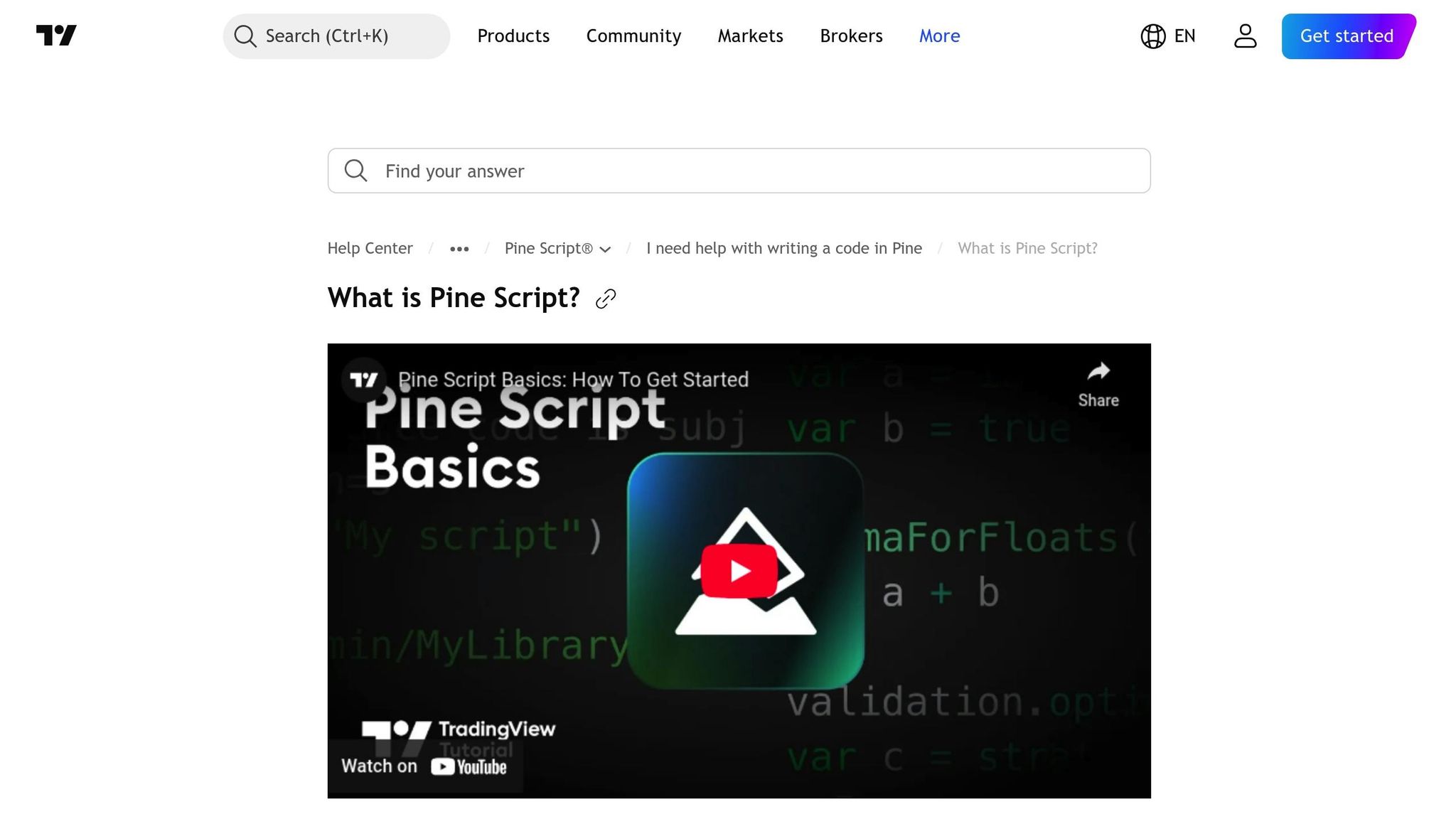
How QuantVPS Helps Pine Script Development
Developing Pine Script strategies can be frustrating when local hardware issues get in the way. QuantVPS eliminates this problem by providing an always-on, dedicated cloud environment, ensuring your strategies run around the clock. With this 24/7 cloud setup, your Pine Script strategies stay active and accessible, making development and debugging smoother while minimizing interruptions.
QuantVPS also offers ultra-low latency servers (0-1ms), which process data in real time and execute trades with precision. This speed advantage helps prevent slippage and ensures your Pine Script logic operates exactly as intended. No more worrying about delays that could skew your strategy’s performance.
Reliability is another key strength. QuantVPS boasts 99.999% uptime, which means less than five minutes of downtime per year. Even if your home internet goes down or your computer needs repairs, your Pine Script strategies keep running. Features like automatic backups and strong cybersecurity protect your data and strategies, giving you peace of mind. Instead of worrying about system crashes or security breaches, you can focus entirely on refining your trading logic.
QuantVPS Plans and Pricing
QuantVPS offers a variety of plans tailored to different levels of Pine Script development. Each plan includes Windows Server 2022, NVMe storage, and unmetered bandwidth. Opting for annual billing can save you a significant amount.
| Plan | Monthly Price | Annual Price | Cores | RAM | Storage | Best For |
|---|---|---|---|---|---|---|
| VPS Lite | $59.99 | $41.99/month | 4 | 8GB | 70GB NVMe | 1-2 charts, simple strategies |
| VPS Pro | $99.99 | $69.99/month | 6 | 16GB | 150GB NVMe | 3-5 charts, moderate complexity |
| VPS Ultra | $189.99 | $132.99/month | 24 | 64GB | 500GB NVMe | 5-7 charts, advanced strategies |
| Dedicated Server | $299.99 | $209.99/month | 16+ | 128GB | 2TB+ NVMe | 7+ charts, heavy workloads |
For those needing even more power, Performance Plans (+) offer upgraded specs. For example, the VPS Lite+ starts at $79.99 per month ($55.99 annually), while the Dedicated+ Server tops out at $399.99 per month ($279.99 annually).
Among the options, the VPS Pro plan is ideal for most Pine Script developers. With 6 cores and 16GB of RAM, it provides enough resources to run multiple TradingView instances while testing and refining strategies. Plus, it supports up to two monitors, making it easier to analyze outputs across different timeframes and markets.
If you’re working on complex algorithmic strategies or managing multiple indicators, the VPS Ultra plan is a better fit. With 24 cores and 64GB of RAM, it can handle resource-heavy calculations without slowing down, even during high-volatility periods. These tailored plans give you the power and flexibility to execute your strategies with confidence.
How QuantVPS Reduces Pine Script Errors
QuantVPS goes beyond just offering a stable environment – it actively minimizes errors during runtime. Its consistent processing power ensures your scripts run at predictable speeds, reducing issues like timing errors that can interfere with market data processing.
Unstable internet connections can lead to missed signals or data inconsistencies, but QuantVPS solves this with stable, high-speed connections. This ensures your Pine Script strategies receive uninterrupted data streams, keeping your calculations accurate.
Additionally, NVMe storage enhances data access speeds, reducing the risk of timeout errors. Scripts can retrieve the data they need quickly, avoiding delays that might cause runtime issues.
While QuantVPS can’t fix coding errors in your Pine Script, it does provide a reliable execution environment that makes debugging much easier. If something goes wrong, you can be confident the issue lies in your script, not in external factors. This clarity speeds up the debugging process, allowing you to focus on refining your strategy. With robust hardware and a consistent operating environment, QuantVPS ensures you can perfect your Pine Script logic without distractions.
How to DEBUG Pine Script Code
Conclusion
Getting a handle on error resolution in Pine Script can make a big difference in how effective your trading strategies are. Syntax errors, runtime issues, and logic bugs can throw a wrench into your trades, but quick fixes can help you avoid missed opportunities and keep your strategies on track.
Once you’ve identified the types of errors you’re dealing with, the next step is to use the right tools. TradingView’s error console, along with visualization tools like plot() and label.new(), can simplify the debugging process. Testing your scripts with historical data using bar replay tools is another great way to catch errors that might only show up when processing larger datasets.
Beyond debugging tools, the environment where your scripts run is just as important. A reliable execution setup ensures your scripts perform consistently. Services like QuantVPS can take care of local hardware and connectivity issues that often lead to runtime errors. With dedicated resources and a guarantee of 100% uptime, cloud-based platforms offer the stability you need for smooth script execution and dependable debugging.
FAQs
How can I effectively debug logic errors in Pine Script?
To troubleshoot logic errors in Pine Script, a practical starting point is to comment out sections of your code systematically. By doing this, you can isolate the problematic part. Gradually reintroducing each segment ensures you can identify exactly where the error lies without feeling overwhelmed.
Another effective method is to use label.new() or plot() functions to display variable values directly on the chart. This visual feedback can quickly highlight any unexpected behavior in your script. Additionally, incorporating debug.print() statements allows you to log key variables during execution, offering a clearer view of how your script operates step by step.
Lastly, take the time to understand Pine Script’s execution model – especially how it processes data bar by bar. Misunderstanding this can lead to common errors. By combining these techniques, you’ll make debugging smoother and enhance the reliability of your trading scripts.
How does using a cloud-based service like QuantVPS enhance the performance and reliability of Pine Script strategies?
Using a cloud-based service like QuantVPS can significantly improve the performance and reliability of your Pine Script strategies. With 24/7 uptime, low latency, and fast execution speeds, it ensures your trades are executed quickly and accurately, minimizing delays that could affect your strategy’s success.
On top of that, QuantVPS provides strong security, scalability, and stability, protecting you from interruptions caused by hardware failures or internet issues. This means your strategies can operate smoothly and consistently, giving you the confidence to focus on seizing market opportunities without worrying about technical hiccups.
How can I avoid common syntax and runtime errors in Pine Script?
To reduce syntax and runtime errors in Pine Script, start by carefully reviewing your code for proper syntax. Make sure all brackets, parentheses, and quotation marks are correctly paired and closed. Consistent indentation and clear formatting can also make your code easier to read and debug.
Take advantage of Pine Script’s built-in error messages – they’re a great tool for pinpointing problems. Debugging step by step and testing smaller chunks of your code can help you identify and resolve issues more effectively. Keeping a Pine Script reference guide nearby is another smart move to ensure you’re using functions and variables as intended.
By sticking to these habits, you’ll create scripts that are easier to maintain and spend less time dealing with avoidable errors.








