Managing user accounts on Windows Server is essential for security and efficiency, especially in trading environments where sensitive financial data is at stake. Whether you’re using Windows Server 2022, 2019, or 2012, the process involves:
- Accessing Computer Management: Navigate to Local Users and Groups to create or manage accounts.
- Using PowerShell: Automate user creation with commands like
New-LocalUserfor faster setups. - Configuring Permissions: Assign roles (e.g., Administrators, Remote Desktop Users) and set folder/file permissions to control access.
- Enforcing Security: Apply strong password policies, limit access to specific IPs, and enable two-factor authentication for critical accounts.
- Monitoring Activity: Audit login events and system changes to detect unusual behavior.
Each Windows Server version offers tools like Windows Admin Center (2022, 2019) or Computer Management (all versions) to simplify user management. Prioritize security by isolating accounts, enforcing password policies, and regularly monitoring activity logs to protect your trading operations.
3 Ways to Add a User on Windows Server (2016, 2019, 2022)
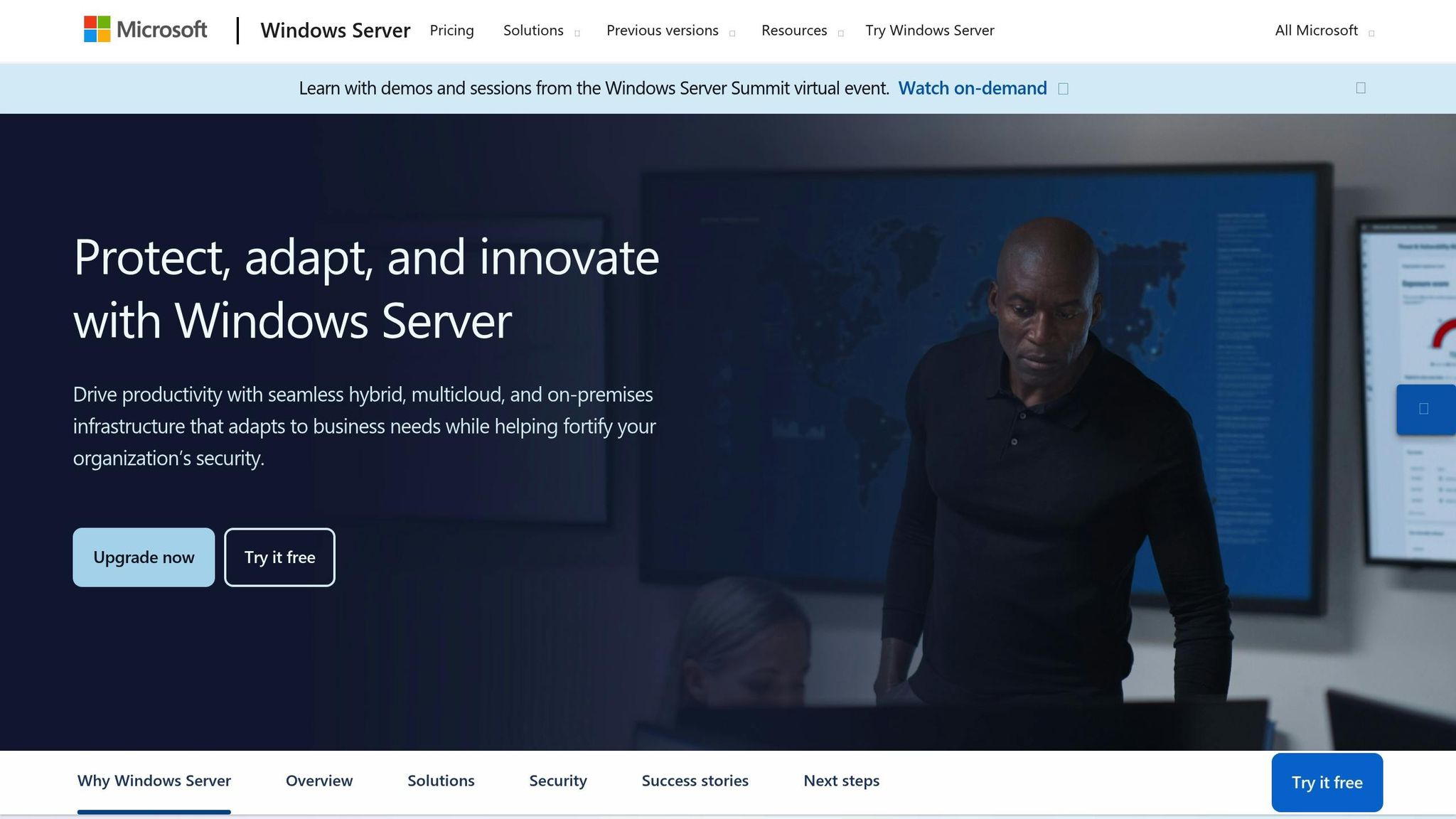
Prerequisites and Security Setup
Before diving into user management on your Windows Server, it’s crucial to ensure the server is both secure and properly configured. Trading VPS environments deal with sensitive financial data, so taking the time to prepare can help maintain security and meet compliance requirements.
Administrative Access Requirements
To create or manage user accounts on a Windows Server, you’ll need Administrator privileges or membership in the Account Operators group. These permissions are necessary for tasks like adding, modifying, or deleting user accounts. If your server operates within a domain, you’ll also need Domain Admin rights or delegated permissions from your IT team.
QuantVPS typically grants full administrative access to its users. However, in larger trading firms, access levels may vary. To confirm your permissions, open Computer Management and navigate to Local Users and Groups. If certain options are unavailable or grayed out, reach out to your system administrator for assistance.
For remote management, ensure that Remote Desktop Protocol (RDP) is correctly configured. Additionally, set up tools like RDP and Windows Remote Management (WinRM) for remote access. Make sure the WinRM service is enabled if you plan to use PowerShell for automating user creation.
Security Measures for Trading VPS
Once you’ve confirmed administrative access, focus on securing your trading VPS. Given the financial nature of trading operations, these environments face unique risks that require robust defenses.
Start by enforcing strong password policies. Require passwords to be at least 12 characters long, incorporating a mix of uppercase letters, lowercase letters, numbers, and symbols. Set passwords to expire every 90 days and enable account lockouts after five failed login attempts.
Network-level protection is another critical layer of security. QuantVPS includes DDoS protection as part of its plans, helping to shield against network-based attacks. However, you should also configure the Windows Firewall to allow only essential ports. Limit RDP access (port 3389) to trusted IP addresses, and consider changing the default RDP port to a non-standard number for added security.
Follow the principle of least privilege when creating user accounts. Instead of sharing administrative credentials, set up separate accounts tailored to specific trading tasks, such as chart analysis, order execution, or system monitoring. This approach minimizes risk if an account is compromised and makes it easier to track activity for compliance purposes.
Leverage system monitoring tools to keep an eye on user activity and server performance. QuantVPS offers built-in monitoring features, but you should also enable Windows Event Logging. This will capture key events like login attempts, privilege escalations, and system changes. Configure alerts for unusual activities, such as repeated failed logins or access during off-hours. These logs are invaluable for troubleshooting and demonstrating compliance during audits.
For added protection, implement two-factor authentication (2FA) on critical accounts, especially those with administrative privileges. While Windows Server doesn’t include native 2FA, third-party solutions can easily integrate into your setup. This extra layer of security is especially important for accounts that interact with live trading platforms or manage client funds.
Finally, establish a solid backup and recovery plan. QuantVPS provides automatic backups, but it’s wise to create manual snapshots before making major changes to user accounts. Regularly test your recovery procedures to ensure you can restore operations quickly in the event of an issue. This preparation can save valuable time and prevent disruptions to your trading activities.
How to Add Users in Windows Server
Setting up user accounts in Windows Server – whether it’s 2022, 2019, or 2012 – is a key task for managing your trading VPS. Here’s how you can do it using different tools.
Creating Users via Computer Management
The Computer Management console makes it simple to create individual user accounts.
- Access Computer Management: Open the Start menu and type "Computer Management", or press
Windows + R, typelusrmgr.msc, and hit Enter. - Navigate to Users: In the console, go to System Tools > Local Users and Groups > Users. You’ll see a list of all existing accounts in the right pane.
- Start Creating a New User: Right-click on the Users folder (or use the Actions menu) and select New User.
- Enter User Details: In the dialog box, add a User Name (e.g., "trader_john" or "analyst_team"), set a strong password, and optionally include a Full Name and Description to clarify the account’s purpose.
- Configure Options:
- Force password change at next login: Ensures the user sets a new password during their first login.
- Prevent password changes: Stops the user from modifying their password.
- Disable password expiration: Avoids password expiration policies (not ideal for sensitive data environments).
- Disable account: Prepares the account in an inactive state for future use.
- Save the Account: Click Create to finalize. The dialog resets for adding more users, and when done, click Close. Your new account will now appear in the list.
Using Server Manager for User Creation
Server Manager provides a centralized way to handle user accounts, along with other administrative tasks. Launch it from the taskbar or Start menu to access Computer Management or Active Directory Users and Computers for managing accounts in domain environments.
PowerShell for Automated User Management
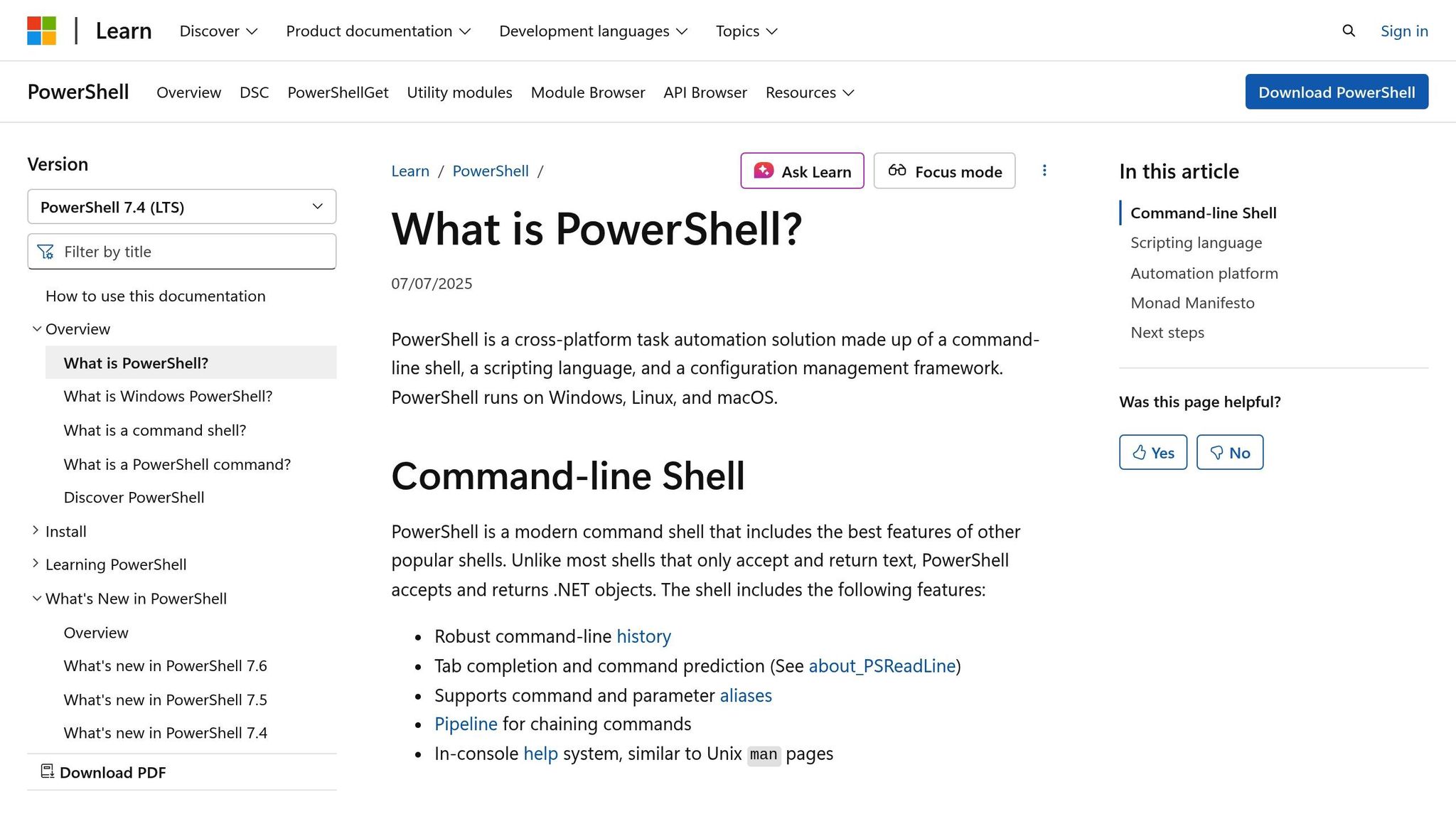
PowerShell is a powerful tool for automating user account creation, especially when onboarding multiple users.
- Open PowerShell as an administrator.
- To create a local user, use a command like this:
New-LocalUser -Name "trader_sarah" -Description "Equity Trading Analyst" -Password (ConvertTo-SecureString "YourSecurePassword123!" -AsPlainText -Force)- The
New-LocalUsercommand works on Windows Server 2016, 2019, and 2022. If you’re using Server 2012, stick to Computer Management.
- The
- For bulk account creation, you can script the process using a CSV file. Use commands like
Set-LocalUserto update accounts orRemove-LocalUserto delete them.
Windows Admin Center for Browser-Based Management
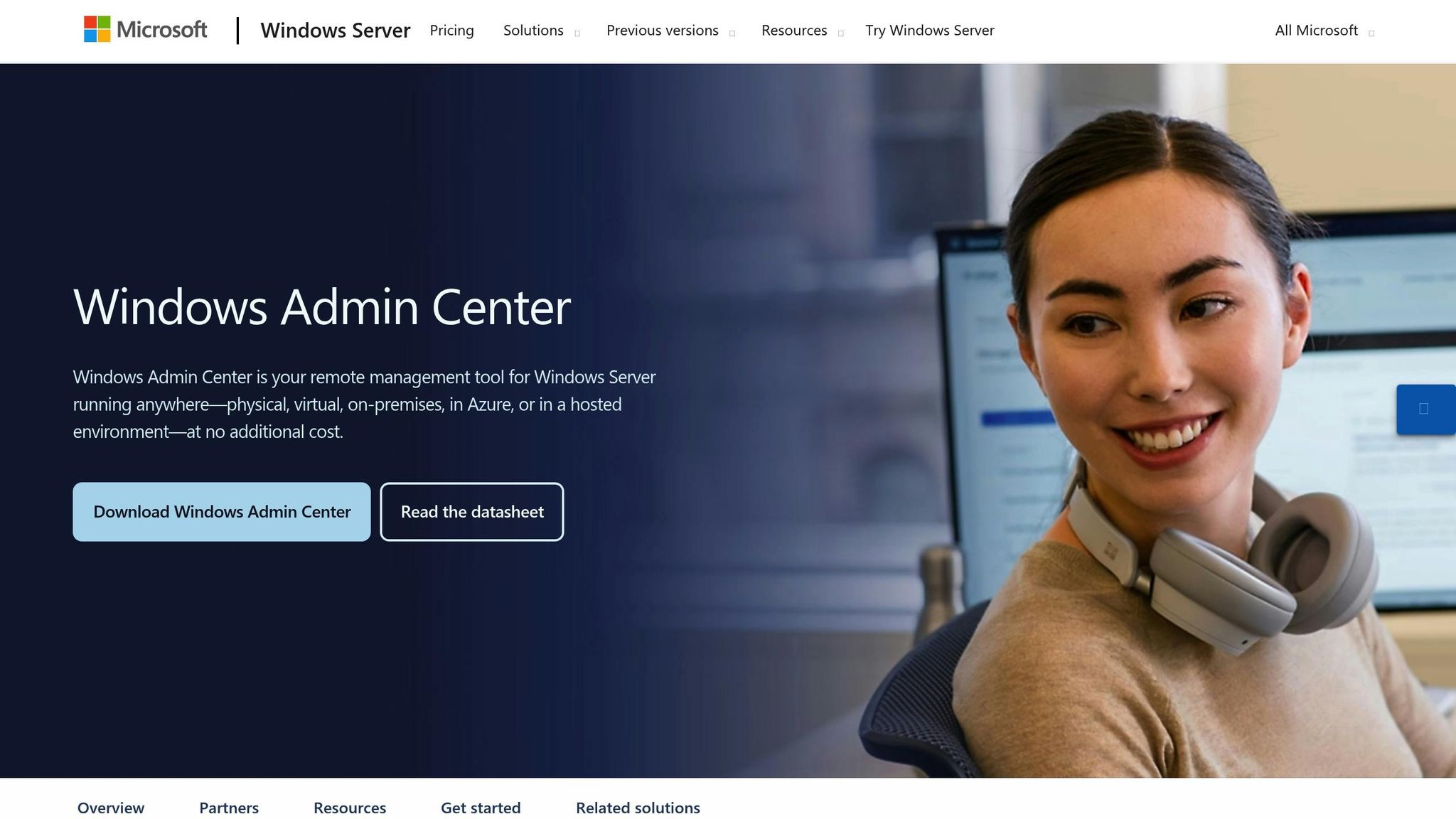
Windows Admin Center offers a modern, browser-based interface, ideal for remote account management.
- Install Windows Admin Center: Download it from Microsoft’s website and install it on your QuantVPS or management workstation.
- Access the Interface: Open a web browser and go to the default address (e.g.,
https://localhost:6516). - Connect to Your Server: Add your server by entering its name or IP address and administrative credentials. The interface will detect your server version and display relevant options.
- Create a User Account: In the left sidebar, go to Users and click New to set up an account. The options here mirror those in Computer Management, making it easy to manage accounts securely from anywhere.
Whether you’re using Computer Management, PowerShell, Server Manager, or Windows Admin Center, these tools give you flexibility in managing user accounts efficiently.
Setting User Roles and Permissions for Trading Teams
Once you’ve created user accounts, the next step is to assign roles and permissions. This ensures sensitive data stays protected while providing team members with the right level of access to resources.
Assigning Built-In Roles (Administrators, Remote Desktop Users)
Windows Server simplifies role assignments with built-in groups like Administrators, Remote Desktop Users, and Users. These groups are especially useful in trading environments.
To assign users to these roles, navigate to Computer Management > System Tools > Local Users and Groups > Groups. Select the group you want, click Add, and include the necessary users. For trading teams, most members should be added to the Remote Desktop Users group. This allows them to access your QuantVPS remotely without granting administrative privileges.
The Administrators group, however, should be reserved for IT staff who need full control over the system. Administrators can install software, modify settings, and manage accounts. For traders handling day-to-day operations, membership in the Users group is typically sufficient. This allows them to use trading platforms like NinjaTrader, MetaTrader, or TradeStation while maintaining system security.
Once roles are assigned, the next step is to fine-tune file and folder permissions to safeguard trading data.
Configuring Folder and File Permissions
Protecting trading strategies, data, and configurations requires carefully planned folder and file permissions.
Start by organizing trading data into dedicated folders. Adjust permissions through the folder’s Properties > Security tab, where you can assign access levels such as Read, Write, Modify, or Full Control to specific users or groups.
For trading platform installations, create a shared folder structure for common resources like market data feeds and shared indicators. Assign Read permissions to regular traders and Modify permissions to senior team members who manage shared resources.
When it comes to proprietary trading strategies, security is key. Create individual folders for each trader’s strategies and grant Full Control only to the strategy owner and administrators. This ensures trading algorithms remain secure, while IT staff can still perform backups and maintenance.
For log files and reports, traders typically need Read permissions, while trading platforms require Write access to generate logs. Set up a centralized logging directory where each trader can view their own data without accessing others’ information.
To streamline permissions for new files and subfolders, enable inheritance settings. This ensures new data automatically inherits the correct security settings from its parent folder.
Role Strategies for Trading Teams
While built-in groups cover basic needs, customizing roles to fit specific team responsibilities can improve workflow and security. Here’s how to tailor permissions for different roles:
- Senior Traders: Provide elevated permissions for custom tools and system adjustments. Create a custom group with Power Users privileges and grant access to strategy development areas.
- Junior Traders: Assign them to the standard Users group. Add permissions for their personal trading folders and shared market data directories, but restrict access to sensitive resources.
- Analysts: Allow broader data access but limit system modification rights. Grant Read access to performance data across multiple traders and Write access to research folders, while restricting access to trading system configurations.
- IT Administrators: Use separate accounts for routine tasks and administrative work. A standard user account can handle day-to-day activities, while an admin account should be reserved for tasks like system updates and user management.
For added security, consider time-based access controls to limit logins during after-hours or maintenance periods. While Windows Server lacks built-in time restrictions for local accounts, you can use Group Policy in domain environments or third-party tools to enforce these limits.
Finally, ensure backup operators have the necessary read/write permissions without granting them full administrative rights. Regularly auditing role assignments can help identify unused accounts and remove excessive permissions, keeping your trading operations secure and efficient.
Managing and Monitoring User Accounts on QuantVPS
Once you’ve established secure configurations, the next step is maintaining, monitoring, and ensuring compliance to safeguard your trading operations on QuantVPS.
Modifying and Deleting User Accounts
In trading environments, user accounts often need adjustments. Windows Server tools make it straightforward to update or disable accounts as needed.
To modify an account, navigate to Computer Management > System Tools > Local Users and Groups > Users. Right-click the user you wish to edit and select Properties. From here, you can update details, adjust group memberships, impose restrictions, or temporarily disable accounts. For instance, if a trader requires elevated permissions during a market event, you can modify their group membership quickly without creating a new account.
If an account needs to be removed, keep in mind that deletion is permanent – it eliminates the account and its associated Security Identifier (SID). On the other hand, disabling an account is a safer option for temporary situations, such as when a trader takes a leave of absence. This approach also helps maintain audit trails, which are critical for compliance.
For bulk changes, PowerShell is your go-to tool. For example, the following command disables accounts that haven’t been used in 90 days:
Get-LocalUser | Where-Object {$_.LastLogon -lt (Get-Date).AddDays(-90)} | Disable-LocalUser
This ensures dormant accounts don’t become security risks.
Before deleting any account, make sure to transfer ownership of important files and folders, such as trading strategies, custom indicators, or configuration files, to active team members. This step prevents data loss that could disrupt trading operations.
Setting Password Policies and Expiry Rules
Strong password policies are essential for securing user accounts. Open Local Security Policy > Account Policies > Password Policy, and set a minimum password length of 12 characters. Enable complexity requirements to ensure passwords include a mix of uppercase and lowercase letters, numbers, and special characters.
Set passwords to expire every 90 days, and configure the account lockout threshold to 5 failed attempts with a lockout duration of 30 minutes. This helps defend against brute force attacks while minimizing disruptions for legitimate users during high-pressure trading scenarios.
To prevent users from reusing old passwords, configure the system to remember the last 12 passwords. Encourage the use of passphrases instead of traditional complex passwords. For example, a passphrase like "MyTradingStrategy2024!" is both secure and easy to remember, reducing the temptation to use weak alternatives.
Monitoring User Activity and Access Logs
Once you’ve set up account modifications and password policies, continuous monitoring becomes vital. Keeping a close watch on user activity helps identify potential threats, ensures compliance with financial regulations, and protects your trading infrastructure.
Enable auditing by going to Local Security Policy > Local Policies > Audit Policy. Focus on tracking logon events, account logon events, and object access events to capture critical security data.
Pay close attention to Event IDs 4624 and 4625 to spot unusual login patterns, and monitor Event ID 4663 for file access in sensitive directories. For example, if logins occur at odd hours – like 3:00 AM on a weekend – it’s worth investigating further.
Enable auditing for folders containing sensitive data, such as proprietary algorithms, customer information, and financial records. To stay ahead of potential issues, set up automated alerts for key security events. Use Windows Task Scheduler or integrated monitoring tools to trigger alerts for scenarios like multiple failed login attempts, access to sensitive data outside regular hours, or unexpected use of administrative accounts. These alerts can notify you via email or integrate with your existing monitoring systems.
Ensure your log retention strategy aligns with compliance requirements and storage capacity. Financial regulations often mandate maintaining audit logs for several years. Use log rotation to archive older events while keeping recent activity accessible for daily reviews.
Regularly analyzing logs is crucial for spotting trends and addressing issues before they escalate. Weekly reviews can uncover patterns like shared account usage, excessive failed login attempts, or unauthorized access to restricted resources. This proactive approach helps maintain security and ensures compliance with regulatory standards.
Conclusion and Key Takeaways
Managing users effectively on Windows Server 2022, 2019, and 2012 is a cornerstone of secure and efficient trading operations on QuantVPS. This guide has outlined practical ways to create, configure, and maintain user accounts tailored to the needs of your trading team.
For quick, one-off setups, Computer Management gets the job done. On the other hand, PowerShell is your go-to for handling bulk account creation and ensuring consistent configurations across your trading environment. If you’re managing multiple QuantVPS instances, tools like Server Manager and Windows Admin Center offer centralized control, simplifying account management and boosting overall security.
Security is non-negotiable in trading. Enforcing strict password policies and lockout settings is critical to preventing unauthorized access. Role-based permissions further enhance security by ensuring team members only access what’s necessary. For example, traders can be assigned to the Remote Desktop Users group, IT staff to Administrators, and sensitive trading strategies can be safeguarded with custom folder permissions.
Windows Server’s monitoring and auditing features provide an extra layer of vigilance. Keeping an eye on Event IDs 4624 and 4625 can help you spot potential security risks early, while maintaining proper log retention ensures compliance with financial regulations. Together, these measures create a robust framework for managing both user access and security in your trading operations.
FAQs
What security practices should I follow when adding users to a Windows Server in a trading environment?
To create a secure trading environment, start by using Role-Based Access Control (RBAC) to ensure users only have the permissions necessary for their roles. Managing permissions through groups can make this process more efficient. Regularly review user accounts to remove unnecessary access, and enforce strong password policies along with account lockout settings to guard against unauthorized attempts.
Enhance security further with multi-factor authentication (MFA), especially for accounts with elevated privileges. Separating user environments can limit the chances of privilege escalation or unauthorized movement within the system. It’s also crucial to keep a close eye on administrative accounts to prevent misuse and maintain a strong overall security framework.
How can I use PowerShell to quickly create multiple user accounts on Windows Server?
Creating multiple user accounts on Windows Server can be done quickly and efficiently using a PowerShell script combined with a CSV file. The CSV file acts as your blueprint, containing all the necessary details like usernames, passwords, and organizational units (OUs). PowerShell then processes this file to create the accounts in Active Directory.
Here’s how to get started:
- Prepare your CSV file: Create a file with columns for the required user attributes, such as
Username,Password, andOU. You can also include optional fields likeEmailorJobTitleif needed. - Write your PowerShell script: Use the script to import the CSV file, loop through its rows, and create user accounts with the
New-ADUsercmdlet. - Add safeguards: Incorporate checks to prevent duplicate accounts and to handle errors gracefully. You can also configure additional user properties during the process.
This approach is a time-saver, especially when setting up bulk accounts, and it helps maintain uniformity across all user profiles.
How can I monitor and audit user activity on my Windows Server to enhance security and ensure compliance?
To keep an eye on user activity and maintain security on Windows Server 2022, 2019, or 2012, start by turning on audit policies. Focus on key areas like logon/logoff events, object access, and process tracking. You can enable these policies through Group Policy or PowerShell, depending on your setup. These logs are essential for tracking actions and ensuring accountability.
For a more streamlined and real-time approach, tools like Windows Admin Center or specialized auditing software can simplify centralized log management. Make it a habit to regularly review logs using Event Viewer or PowerShell. Also, ensure logs are encrypted and access is restricted to authorized personnel. These precautions not only enhance security but also help meet compliance standards.








