If you use a Mac and trade futures, many apps are now made for you. Here are some top picks:
- Tradovate: Works well on Mac with a desktop app, online platform, and phone apps. It’s easy to set up and runs well on many gadgets.
- Interactive Brokers (IBKR): Has a Mac app (Trader Workstation) and a web Client Portal for trading. It’s good for deep tools and reaching world markets.
- TradeStation: You can use it on the web, but need a Windows setup to have the full desktop feel on a Mac.
- NinjaTrader: You must use Windows on Mac with apps like Parallels Desktop or Wine. It’s known for top charts and auto tools.
Each app has its pluses, but the best one depends on how you trade, your setup, and how much tech trouble you can handle. Here’s a quick look to help you choose.
Quick Look
| Platform | Mac Works | Set Up | Key Points | Downsides |
|---|---|---|---|---|
| Tradovate | All good on Mac | Easy | Works on many screens, cloud | Few add-ons |
| Interactive Brokers | Mac app and web too | So-so | Top tools, world markets | Hard to learn |
| TradeStation | Just web for Mac | So-so | Top charts, uses EasyLanguage | Need Windows for all bits |
| NinjaTrader | Must have Windows | Hard | Make your own charts, auto | Must have more programs |
Keep going to learn more about each place, like how to get it ready, how it works, and the tools you use to trade.
1. NinjaTrader
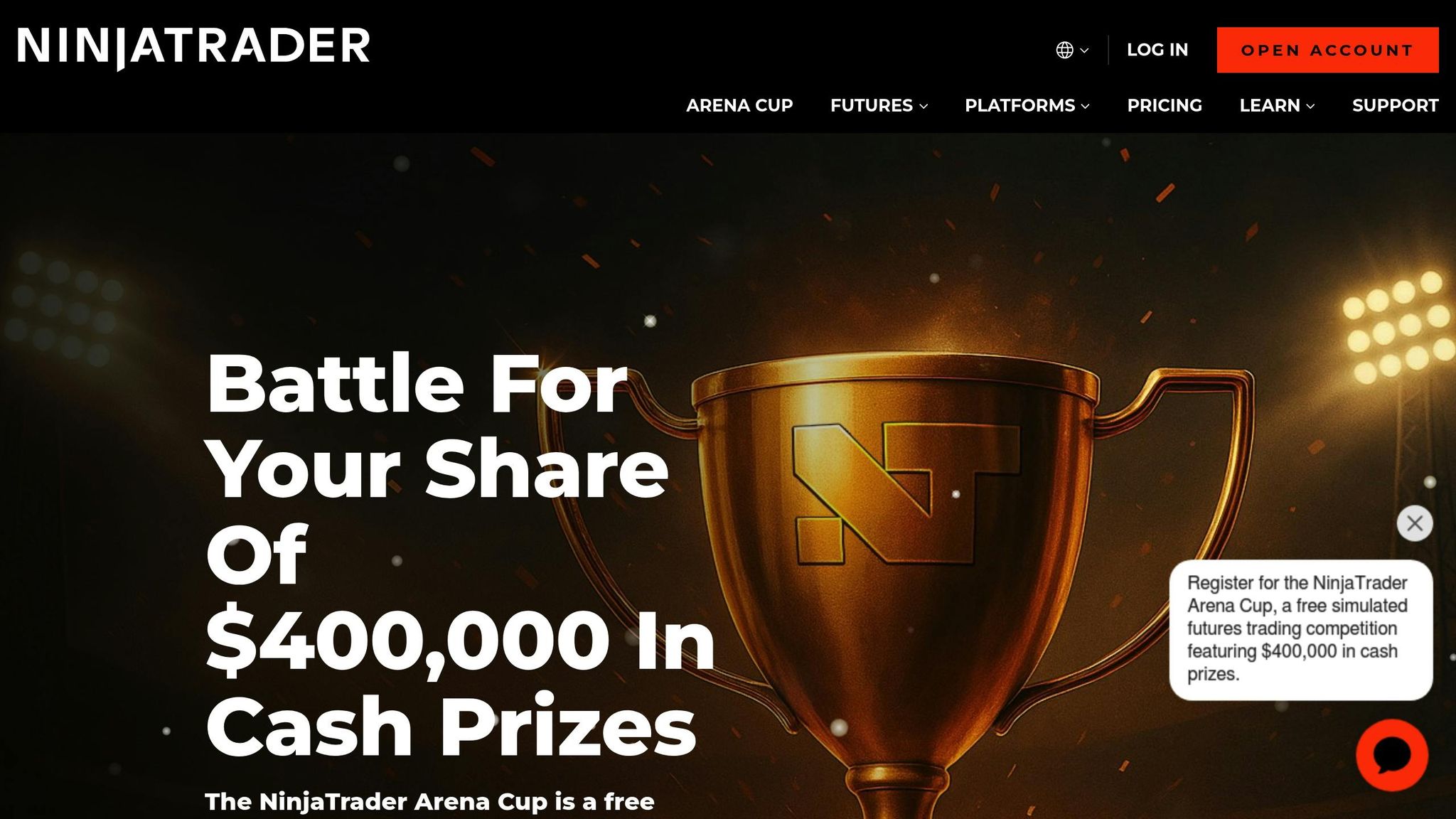
Mac Compatibility
NinjaTrader is not made for macOS, but you can use it on a Mac with tools like Wine or Parallels Desktop. With Wine, apps like WineBottler or CrossOver Mac let you run the Windows NinjaTrader, making sure it works well and stays up to date. Parallels Desktop lets you run a full Windows area inside macOS, which is smoother. But, you’ll need to buy a Windows license, which costs more. Both ways let Mac users get to all NinjaTrader features.
Trading Features
NinjaTrader is great for its top chart tools and order handling, made for futures trading. It has many tech signs and tools for drawing, letting traders set their charts and handle many work areas. Its Strategy Builder is key, letting users make auto trade systems without coding skills. Extra things like market replay and results checks give deep looks into trade plans. If you like to make things your own way, NinjaScript lets you make new signs and automate trade plans. Plus, it works well with big futures brokers for real trades.
Performance
How well NinjaTrader works on a Mac depends on how you set it up and your Mac’s parts. Using Wine might use more system bits than a usual Windows setup, which could slow things down when you open lots of chart times. Parallels Desktop tends to run better but still needs good Mac power and memory. Live data usually works fine on both, but you might see tiny delays in fast trade times. A strong Mac can help with these issues.
Installation Complexity
Putting NinjaTrader on a Mac takes some tech work. If you pick Wine, you need to get and set up a few tools, fix settings for compatibility, and maybe solve problems like missing fonts or software clashes. Online forums and guides can help if you have trouble. Parallels Desktop is easier – it’s like putting in a usual Windows app and skips many compatibility problems. Both ways need learning at first, but once set, they offer a solid and good trade experience.
2. Tradovate
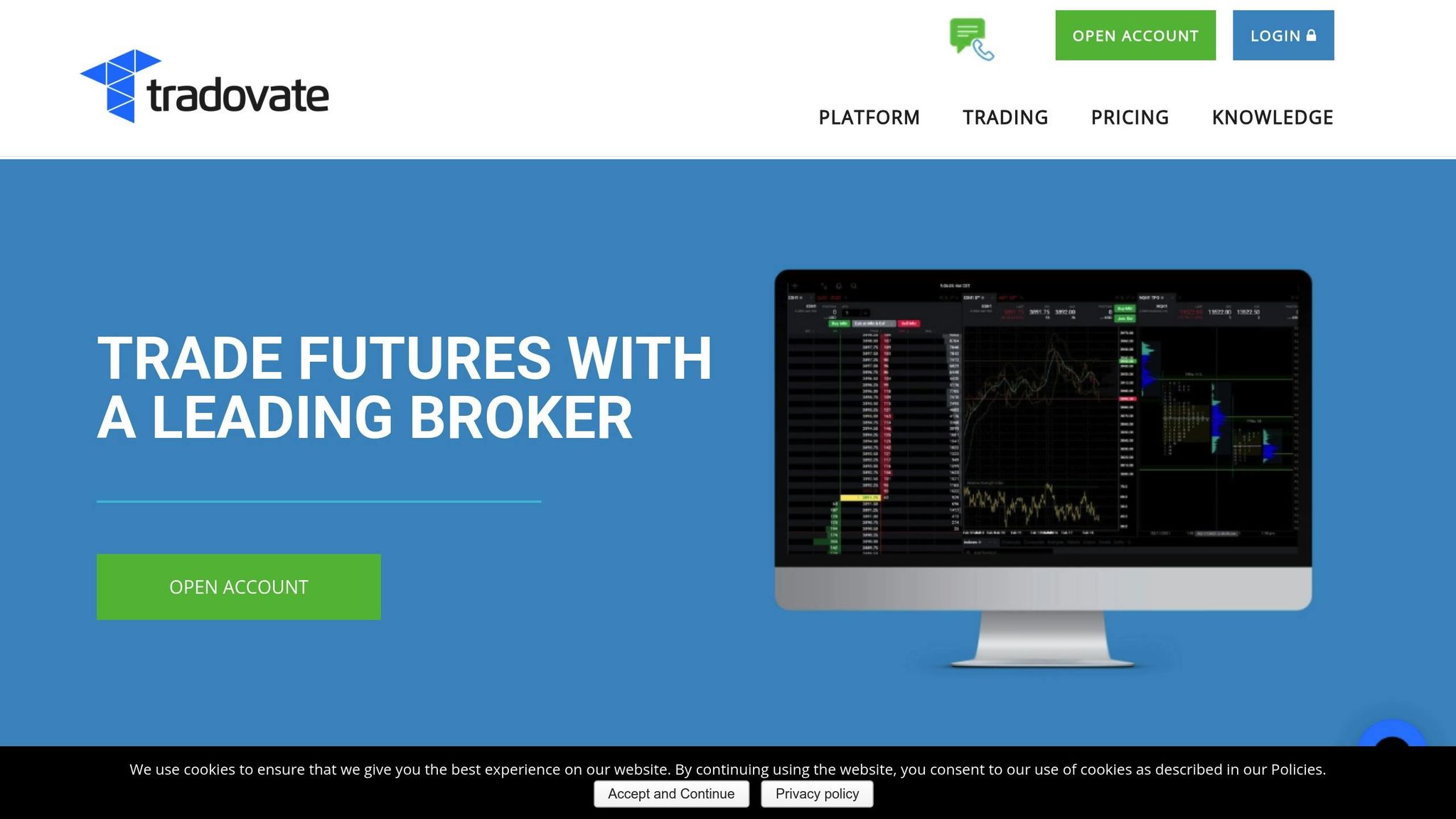
Mac Compatibility
Tradovate is good for Mac users with a special app for the desktop, one you can use on the web, and apps for your iPhone. You can move easy between devices and keep your trading spot. You can trade from your desk or while out, always in touch with your futures trading needs without stops.
Trading Features
Made just for futures trading, Tradovate has stuff like real-time data, good chart tools, and smart order setups. It also has strong tools to look at data and check risks, all in a setup that keeps you focused on futures.
Performance
Tradovate’s cloud setup means steady and sure working for Mac users. The desktop and web forms are tuned for fast data work and quick trades. This makes trading go smooth, helps you find your way round quick, and make fast choices.
Installation Complexity
To get Tradovate on your Mac is easy. Just grab the desktop app from the "Tradovate Devices" part on their site. Set it up like any Mac app – pull it over to your Apps folder.
"Tradovate’s standalone desktop platform contains all the same functionality as the Tradovate Web Trader and is compatible with Windows and Mac OSX computers."
3. TradeStation
Mac Can Use It
TradeStation works well on Mac through its web-based platform, which you use right in your browser – no need to download extra stuff. Mac users can trade easy using Safari, Chrome, or Firefox. The web platform lets you do things much like the desktop version. Also, TradeStation has apps for both iPhone and iPad, giving a smooth trade feel on all your devices.
Trading Bits
TradeStation gives traders strong tools for futures trading, all from its browser setup. Big points are advanced charting with more than 270 tech signs, live market data, and a top-notch order control system. Top bits are:
- RadarScreen for full market scans
- OptionStation Pro for deep options look-over
- Portfolio Maestro to test trade moves
For those who want to make their trading style their own, EasyLanguage lets you make your own signs and set up trade moves – all in your Mac browser.
How It Works
The web platform is fast and works well as it deals with heavy data tasks on TradeStation’s servers. This setup keeps your Mac smooth and gives updates in real time, even in busy trade times.
Set Up
Starting with TradeStation on a Mac is very easy. Just go to the TradeStation site on your browser, and you’re set to trade – no setup needed. For trading on the move, get the TradeStation app from the App Store. Your settings, lists, and charts sync up well between your Mac, iPhone, and iPad, making it simple to swap devices without a hitch.
4. Interactive Brokers (IBKR)
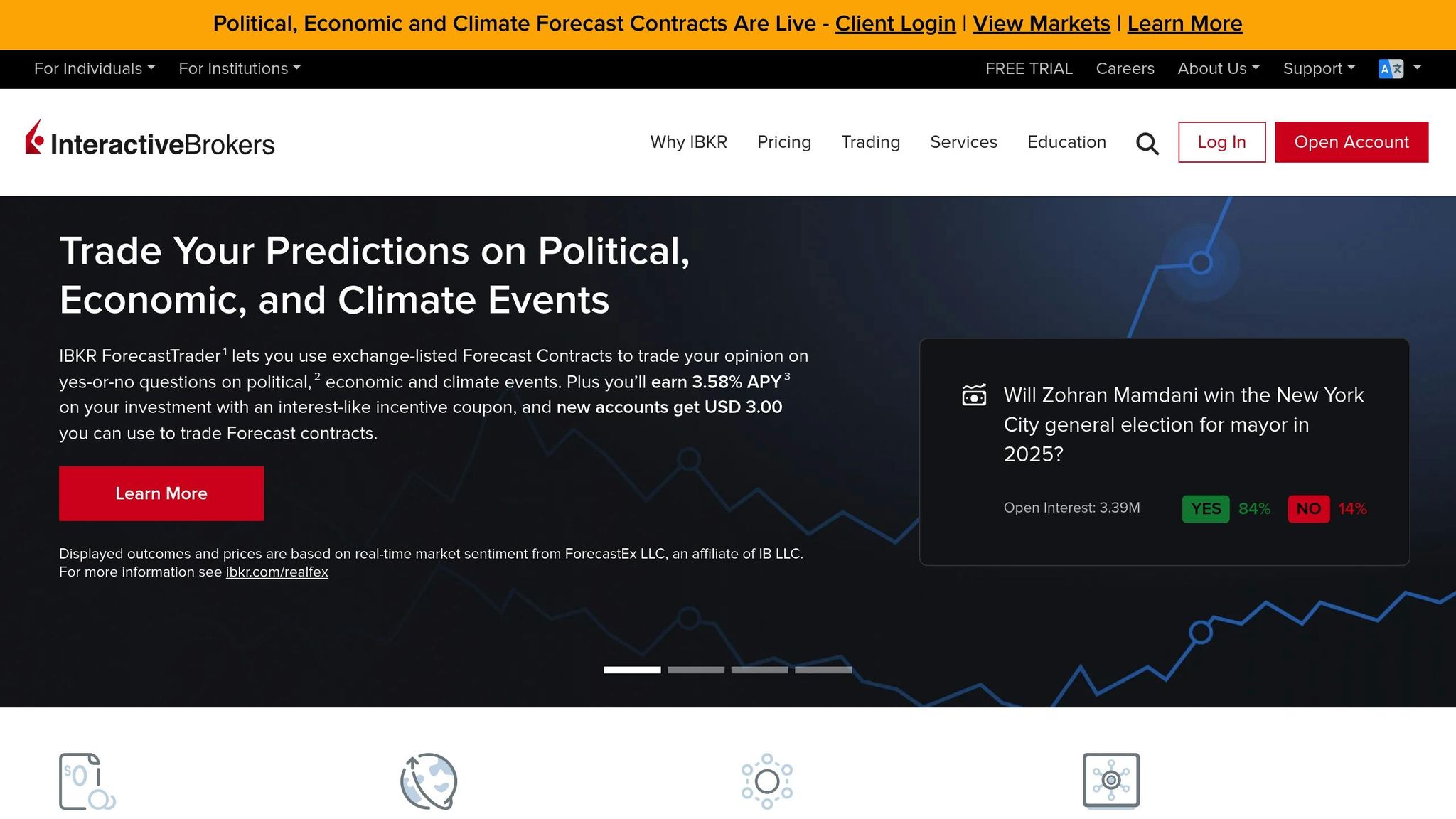
Mac Use
Interactive Brokers makes it easy for Mac users to trade futures. Their Trader Workstation (TWS) works well on macOS, so you don’t need extra setups or fixes. You can get TWS straight from the IBKR site. If you like to trade using a web browser, the Client Portal runs fine on Safari, Chrome, and other browsers good for Mac. Also, their mobile apps for iPhone and iPad match well with Mac systems, keeping all synced up.
Trading Bits
IBKR’s TWS has lots of tools for trading futures on big U.S. and world markets. Tools like bracket orders, trailing stops, and smart plans are there for those who know trading well. The OptionTrader tool makes hard options plans simple, while Risk Navigator lets you see your portfolio risk in real-time.
For those who love charts, TWS has over 100 tech signs and lets you make custom studies. The BookTrader tool shows market depth in a step view, which helps in quick trading. If you like auto trading, IBKR lets you use API links, so you can set up your own plans or use other software.
How It Runs
Interactive Brokers gives a solid trade time, even when the market is very busy. With real-time data streaming, trades are fast and the system seldom slows – even in wild times. The Mac version goes just as well as the Windows one, using macOS to manage memory well. From start to last bell, the platform stays quick, not freezing like some other trade software.
Putting It On
Setting up IBKR on a Mac needs some work but you can do it. After you make an account, you have to get TWS from the IBKR site. Putting it on, setting trade OKs, and getting market info often take 15–30 minutes.
The tough part is getting used to the TWS layout, which might seem too much at first. IBKR has video guides and demo accounts to make you comfy, but expect to use a few hours to learn your way around. Once done, updates come on their own, so no stress about having new software.
Best Futures Trading Platforms | My Top 3 For Day Traders
Trading Tools: Good and Bad Sides
Each trading tool has its ups and downs for those who use a Mac. Here’s a quick list to help you pick based on what you need and what gear you have. First, look at this short list, then we’ll go into better detail on speed, cost, and more.
Good with Macs:
Tradovate is the top pick if you use a Mac. It’s the only one with a Mac app that you can get from their site. You can start right away with no need for more apps. It lets you move smoothly from your computer, to the web, to your phone.
Needs Windows to Run:
NinjaTrader and TradeStation must use a Windows setup on a Mac. This is done with tools like Parallels Desktop that make a Windows place inside your Mac. This way works well but it makes starting up a bit harder.
Interactive Brokers:
Interactive Brokers has Trader Workstation and a web Client Portal with strong trading tools. Yet, how well they work on macOS isn’t too clear.
| Platform | Works on Mac | Easy to Set Up | Works Well | Good Points | Bad Points |
|---|---|---|---|---|---|
| Tradovate | Yes, built for Mac | Yes | Top | Trades on cloud, many gadgets work | Few add-ons you can put in |
| NinjaTrader | Needs Windows mode | So-so | Fine | Great maps and game plans | Must have Windows to use |
| TradeStation | Needs Windows mode | So-so | Fine | All the ways to look at things | Does not look great on all screens |
| Interactive Brokers | Not sure | Not told | Not told | Can trade all over, strong tools | Not much info for Mac users |
Performance and System Needs: Tradovate runs well on macOS as it is made just for it, so it works smooth and has no fit issues. On the other hand, NinjaTrader and TradeStation use Parallels Desktop to act like they are Windows on a Mac. This setup works, but sometimes it might slow down because it is not direct. If you use these, make sure your Mac is strong enough to handle both macOS and a Windows fake machine at once. For instance, TradeStation says you need at least 8 GB of RAM and 2 CPU cores to run a Windows fake machine right. Macs with top specs, like those with an M3 Max chip and 64 GB of RAM, do better with big tasks like showing lots of fast charts.
Screen Needs: The look on the screen can change how you feel about it. For example, TradeStation might have trouble with Apple’s Retina screens, which can make lines look thin or words small. Making the display settings better can help with these problems, mainly if you trade for a long time.
Cost Needs: Using Windows on a Mac adds costs, like buying a Windows key and Parallels Desktop. Tradovate and Interactive Brokers let you start right away after you set up an account, but NinjaTrader and TradeStation ask for these extra buys, making your first costs more.
Ease of Use and How Well It Works: Mac-native apps like Tradovate are easier to learn and use than those that pretend to be Windows. Emulated ones need you to get used to Windows ways and keys, which can be hard. Plus, direct Mac apps keep running well even when lots of people trade at once, but emulated ones might get slow if they are too pushed.
Wrap Up
When picking a futures trading tool for your Mac, it’s key to line up the tool with your trading way and how much work you’re ready to put into setup and use. Let’s review the options so you can pick the best one for your needs.
If you’re new to trading, Tradovate is a good first choice. Its web setup cuts out the need for extra software installs, giving you a simple, cloud-based way that’s easy to use.
For skilled traders who need top-charting tools, setting up a virtual Windows space might be smart. With apps like Parallels Desktop, you can use Windows tools on your Mac if your system fits the needed specs.
Pro traders who want to reach many markets may like tools like Interactive Brokers. With this, you can use their web tools or run the Windows version with virtual space, depending on your best work flow.
If you’d skip virtual space, look at a VPS option like QuantVPS. Starting at $41.99/month (paid each year), QuantVPS gives you Windows virtual servers that work well without using too much of your Mac’s power.
FAQs
How well do Mac-friendly trade tools do when put next to those needing Windows emulation?
Mac-ready trade tools, like Tradovate, often work better on macOS because they are made for it, skipping the need for emulation. On the other hand, using Windows tools on Macs through things like Parallels can cause slow-downs, errors, and less stability – problems that can mess up key trade tasks like placing orders.
Tools made just for macOS match its setup, leading to quicker and smoother function. For Mac users, choosing a tool made for macOS means a better, more stable trade time.








