NinjaTrader empowers traders to automate strategies with precision and efficiency. By leveraging NinjaScript, a C#-based programming framework, you can create custom trading strategies, integrate technical indicators, and automate trades with ease. Here’s what you need to know:
- Why NinjaTrader? It offers advanced features like charting, backtesting, and simulation without monthly fees. Recognized as the #1 Futures Broker in 2025, it’s ideal for U.S.-based traders.
- Automation with VPS: A Virtual Private Server (VPS) ensures uninterrupted trading by reducing latency, offering 99.999% uptime, and securing your strategies.
- Key Steps:
- Install NinjaTrader and configure it for your broker.
- Use NinjaScript to build and refine strategies.
- Backtest strategies using historical data.
- Optimize for better performance and deploy on a VPS for 24/7 trading.
Setting Up NinjaTrader for Algorithmic Trading
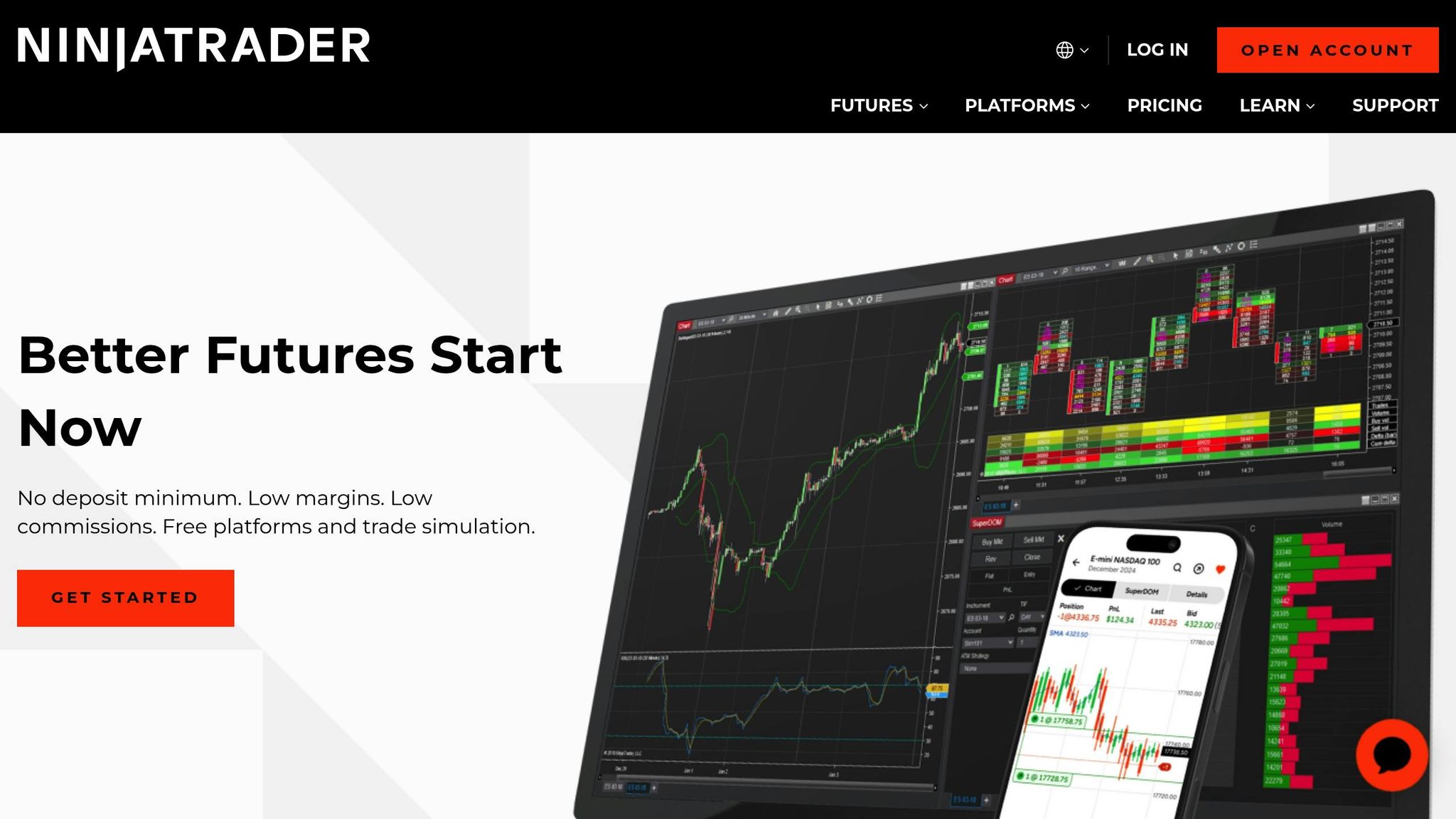
Installing and Configuring NinjaTrader
To get started, download the official NinjaTrader desktop platform from your Account Dashboard.
Before installation, ensure your PC meets the minimum system requirements: Windows 10/11 or Windows Server 2016 or newer, a 1 GHz 64-bit processor, 2GB of RAM, and Microsoft .NET Framework 4.8. For smoother performance, especially if you’re planning to run multiple automated strategies, aim for the recommended specs: a 2 GHz or faster quad-core 64-bit processor, 8GB of RAM, a DirectX 10-compatible graphics card, and an SSD hard drive.
During installation, be mindful of your firewall and antivirus settings. NinjaTrader needs internet access to validate your credentials and connect to market data feeds.
"Firewall Software – NinjaTrader connects to its servers during login to validate your user credentials. If you have a firewall, antivirus, or similar security software running on your PC, be sure to grant NinjaTrader permission to access the internet. Otherwise, you may encounter a login error."
Once installed, follow the platform’s connection guide to set up links to your broker or market data feed service provider. If you’re planning to use multiple brokers or data sources, activate "Multi-provider" mode in NinjaTrader.
With the platform ready, you can dive into creating custom strategies using NinjaScript.
Understanding NinjaScript

NinjaScript is NinjaTrader’s proprietary programming language, built on the C# framework. If you’ve worked with C# or similar programming languages, you’ll find NinjaScript approachable. It allows you to design custom strategies and indicators tailored to your trading needs.
The platform handles the heavy lifting – processing market data and executing orders – so you can focus on defining your trading logic. Writing a NinjaScript strategy is like giving the platform a set of instructions: "If this market condition occurs, execute this action." NinjaScript operates on an event-driven model, meaning your code is triggered by specific events such as price changes, time intervals, or indicator signals. To help you get started, NinjaTrader provides extensive documentation and sample scripts that you can study and adapt to suit your trading style.
Connecting to a Broker and Setting Up Your Account
After setting up the platform and coding your strategies, the next step is connecting to a broker for live trading. NinjaTrader manages these connections through the Log In and Trading Mode windows, with additional options available in the Connection menu within the Control Center.
For US-based traders using Rithmic as their connection provider, make sure to select "Chicago" in the Rithmic settings to optimize connectivity and minimize latency.
When configuring your connection, use the credentials provided by your broker, including your username and password. Double-check your login details, as errors here are a common cause of connection issues. If you’re using an evaluation account and face any problems, reach out to NinjaTrader’s client services team at [email protected].
NinjaTrader supports both simulation and live trading modes. Start with simulation mode to test your setup and get comfortable with the platform. Simulation mode uses real market data but executes trades in a virtual environment, making it a risk-free way to practice and refine your strategies before committing real capital.
Building Automated Strategies with NinjaScript
Using the Strategy Builder for Beginners
The Strategy Builder offers a straightforward, code-free way to create automated trading strategies, making it perfect for those new to algorithmic trading. This visual tool generates NinjaScript-based strategies in the background, allowing you to focus on defining your trading logic without worrying about programming syntax. To get started, open the NinjaTrader Control Center, click on the "New" menu, and select "Strategy Builder."
The interface is divided into three key areas: Builder Screens, Condition Builder, and Strategy Actions. These sections guide you step-by-step through setting up entry and exit conditions, position sizing, and risk management rules. Once you’ve made your selections, the Strategy Builder converts them into NinjaScript code. This not only creates functional strategies but also serves as an educational tool for understanding NinjaScript’s structure.
For those looking to dive deeper, custom NinjaScript coding can take your strategies to the next level, offering advanced control and flexibility.
Coding Strategies with NinjaScript
While the Strategy Builder is a great starting point, custom NinjaScript coding unlocks a world of possibilities for strategy development. Since NinjaScript is based on C# 8 and targets .NET 4.8, having a basic grasp of C# will make the learning process smoother. A good way to begin is by using Strategy Builder-generated templates. These templates provide a solid foundation and help you get familiar with the essential structure of a NinjaScript strategy.
Every strategy relies on two core methods:
- OnStateChange(): Handles initialization and cleanup tasks.
- OnBarUpdate(): Executes trading logic for each tick or bar.
Within the State.SetDefaults state, you can define default UI property values. More complex calculations should be delayed until the State.Configure or State.DataLoaded states to ensure proper initialization. This is where you’ll define entry and exit rules, set position sizes, and implement risk management measures.
To avoid unexpected results, reset class-level variables in the OnStateChange() method. Always check for null references to prevent race conditions, and use NinjaScript’s Dispatcher asynchronously when interacting with UI elements. The NinjaScript Editor helps by providing real-time syntax and semantic checks, while runtime issues appear in the Control Center’s Log tab. For debugging, the Print() method is invaluable for tracking variable values during execution.
Adding Indicators to Strategies
Once your coding framework is in place, you can enhance your strategies by integrating technical indicators. NinjaTrader’s architecture supports both built-in and custom indicators, allowing you to fine-tune your approach. Popular choices include moving averages, RSI, MACD, and Bollinger Bands.
To integrate indicators, declare them in the OnStateChange() method during the State.SetDefaults or State.Configure states. This ensures they are properly initialized before processing market data. Use array notation in the OnBarUpdate() method to access indicator values. For instance, [0] represents the current bar, while [1] refers to the previous bar.
A simple example is a moving average crossover strategy: when a fast moving average crosses above a slow moving average, it could signal a long entry. Conversely, a cross below might indicate a short entry. To minimize false signals in sideways markets, consider adding confirmation filters like RSI.
"Strategy automation is the ability to take a backtested set of rules and apply them to live or simulated market data. These entry and exit rules are processed and executed automatically, hands‐free. This is true programmed trading, instilling discipline and consistency while helping remove emotional decisions from your trading."
- NinjaTrader Team
To ensure your strategy works as intended, monitor it on an open chart to verify order execution and indicator accuracy. Before risking real money, thoroughly forward-test the strategy using a real-time simulated account. This step helps validate its performance under current market conditions.
Backtesting and Optimizing Strategies
Backtesting with the Strategy Analyzer
Backtesting is all about evaluating how your strategy would have performed in the past, helping you understand its potential before putting real money on the line. To get started, you’ll need access to historical data and a completed NinjaScript strategy.
The Strategy Analyzer in NinjaTrader is your go-to tool for backtesting. You can open it from the NinjaTrader Control Center, where you’ll find options to select your strategy, instrument, data series, and time frame. Choose "Backtest" as your test type, pick your strategy from the dropdown menu, and configure the relevant parameters. Don’t forget to specify the instrument and data series you want to test.
Pro tip: To speed up the process, enable the "Use Local Data Only" option in the Strategy Analyzer settings. This uses data already stored on your system, saving time.
Once the backtest is complete, the Strategy Analyzer generates detailed reports, including Summary, Analysis, Chart, Executions, Trades, and Orders. These reports provide a complete picture of your strategy’s performance. For instance, the Summary report highlights critical metrics like total net profit, maximum drawdown, and win rate, while the Trades report dives into individual transaction details.
It’s important to note that real-time results may differ from backtest results due to various market factors. To help you track your progress, NinjaTrader automatically saves a backtest log after each run. This log captures details such as the instrument, backtest type, date, strategy, data series, test parameters, and results like net profit. These logs are incredibly useful for comparing different parameter configurations or revisiting previous setups.
After analyzing historical performance, the next logical step is to tweak parameters to improve future outcomes.
Optimizing Strategies for Better Performance
Optimization takes your backtesting results a step further by fine-tuning parameters to enhance your strategy’s effectiveness. Using insights from your backtests, you can systematically adjust key variables to find the best-performing settings. NinjaTrader simplifies this process by running multiple backtests across a range of parameter values and ranking the results based on your chosen optimization criteria. Pay close attention to parameters that impact entry and exit points, such as moving average lengths, stop loss levels, and profit target thresholds.
To avoid overfitting, test parameters in small, related groups with narrow ranges. For example, if you’re optimizing a moving average crossover strategy, test fast moving average periods within a limited range and slow moving average periods in a separate, focused range.
NinjaTrader offers two optimization algorithms: "Default" and "Genetic". The Genetic Algorithm is particularly effective for strategies with numerous parameters, as it skips over poor combinations to save time. However, avoid setting an increment value of "1" for multiple parameters, as this can create an overwhelming number of permutations.
Your optimization fitness criteria – whether it’s net profit, profit factor, or Sharpe ratio – directly influence how the optimizer ranks results. Additionally, the "Keep best # results" setting determines how many top-performing parameter combinations are displayed once the optimization is complete.
Since markets are always changing, it’s essential to optimize using the most recent and relevant data. Once you’ve completed the optimization process, test the optimized strategy with real-time data to ensure its performance aligns with historical results. This forward testing phase helps confirm whether the optimization captured meaningful market behaviors.
Lastly, keep in mind that running multiple optimization tests at the same time on the same computer won’t speed things up. NinjaTrader already maximizes CPU usage for a single optimization, so patience is key when dealing with large datasets.
sbb-itb-7b80ef7
Deploying and Managing Automated Strategies with QuantVPS
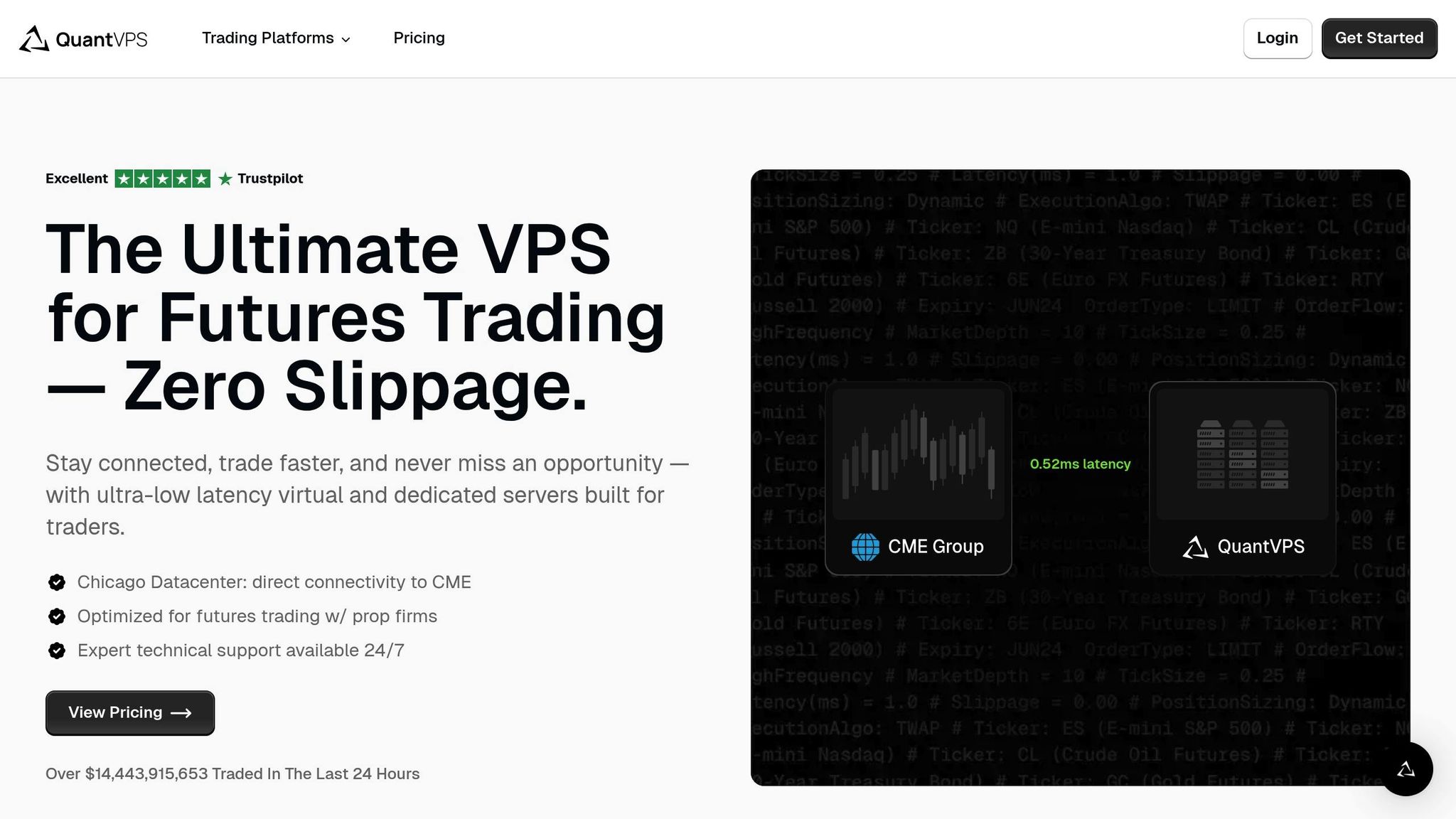
Deploying Strategies on a VPS
After fine-tuning your NinjaTrader strategies, the next step is deploying them on a Virtual Private Server (VPS). Why? A VPS ensures your strategies run 24/7, even if your home computer powers down or experiences connectivity issues.
Getting started is straightforward. Choose a VPS plan with pricing starting at $49 per month. After registering via Stripe, you’ll receive your Windows VPS credentials instantly. Then, install Windows Remote Desktop, log in using the provided username and password, and launch NinjaTrader directly on your VPS. For those managing multiple accounts, activating Multi-Provider mode is essential.
Once deployed, your strategies will execute trades continuously, unaffected by the status of your local machine. QuantVPS’s infrastructure in Chicago is optimized for trading, offering ultra-low latency (less than 0.52 milliseconds to CME), ensuring fast trade execution. These steps lay the groundwork for smooth and uninterrupted trading, especially for active US traders.
Benefits of QuantVPS for US Traders
QuantVPS is designed with traders in mind, particularly those focused on US futures and forex markets. With a 99.999% uptime guarantee, it ensures your NinjaTrader strategies remain operational during critical trading hours. The platform boasts a 4.8/5 rating on Trustpilot, with users frequently praising its reliability and performance.
Security is a top priority. QuantVPS incorporates multi-layered cybersecurity measures, including Anti-DDoS technology, to guard against potential threats. This level of protection is crucial for prop traders who demand stable and secure trading environments. Automated backups safeguard your configurations and custom NinjaScript strategies, ensuring your data is always secure. Need help? Expert technical support is available via tickets, live chat, and an extensive knowledge base.
Additionally, QuantVPS offers robust monitoring and maintenance tools to keep your trading strategies performing at their best. These features make it a dependable choice for traders looking to minimize downtime and maximize efficiency.
Monitoring and Maintaining Strategies
Once your automated strategies are live, consistent monitoring is key to keeping them aligned with your NinjaTrader configurations. QuantVPS simplifies this with remote management capabilities, allowing you to manage your NinjaTrader operations from anywhere using a secure remote desktop gateway. This setup ensures full control and visibility, no matter where you are.
QuantVPS is built to handle complex NinjaTrader setups, even during high-volatility market events. Regular maintenance is made easier with tools to update your trading software, enhance security, and monitor server performance. These features help you fine-tune your setup and maintain optimal performance. Automated backups add another layer of security, keeping your strategies and data safe.
For traders looking to expand their operations, QuantVPS supports integration with major futures platforms and data feeds like Rithmic, CQG, dxFeed, TT, and IQFeed. Whether you’re managing multiple accounts or running trade copier software for prop firm setups, QuantVPS provides the reliability and flexibility needed to handle complex configurations around the clock.
How to automate any trading strategy with NinjaTrader
Conclusion
Creating automated trading strategies in NinjaTrader allows for consistent, emotion-free trading. Success in this area hinges on mastering NinjaScript, integrating technical indicators effectively, and rigorously backtesting strategies before going live. However, the real edge comes from pairing your strategy with dependable VPS infrastructure.
Running NinjaTrader strategies 24/7 isn’t just about writing solid code – it’s about having a reliable foundation to support it. QuantVPS offers precisely that, with ultra-low latency (<0.52ms) to the CME, a 99.999% uptime guarantee, automated backups, and advanced anti-DDoS protection.
"Our Chicago datacenter provides ultra-low latency (<0.52ms) directly to the CME exchange, enabling faster futures trade execution and significantly minimizing slippage." – QuantVPS
Traders’ experiences validate the importance of this infrastructure. The collaboration between AlgoTradingSystems.net and QuantVPS highlights its practical benefits. As Tom Leeson, CEO of ATS, puts it:
"We are thrilled to partner with QuantVPS to provide our clients with the ultimate trading advantage… Our rigorous testing has proven that QuantVPS delivers unmatched performance, reliability, and stability, making them the ideal choice for our demanding automated trading systems."
This combination of tools and infrastructure creates a reliable trading environment for US futures traders. Whether you’re running simple moving average strategies or complex multi-timeframe systems, this setup ensures the speed and stability needed to seize market opportunities around the clock.
From concept to execution, the path to profitable automated trading is straightforward: build strong NinjaScript strategies, validate them through thorough backtesting, and deploy them on infrastructure designed for algorithmic trading.
FAQs
How can I keep my automated trading strategies effective and profitable over time?
To keep your automated trading strategies effective and profitable, you need to regularly assess their performance and make adjustments to match the ever-changing market landscape. This involves reviewing historical data, keeping an eye on key performance metrics, and tweaking parameters when necessary.
Consistent risk management practices are also a must. Techniques like diversification, proper position sizing, and setting stop-loss orders can help shield your investments from unexpected market swings. On top of that, leveraging real-time data and advanced tools like machine learning can improve how well your strategies adapt and perform over time.
By staying ahead of the curve and continuously refining your approach, you can ensure your strategies remain strong and profitable, even in unpredictable market conditions.
What are the main advantages of using a VPS for running NinjaTrader automated strategies?
Using a Virtual Private Server (VPS) for NinjaTrader automated strategies offers several advantages that can enhance your trading experience:
- Better performance: With a VPS, your trading strategies run on powerful servers, minimizing the chances of lag or interruptions.
- Reduced latency: Hosting your strategies closer to your broker’s servers can lead to faster trade execution, helping you stay competitive.
- Round-the-clock uptime: Unlike a personal computer, a VPS operates continuously, keeping your strategies active even during power outages or technical issues at home.
- Stronger security: VPS setups often include advanced security features to safeguard your data and strategies from potential cyber threats.
- Easy scalability: As your trading demands increase, a VPS makes it simple to upgrade resources to handle more complex strategies or higher trading volumes.
For traders aiming to boost the reliability and efficiency of their NinjaTrader automated strategies, a VPS can be a game-changer.
What should I do if I have trouble connecting NinjaTrader to my broker?
If you’re having trouble connecting NinjaTrader to your broker, here are a few steps that might help resolve the issue:
- Restart everything: Begin by restarting NinjaTrader, your computer, and your modem or router. This can help refresh your internet connection.
- Update your system: Make sure your computer has the latest Windows updates installed.
- Disable VPNs and clear DNS cache: Turn off any active VPNs and clear your DNS cache to rule out network interference.
- Check firewall and antivirus settings: Ensure that your firewall or antivirus software isn’t blocking NinjaTrader’s communication with your broker’s servers.
- Use a wired connection: If possible, connect your computer to the internet via an Ethernet cable for a more stable connection.
If these steps don’t resolve the issue, you may want to test your internet connection for stability or contact your broker’s support team for further help. Keeping both your system and network in good shape can reduce the chances of connection problems down the line.







