NinjaTrader and Tradovate are two popular platforms for futures and forex trading. NinjaTrader offers advanced analytics, automation, and multi-device trading, while Tradovate provides a simple interface, fast execution, and commission-free options through subscriptions. By connecting these platforms, traders can leverage the strengths of both for a smoother trading experience, especially with the help of a Virtual Private Server (VPS) like QuantVPS, which ensures stable, low-latency performance.
Key Points:
- NinjaTrader supports automation, global market access, and low-cost trading ($0.09 per contract).
- Tradovate offers fast onboarding, API integrations, and subscription-based commission-free trading.
- Integration requires Multi-Provider mode in NinjaTrader and a reliable VPS for uninterrupted performance.
- QuantVPS, located in Chicago, provides ultra-low latency (0.52 ms) and supports high-frequency trading.
Requirements:
- Windows 10+, 2GB RAM, .NET Framework 4.8, and a stable internet connection (10 Mbps+).
- Active accounts on both platforms and the latest NinjaTrader version (8.1+).
Steps to Connect:
- Enable Multi-Provider mode in NinjaTrader.
- Configure Tradovate credentials in NinjaTrader.
- Test the connection to ensure proper functionality.
VPS Options:
- VPS Lite ($59/month): Ideal for basic setups.
- VPS Pro ($99/month): Supports multiple charts and automated strategies.
- VPS Ultra ($199/month): Handles advanced trading needs.
- Dedicated Server ($299/month): Best for heavy trading and firms.
To optimize performance, ensure data feeds are active, secure your environment with two-factor authentication, and maintain system updates. Using QuantVPS minimizes disruptions, ensuring your trading setup remains reliable and efficient.
How To Connect Tradovate To Ninjatrader (2024) Step by Step
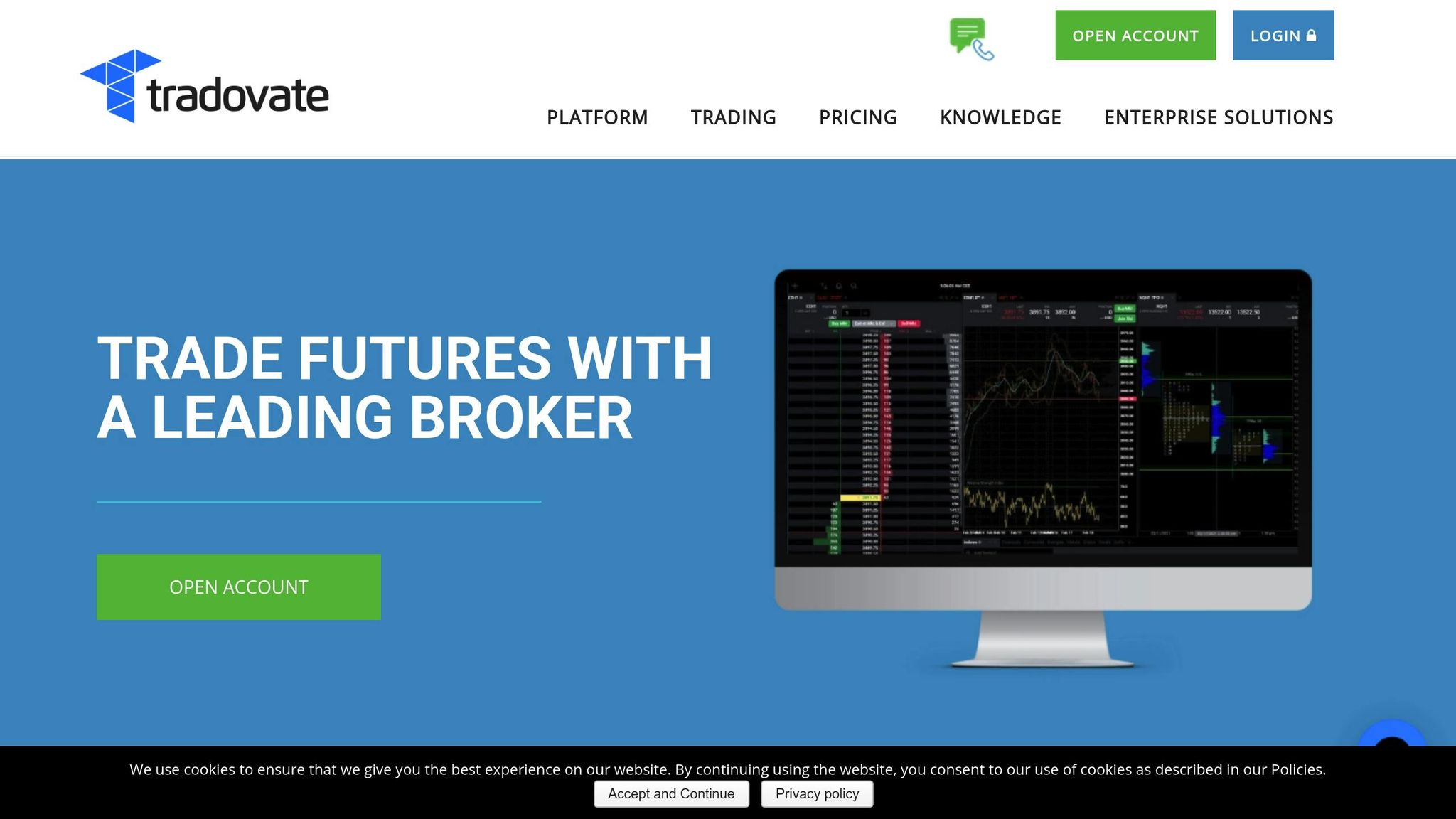
Account Setup and Requirements
Before you can connect NinjaTrader and Tradovate, it’s essential to prepare both platforms and confirm that your system meets the necessary technical requirements. This involves checking prerequisites, properly configuring your accounts, and choosing a reliable VPS hosting service.
What You Need Before Starting
Here’s what your system needs to get started:
- Operating System: Windows 10 or newer
- Processor: 1 GHz, 64-bit processor
- Memory: At least 2GB of RAM
- Software: Microsoft .NET Framework 4.8
- Display: Minimum resolution of 1024 x 768
- Graphics: DirectX 10–compatible graphics card (recommended)
- Internet: Wired connection with at least 10 Mbps download and 5 Mbps upload speeds
While these are the minimum requirements, upgrading to more powerful hardware can improve performance by making better use of your system’s CPU and memory resources.
Additionally, you’ll need active accounts on both platforms. This includes a Tradovate brokerage account with valid login credentials and access to the NinjaTrader Desktop platform. Ensure you have the latest version of NinjaTrader Desktop (8.1 or later) to enable Multi-Provider mode.
Once your system and accounts are ready, you can move forward with configuring your trading setup.
Setting Up Your Accounts
After confirming your system is ready, the next step is to set up your trading accounts. If you don’t already have one, start by creating and verifying your Tradovate account. Once that’s complete, log in to your Tradovate account and download NinjaTrader Desktop directly from the NinjaTrader Account Dashboard. This ensures compatibility between the two platforms.
To connect NinjaTrader with Tradovate, you’ll need to enable Multi-Provider mode in NinjaTrader. This feature, which is disabled by default on new installations, allows you to link multiple accounts at the same time.
For traders using Apex Trader Funding accounts based on Tradovate, enter the login details provided by Apex Trader Funding in NinjaTrader’s connection settings. Be sure to select "Simulation" as the account type during the configuration process.
Also, keep your operating system up to date and ensure NinjaTrader has the necessary permissions to access the internet through your firewall or antivirus software.
Once your accounts are configured, the final step is selecting a VPS plan that suits your trading needs.
Picking Your VPS Plan
Using a VPS (Virtual Private Server) is crucial when running both NinjaTrader and Tradovate, especially for automated strategies that require continuous uptime. QuantVPS offers hosting solutions tailored for futures trading, with a Chicago-based datacenter that provides direct connectivity to the CME exchange and latency as low as 0.52 milliseconds [9].
When choosing a VPS plan, consider your trading volume and how extensively you use charts [9]. Here are two popular options:
| Plan Type | Monthly Cost | Best For |
|---|---|---|
| VPS Lite | $49 | Light trading and basic charting |
| Dedicated Server | $299 | High-volume trading and complex setups |
The Chicago datacenter’s ultra-low latency is a major advantage in futures trading, where even milliseconds can make a difference [9]. QuantVPS also includes advanced security features, such as Anti-DDoS protection, to safeguard your trading environment [9].
A VPS ensures uninterrupted trading by keeping your strategies running 24/7, even if your personal computer is offline. QuantVPS provides technical support through live chat, tickets, and a detailed knowledge base. If you’re unsure which plan to choose, their configurator tool or support team can help you find the best match for your trading style and volume [9].
How to Connect NinjaTrader and Tradovate
Now that your accounts are ready and your VPS is set up, it’s time to link NinjaTrader with Tradovate. To connect multiple accounts at once, you’ll need to enable Multi-Provider Mode. Make sure to activate this feature before entering your login details.
Setting Up Multi-Provider Mode in NinjaTrader
Multi-Provider Mode, available in NinjaTrader Desktop 8.1 and later, allows you to connect to multiple accounts, including Tradovate. Since this feature is turned off by default, you’ll need to enable it manually.
Here’s how to do it:
- Open the Control Center in NinjaTrader.
- Navigate to the Tools dropdown and select Settings.
- In the Settings window, find the General section and check the box for "Multi-provider".
- Click OK to save your changes and restart NinjaTrader.
After restarting, you should see a "configure" button in the Connections dropdown of the Control Center. If this button isn’t visible, it means Multi-Provider Mode wasn’t enabled correctly, and you may need to repeat the process.
Important Note: To avoid login errors, make sure to disable Social Sign-On on one of the platforms.
Adding Your Login Details and Settings
Once Multi-Provider Mode is active, you can configure your Tradovate connection. Follow these steps:
- Open the Connections dropdown in the Control Center and click "configure".
- Select "NinjaTrader" to create a new connection. Rename it for clarity, such as "Tradovate Live" or "Tradovate Sim."
- Enter your Tradovate username and password. These are the same credentials you use to log in directly to Tradovate.
- From the Account Type dropdown, choose either "Simulation" or "Live", depending on the account you’re connecting.
For users with Apex Trader Funding accounts linked to Tradovate, remember to select "Simulation" and use the credentials provided by Apex.
If you need to connect both Live and Simulation accounts, create separate connections for each type. Once you’ve entered all the details, click "OK" to save the configuration. Your new connection will now appear in the Configured connections list under the name you assigned.
Testing Your Connection
After setting up the connection, it’s crucial to test it to ensure everything is functioning correctly. Here’s what to do:
- Open the Control Center and select your custom connection from the Connections dropdown.
- Check your Tradovate account details, such as balance, positions, and instruments, which should now display in NinjaTrader.
- Look for a green "Connected" indicator in the Control Center to confirm the connection status.
For additional verification, place a small test order in simulation mode. This will confirm that data is flowing properly between the platforms and that trades can be executed through the integrated setup.
If you run into any issues, double-check your internet connection and ensure that NinjaTrader has the necessary firewall permissions to access Tradovate’s servers.
Improving Performance with QuantVPS
Once you’ve set up a secure NinjaTrader-Tradovate connection, stepping up your performance with QuantVPS can make a huge difference, especially during those high-pressure trading moments. Local setups often fall short due to network hiccups, power outages, or hardware constraints, all of which can derail your trading outcomes. QuantVPS tackles these issues head-on by delivering a trading environment fine-tuned for futures trading.
Why QuantVPS Is Built for Trading
QuantVPS operates out of a Chicago datacenter, offering direct connectivity to CME and ultra-low latency of less than 0.52 milliseconds[9]. This kind of speed is a game-changer, particularly when trading fast-moving instruments like ES and NQ futures, where even a fraction of a second can make or break your trade.
"For CME futures traders, ultra-low latency is the difference between profit and loss."
- Ryan, Co-founder and CEO of QuantVPS
With a 99.999% uptime guarantee[9], QuantVPS ensures that your NinjaTrader connection to Tradovate remains rock-solid, even during peak market activity. In fact, over $14.44 billion in futures volume was traded on QuantVPS’s low-latency servers in just the past 24 hours[9].
The platform also uses NVMe storage, which speeds up chart updates and order processing, and it comes with built-in DDoS protection and automated backups. These features help keep your trading environment secure and your data safe, so you can focus entirely on your trades.
Now that you know how QuantVPS boosts performance, it’s time to choose the plan that best fits your trading needs.
Choosing Your QuantVPS Plan
QuantVPS offers four plans tailored for different levels of trading activity and chart complexity. Each plan includes Windows Server 2022, unmetered bandwidth, and access to the Chicago datacenter for ultra-low latency connections to major exchanges.
| Plan | Price | CPU Cores | RAM | Storage | Network | Multi-Monitor Support | Best For |
|---|---|---|---|---|---|---|---|
| VPS Lite | $59/month | 4 AMD EPYC | 8GB DDR4 | 70GB NVMe | 1Gbps+ | Up to 1 | 1-2 charts |
| VPS Pro | $99/month | 6 AMD EPYC | 16GB DDR4 | 150GB NVMe | 1Gbps+ | Up to 2 | 3-5 charts |
| VPS Ultra | $199/month | 24 AMD EPYC | 64GB DDR4 | 500GB NVMe | 1Gbps+ | Up to 4 | 5-7 charts |
| Dedicated Server | $299/month | 16+ Cores | 128GB | 2TB+ NVMe | 10Gbps+ | Up to 6 | 7+ charts |
The VPS Lite plan is a great starting point for traders who use a simple NinjaTrader setup with basic charts. It’s an affordable way to get the ultra-low latency benefits without needing extensive resources.
For those juggling multiple instruments or more complex setups, the VPS Pro plan offers extra RAM and CPU power, making it perfect for running multiple charts, indicators, and automated strategies.
If you’re a professional trader relying on advanced algorithmic strategies, the VPS Ultra plan provides the muscle you need. With 24 CPU cores and 64GB of RAM, it handles heavy backtesting, multiple automated strategies, and in-depth market analysis without breaking a sweat.
Finally, the Dedicated Server is the go-to option for trading firms or individuals who demand maximum performance and resource isolation. With dedicated hardware and blazing-fast 10Gbps+ network speeds, it’s the ultimate choice for seamless integration with NinjaTrader and Tradovate.
When deciding on a plan, think about how many charts you’ll monitor, whether you use automated strategies, and if you need support for multiple monitors. No matter which plan you choose, you’ll benefit from QuantVPS’s ultra-low latency and reliable uptime, ensuring your trading setup is always ready when it matters most.
Data Setup, Security, and Best Practices
Setting up data feeds for real-time charts, SuperDOMs, and trading on CME Group futures is crucial for a seamless experience with your NinjaTrader–Tradovate integration. At the same time, securing your trading environment is equally important to protect your account and investments. Let’s dive into the essentials.
Setting Up Data and Time for U.S. Markets
Both NinjaTrader and Tradovate require active market data subscriptions to access real-time charts, SuperDOMs, and execute trades. For CME Group futures – one of the most popular markets for U.S. traders – both platforms offer identical pricing: $12/month for Level I data and $41/month for Level II data across major U.S. exchanges (CME, CBOT, COMEX, and NYMEX). Alternatively, you can subscribe to individual exchanges for $4/month for Level I and $16/month for Level II data.
To activate market data in Tradovate, navigate to Application Settings and click on the Subscriptions tab. For NinjaTrader, go to your Account Dashboard, select Settings, and then locate the Plans tab under Market Data. Keep in mind that subscriptions renew on the 1st of each month. Once subscribed, log out and log back into both platforms to start viewing live data.
Make sure both platforms are set to Central Time (CT), as CME futures operate on Chicago time. This ensures you can accurately track market open and close times, as well as key economic announcements.
Keeping Your Trading Secure
Once your data feeds are configured, it’s critical to focus on securing your trading environment. Phishing scams targeting trading credentials are a real threat. To protect yourself:
- Enable two-factor authentication (2FA) on both NinjaTrader and Tradovate accounts.
- Use strong, unique passwords and consider using a password manager for added security.
- Keep your platforms, antivirus software, and operating systems up to date.
- Always connect through a secure VPN when using public Wi-Fi.
"NinjaTrader will never ask for your personally identifiable information outside of our platform." – NinjaTrader Team
For added protection, services like QuantVPS offer built-in DDoS protection, automated backups, and a secure Chicago-based datacenter. This setup provides a layer of security that goes beyond what’s typically achievable from a home network. Never share your login credentials or account details through direct messages or pop-up chat interfaces.
Keeping Everything Running Smoothly
To ensure uninterrupted trading, maintaining system performance is just as important as securing your data. Internet connection failures during active trades can lead to significant losses. If your connection drops, contact your broker immediately to manage open orders. Similarly, if a NinjaTrader script encounters a C# runtime error, it will automatically disable to prevent a full platform crash. Monitoring your automated strategies is key to avoiding such disruptions.
Regular maintenance can help prevent performance hiccups. Here are some tips:
- Clear temporary files regularly.
- Keep an eye on CPU and memory usage.
- Ensure you have enough storage space on your system.
If you’re using QuantVPS, many of these tasks are handled automatically. Still, it’s a good idea to back up your settings, including NinjaTrader workspaces, Tradovate configurations, and any custom indicators or strategies. This minimizes downtime in case you need to restore your setup.
Monitor your data feed connections throughout the trading day. Even brief delays can affect your results. Set up alerts for high CPU usage, low memory, or network issues to address problems proactively. Additionally, test your backup procedures regularly to ensure you’re prepared for unexpected outages.
Summary
Integrating NinjaTrader’s advanced charting and automation tools with Tradovate’s fast order execution creates a powerful trading setup that leverages the strengths of both platforms. The process involves enabling Multi-provider mode in NinjaTrader, setting up your Tradovate login credentials, and confirming the connection through the Control Center. This setup is particularly useful for prop firm traders operating in Simulation mode, offering a seamless and efficient configuration for a secure trading environment.
To ensure a smooth integration, it’s important to set up the correct account type – Simulation for prop firm traders or Live for direct funding[16]. Following the outlined steps carefully helps avoid common issues and ensures a stable and reliable trading experience.
For traders seeking a dependable, low-latency environment, QuantVPS provides a tailored solution. With features like built-in DDoS protection, automated backups, and optimized infrastructure, QuantVPS minimizes execution delays and reduces downtime risks. Plans range from VPS Lite at $59/month, suitable for 1–2 charts, to Dedicated Server at $299/month, which supports 7+ charts and up to 6 monitors – perfect for active traders managing multiple strategies.
Protecting your trading setup is essential. Implementing two-factor authentication, using strong passwords, and keeping your software up to date are key steps to safeguarding your environment from potential threats.
FAQs
How can a Virtual Private Server (VPS) like QuantVPS improve trading when connecting NinjaTrader and Tradovate?
Using a Virtual Private Server (VPS) like QuantVPS can take your trading to the next level by providing a stable, low-latency connection. This setup helps you avoid disruptions caused by local network hiccups, ensuring you always have access to your accounts and real-time market data – essential for making timely and efficient trades.
Another key advantage of a VPS is stronger security for your sensitive trading data and login credentials. Plus, it enables you to keep platforms like NinjaTrader and Tradovate running 24/7, even if your personal device is turned off. With consistent performance and around-the-clock reliability, a VPS becomes a powerful asset for executing trades without a hitch.
How do I enable Multi-Provider mode in NinjaTrader to connect with Tradovate?
To enable Multi-Provider mode in NinjaTrader for connecting with Tradovate, start by opening the Control Center in NinjaTrader. From there, go to Tools > Options > General, and check the box labeled Multi-provider. After that, click Apply, then OK, and restart NinjaTrader to activate the changes.
This feature lets NinjaTrader connect with multiple providers, including Tradovate, making integration smoother and expanding your trading options. Remember, restarting the platform is necessary for the changes to take effect.
How can I secure my trading setup when connecting NinjaTrader with Tradovate?
To keep your trading setup secure when working with NinjaTrader and Tradovate, start by creating strong, unique passwords for your accounts. Pair this with two-factor authentication (2FA) to add an extra layer of security against unauthorized access.
Protect your computer and network by using up-to-date antivirus software, enabling a firewall, and considering a VPN to safeguard your data during transmission. Keep both your trading platforms and operating system updated to address potential vulnerabilities, and steer clear of trading on public Wi-Fi to minimize security risks.
Taking these precautions can help maintain a safe and secure trading environment while using NinjaTrader and Tradovate.








