Yes, you can run NinjaTrader 8 on a Mac, but it requires using virtualization software. Since NinjaTrader 8 is built for Windows, Mac users can install it by setting up a virtual Windows environment. Here’s a quick overview of your options:
- Use VMware Fusion 13: Free for personal use and compatible with both Intel and Apple Silicon (M1/M2) Macs.
- Install Windows 11 ARM: Necessary for M1/M2 Macs.
- Allocate sufficient resources: At least 8GB RAM and 60GB storage for smooth performance.
- Consider VPS Hosting: Services like QuantVPS let you run NinjaTrader 8 remotely without using your Mac’s resources.
Quick Comparison
| Option | Complexity | Performance | Cost | Key Notes |
|---|---|---|---|---|
| VMware Fusion | Moderate | Slightly Lower | Free (Personal Use) | Works well with Intel and M1/M2 Macs |
| Parallels Desktop | Moderate | Slightly Lower | $69.99/year | Alternative to VMware Fusion |
| VPS Hosting | Easy | Consistent | From $49/month | No local virtualization needed |
If you prefer not to deal with virtualization, VPS hosting provides a hassle-free alternative. For detailed steps, resource allocation tips, and potential issues to avoid, keep reading.
How To Install NinjaTrader 8 on a MAC – Step By Step Tutorial
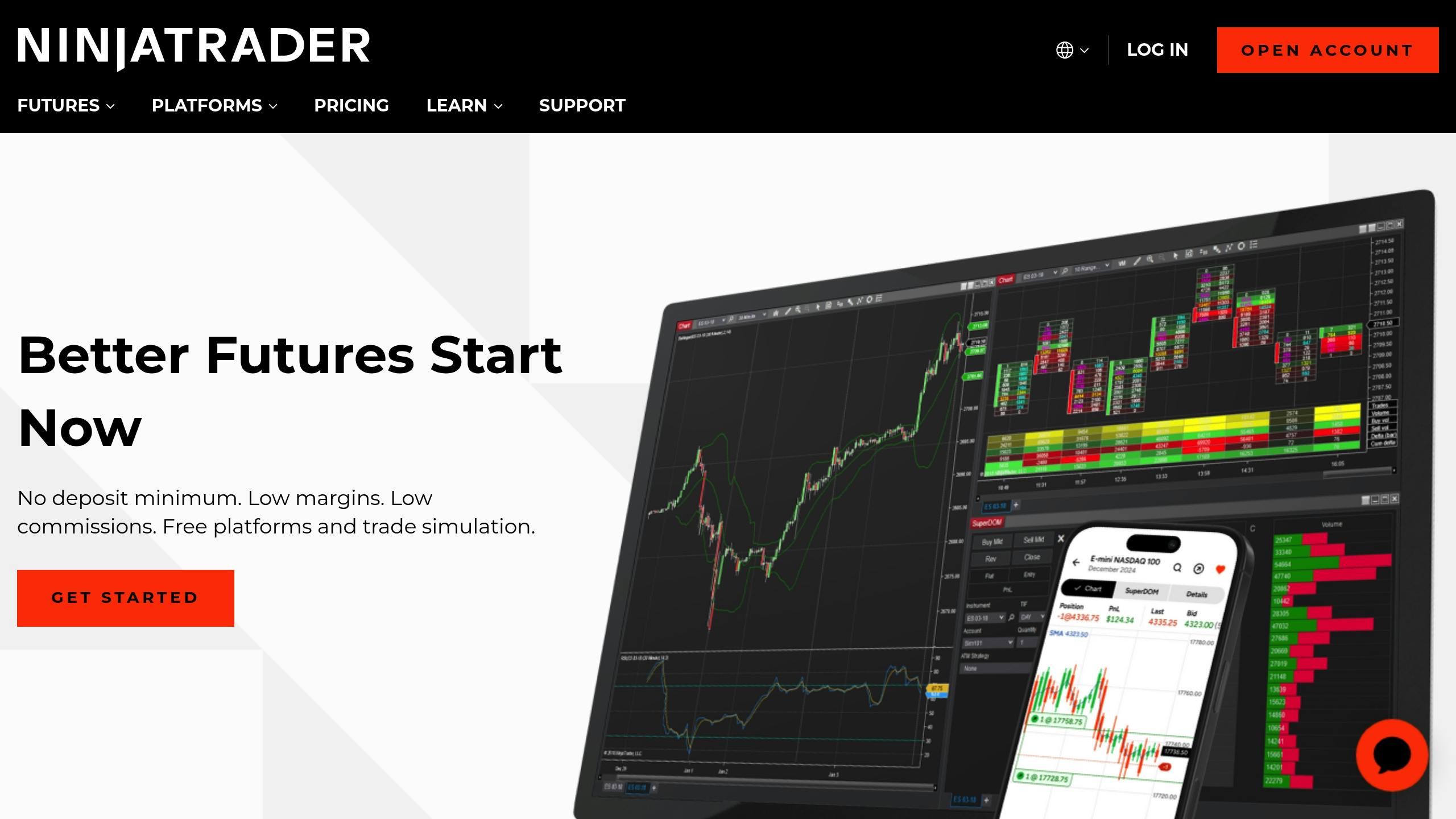
Mac Setup Requirements
To use NinjaTrader 8 on a Mac, you’ll need to set up specific software and tools. Here’s how to get started.
Virtual Machine Software
VMware Fusion is the go-to option for running NinjaTrader 8 on a Mac. Here’s why:
- It comes with a free personal license.
- Offers reliable performance and smooth Mac integration.
- Works seamlessly with both Intel and Apple Silicon (M1/M2) processors.
Its dependability makes VMware Fusion a solid choice. Once installed, you’ll need to configure your Windows environment.
Windows Setup
After choosing your virtualization software, set up Windows with these specifications:
- Use the Windows 11 ARM version for M1/M2 Macs.
- Allocate at least 8 GB of RAM to the virtual machine.
- Ensure a DirectX 10-compatible graphics setup.
For VMware Fusion users, disable document folder sharing to prevent conflicts. You can do this under System Settings > Sharing.
With Windows ready, you can move on to installing NinjaTrader 8.
NinjaTrader 8 Installation
To install NinjaTrader 8, ensure your system meets these minimum requirements:
- A 64-bit processor running at 1 GHz or faster (virtual).
- At least 2 GB of RAM (8 GB is recommended for better performance).
- A compatible graphics configuration.
Important: If you’re using Parallels, be aware of an issue with Windows update KB2836988, which may stop NinjaTrader 8 from launching. Removing this update can fix the problem.
Mac Installation Guide
Here’s how to set up NinjaTrader 8 on your Mac step by step.
Installing Virtual Machine Software
Start by setting up VMware Fusion on your Mac:
- Download VMware Fusion 13 from the official website.
- Install and activate the software.
- Enable the free license for personal use.
- Open VMware Fusion to ensure everything is installed correctly.
Once VMware Fusion is ready, you can move on to creating your Windows virtual machine.
Configuring the Windows Virtual Machine
Set up your Windows virtual machine inside VMware Fusion:
- Open VMware Fusion and select "Create a new virtual machine."
- Choose Windows 11 as the operating system.
Use the following recommended settings for smooth performance:
| Resource | Recommended Setting |
|---|---|
| RAM | 8GB minimum |
| Processors | 2 cores minimum |
| Storage | 60GB minimum |
| Graphics Memory | 2GB |
During the Windows installation, make sure to accept the license terms, select Custom Installation, and format the virtual drive.
Once Windows is installed, you’re ready to set up NinjaTrader 8.
Installing NinjaTrader 8
Now, install NinjaTrader 8 within your Windows environment:
- Download NinjaTrader 8 from its official website.
- Run the installer with administrator privileges.
- Stick to the default installation settings.
- Allow NinjaTrader 8 through the Windows Firewall when prompted.
If you encounter issues launching the software, check for and uninstall Windows update KB2836988.
For better performance, disable document folder sharing in the VMware Fusion settings.
sbb-itb-049b7c8
M1/M2 Mac Setup Guide
Running NinjaTrader 8 on Apple Silicon (M1/M2) Macs requires specific configurations, but with the right tools, it’s a manageable process.
VMware Fusion 13 Setup

For M1/M2 Macs, VMware Fusion 13 is the go-to virtualization software due to its compatibility with Apple Silicon. It’s free for personal use and offers great performance for trading applications.
To get the best results, follow these resource allocation tips:
- Adjust memory and CPU cores as recommended by Fusion’s guidelines.
- Set the network to Shared Mode for stable connectivity.
- Turn off unnecessary file sharing to optimize performance.
Windows 11 ARM Installation
To install Windows 11 ARM on your M1/M2 Mac using VMware Fusion 13, follow these steps:
- Download Windows 11 ARM from the Windows Insider Preview Downloads portal.
- Create a new virtual machine in VMware Fusion 13.
- Choose "Windows 11 ARM" as the operating system.
- Allocate resources based on your Mac’s specifications.
Key Configuration Tips:
- In VMware Fusion 13, go to System Settings > Sharing and uncheck "Documents" in the Mirrored Folders list to avoid unneeded file sharing.
- Make sure hardware virtualization support is enabled in VMware Fusion’s settings.
- Use the "Shared Network" mode for reliable internet connectivity.
The entire setup process typically takes 1–3 hours. Once Windows 11 ARM is up and running smoothly, you can proceed with installing NinjaTrader 8 following standard Windows installation steps.
VPS Hosting Options
For Mac users looking to run NinjaTrader 8 without the hassle of local virtualization, Virtual Private Server (VPS) hosting is a solid alternative. This cloud-based solution lets you skip running virtual machines on your Mac entirely.
QuantVPS for NinjaTrader 8

QuantVPS focuses on hosting trading platforms like NinjaTrader 8. With servers based in Chicago and New York, they provide latency as low as 1ms – critical for executing real-time trades.
Here’s a breakdown of their plans:
| Plan | Price | Key Features |
|---|---|---|
| VPS Lite | $49/month | Ideal for a single trading platform |
| VPS Pro | $99/month | Supports multiple platforms with better performance |
| VPS Max | $149/month | Extra resources for advanced trading setups |
| VPS Ultra | $199/month | Designed for high-frequency trading needs |
What QuantVPS Brings to the Table:
- Ultra-Low Latency: As low as 1ms for lightning-fast trades
- High Reliability: 99.99% uptime to keep you online
- Automated Backups: Safeguard your data effortlessly
- Round-the-Clock Support: 24/7 technical assistance
Why Consider QuantVPS?
- Access from Anywhere: Trade on any device without relying on your Mac to stay powered on.
- Save Mac Resources: Your Mac’s processing power stays free for other tasks.
- Stable Performance: Your trading setup keeps running even if your Mac is offline.
Tips for Choosing a VPS Plan:
- Pick a server location near your main trading exchange for lower latency.
- Make sure the plan offers enough RAM to handle your trading volume.
- Check how often backups are done to align with your trading strategy.
Getting NinjaTrader 8 up and running on QuantVPS is straightforward. Use a remote desktop connection to set it up, bypassing the complications of Mac virtualization. This approach not only simplifies your workflow but also ensures reliable performance for your trading activities.
Conclusion: Mac vs Windows for NinjaTrader 8
Running NinjaTrader 8 on a Mac is possible, but it involves extra steps compared to using it on Windows. Here’s what to keep in mind for 2025:
Comparing the Options
| Aspect | Native Windows | Mac Virtualization | VPS Solution |
|---|---|---|---|
| Setup Complexity | Simple | Moderate | Easy |
| Performance | Best | Slightly lower | Consistent |
| Resource Usage | Direct | Higher due to overhead | Independent |
| Remote Access | Limited | Limited | Full |
Costs to Consider
For Mac users, virtualization tools like VMware Fusion (free for personal use) or Parallels ($69.99) add to the setup cost. VPS hosting starts at $49/month.
Hardware Requirements
Mac users need strong hardware to handle virtualization effectively. Those with Apple Silicon Macs must use VMware Fusion 13 and Windows 11 ARM for performance close to native Windows.
Trading Experience
Virtualization on Mac works fine for most, but traders requiring ultra-low latency might prefer a dedicated Windows machine or a VPS.
Support Availability
Windows users get direct support from NinjaTrader, whereas Mac users may face delays due to the added complexity of virtualization and platform-specific issues.
Ultimately, your choice between Mac virtualization, native Windows, or a VPS will depend on your trading priorities, technical expertise, and performance expectations. For more details, check the FAQs.
FAQs
Here are some common questions about using NinjaTrader 8 on Mac systems.
Does NinjaTrader 8 work on Mac?
Yes, NinjaTrader 8 can run on a Mac using virtualization software. You can choose between VMware Fusion (free for personal use) or Parallels Desktop (priced at $69.99). For Apple Silicon Macs (M1/M2), VMware Fusion 13 offers the best stability and compatibility.
Is there a native version of NinjaTrader for Mac?
No, NinjaTrader is built on the Windows-based .NET framework, so there isn’t a native Mac version. However, for Apple Silicon Macs, VMware Fusion 13 paired with Windows 11 ARM provides excellent performance as of 2025.
Can I set up NinjaTrader 8 on a Mac?
Absolutely. The setup process typically takes 1-3 hours and requires:
- VMware Fusion 13 (virtual machine software)
- Windows 11 ARM (for Apple Silicon Macs)
- At least 8GB of RAM allocated to the virtual machine
For smoother performance, avoid sharing Mac user folders with Windows. If you’re using Parallels Desktop and experience crashes, uninstalling Windows update KB2836988 may resolve the issue.
While setting up NinjaTrader 8 on a Mac requires some additional steps, it remains fully functional with the right virtualization tools.
![Can You Install NinjaTrader 8 on Mac? [2025 Update]](/_next/image?url=https%3A%2F%2Fwordpress.quantvps.com%2Fwp-content%2Fuploads%2Fninjatrader-mac.jpg&w=3840&q=75)