Moving your MT4 setup to a VPS ensures reliable, uninterrupted trading. Here’s how to migrate your data and settings step-by-step:
- Why Use a VPS?
A VPS minimizes risks like power outages, internet disruptions, and system crashes. It offers faster trade execution, reduced latency, and 24/7 uptime for your MT4 platform. - Prepare for Migration:
- Back up your MT4 data (Profiles, Templates, MQL4 folders).
- Confirm your VPS subscription and gather credentials.
- Test your current MT4 setup for any issues.
- Migration Options:
- Transfer Complete MT4 Folder: Copy your entire MT4 folder to the VPS and launch
terminal.exe. - Fresh Installation: Install MT4 on the VPS, then transfer your Profiles, Templates, and MQL4 folders.
- Transfer Complete MT4 Folder: Copy your entire MT4 folder to the VPS and launch
- Post-Migration Testing:
- Log in to MT4 on the VPS and test custom indicators, Expert Advisors, and trade execution speed.
- Monitor system performance to ensure smooth operation.
- Optimizing QuantVPS:
- Choose a plan based on your trading needs (e.g., VPS Lite for $59.99/month).
- Use features like DDoS protection, daily backups, and multi-monitor support.
- Adjust regional settings for accurate data display.
- Troubleshooting Tips:
- Missing files? Check your backup and re-transfer.
- Login issues? Verify broker credentials.
- Slow performance? Upgrade your VPS plan if needed.
Preparing to Migrate Robots and Signals to your Virtual Hosting in MetaTrader 4/5
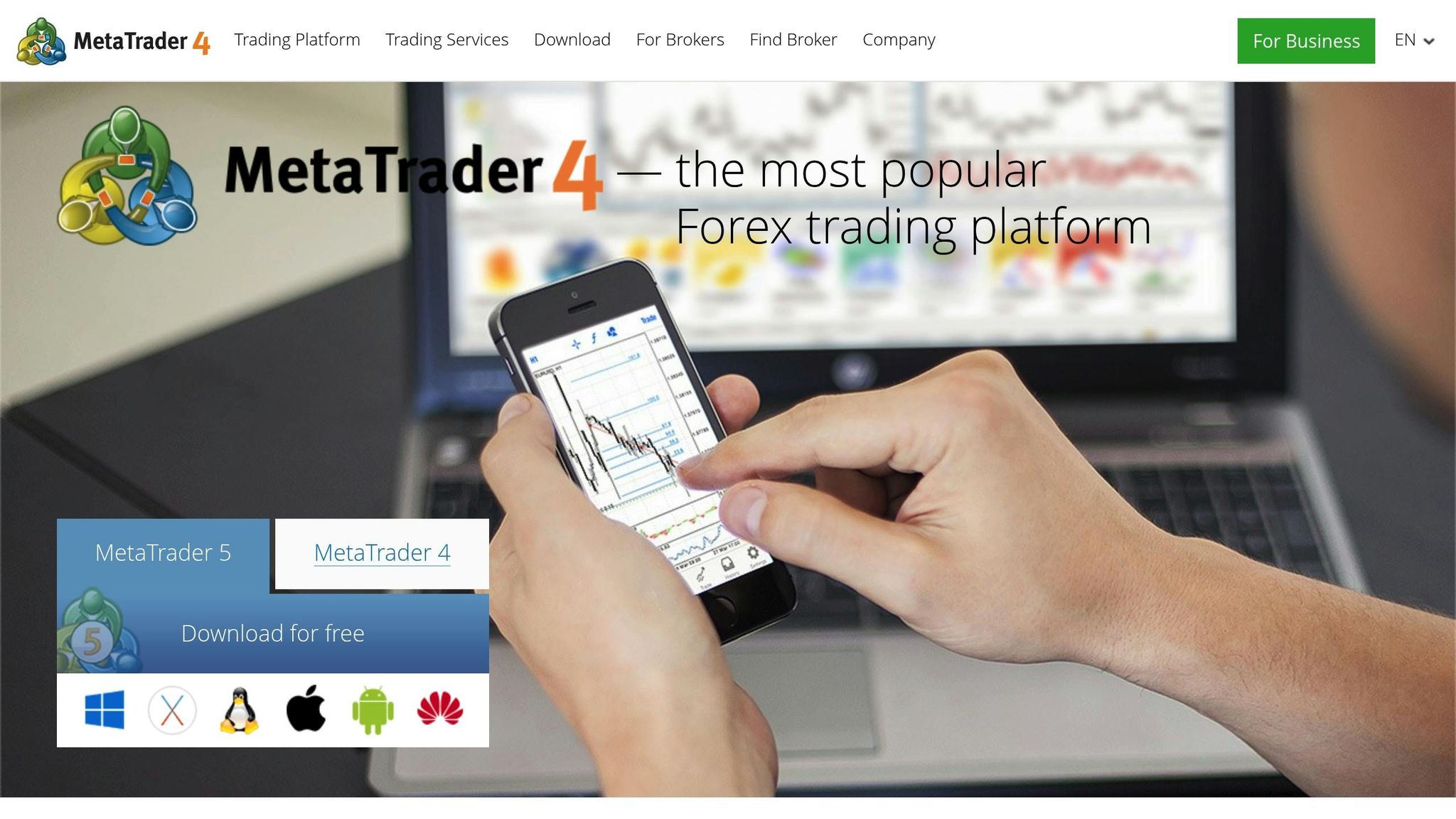
Preparing for Migration
To make the most of MT4 and VPS advantages, proper preparation is key. Taking the time to prepare can save you a lot of hassle during the migration process.
Required Tools and Access
First, confirm that your QuantVPS subscription is active. Keep your VPS details – IP address, username, and password – handy. On your local computer, ensure MT4 is already installed with all your current settings, Expert Advisors, and custom indicators configured.
A stable internet connection is essential. Avoid high-bandwidth activities during the process to reduce the risk of file corruption. Additionally, have your MT4 broker credentials (account number, password, and server information) ready for logging into the VPS.
As a precaution, download a fresh MT4 installer from your broker’s website. This serves as a backup in case you need to reinstall the platform.
Back Up Your MT4 Data
Backing up your MT4 data is crucial to safeguard your work. Start by opening your MT4 platform and navigating to "File" in the top-left corner. From there, click "Open Data Folder" to access the directory containing all your MT4 settings and custom files.
In the data folder, focus on these key subfolders:
- Profiles: Stores your chart layouts and configurations.
- Templates: Contains your saved chart templates.
- MQL4: Includes custom files like Indicators, Experts, and Scripts.
Copy these folders and save them in a dedicated backup folder, such as MT4_Backup_[MM-DD-YYYY]. This backup acts as your safety net, allowing you to restore your setup quickly if anything goes wrong during migration.
Check System Compatibility
QuantVPS operates on Windows Server 2022, so ensuring compatibility with your MT4 setup is essential. For optimal performance, especially when running multiple MT4 instances, allocate one CPU core per instance. For example, upgrading from a 6 vCPU/16GB RAM configuration to 8 vCPU/30GB RAM can comfortably support up to nine instances.
Adjust your VPS to U.S. regional settings: set the time format to 12-hour, use the MM/DD/YYYY date format, and display currency as USD ($). These settings help avoid confusion when reviewing trading data and ensure that chart times appear in a familiar format.
Before migrating, test your MT4 setup thoroughly. Run all Expert Advisors and confirm that custom indicators load correctly. This pre-migration check ensures you can identify whether any issues after migration are related to the transfer process or pre-existing problems with your setup.
Step-by-Step Migration Process
Ready to move your MT4 setup? You’ve got two main options: transferring your entire MT4 folder or starting fresh with a clean installation. Pick the one that best suits your technical needs and comfort level.
Method 1: Transfer Complete MT4 Folder
This method keeps everything – settings, custom indicators, and Expert Advisors – just as they were on your local computer.
- Step 1: Use Remote Desktop Protocol (RDP) to connect to your QuantVPS. Open the Remote Desktop Connection app on your Windows computer, enter your QuantVPS IP address, username, and password. Once connected, you’ll see the Windows Server 2022 desktop environment.
- Step 2: Locate your MT4 installation folder on your local computer. It’s usually found in
C:\Program Files (x86)\[Broker Name]\MetaTrader 4. Copy the entire folder. - Step 3: Transfer the folder to your QuantVPS – either to the desktop or a directory like
C:\Trading\MT4. You can use clipboard sharing through RDP or compress the folder into a ZIP file for faster transfer. - Step 4: After transferring, open the copied folder on your QuantVPS and double-click the
terminal.exefile to launch MT4. Your platform should open with all your previous settings intact.
Method 2: Fresh MT4 Installation
If you’d rather start with a clean slate while keeping your custom settings and tools, this is the way to go.
- Step 1: Download the MT4 installer directly from your broker’s website onto your QuantVPS. Run the installer and follow the standard installation steps.
- Step 2: Launch the newly installed MT4 and go to ‘File’ > ‘Open Data Folder’ to locate your MT4 data directory. Note the location, then close MT4 completely.
- Step 3: From your backup, transfer the following subfolders to their corresponding locations in the QuantVPS MT4 data directory:
- Replace the default Profiles folder with your own to restore saved layouts.
- Copy your Templates folder to keep your custom chart templates.
- Move the contents of your MQL4 folder (such as Indicators, Experts, and Scripts) to preserve your custom trading tools.
- Step 4: Restart MT4 to verify that your custom data and settings have been successfully loaded.
Test Your Migration
Once the migration is complete, it’s time to make sure everything works as expected. Testing ensures your setup is running smoothly on QuantVPS, with its benefits like reduced latency and 100% uptime.
- Log in to MT4 on your QuantVPS using your broker credentials.
- Apply your custom indicators to charts and check if they load correctly. Verify that your Expert Advisors appear in the Navigator window and that your saved chart templates and profiles display as they should.
- Place a demo trade to test latency and execution speed. You can also use ping tests to confirm low delay to your broker’s server.
- Review the virtual terminal’s logs. Use the log window to filter entries by specific text or intervals, then click "Request" to download the logs.
- Monitor VPS performance using Task Manager (CTRL+SHIFT+ESC). Aim to keep CPU usage below 80% on average, leaving room for occasional spikes. Similarly, ensure memory usage doesn’t consistently exceed 80%.
- Run your Expert Advisors in a demo environment to confirm they execute trades properly and respond to market conditions as expected.
Setting Up QuantVPS for MT4
After successfully migrating to QuantVPS, it’s time to fine-tune your setup to make the most of your new trading environment. With MT4 in place, optimizing your VPS ensures peak performance and low latency for smooth trading.
Choose the Right QuantVPS Plan
Picking the right plan is key to matching your trading needs and maintaining reliability. QuantVPS offers several plans, each tailored for different levels of trading activity. Here’s a quick breakdown:
- VPS Lite: Ideal for 1–2 charts. Includes 4 cores, 8GB RAM, and 70GB NVMe storage. Costs $59.99/month or $41.99/month with an annual plan. No multi-monitor support.
- VPS Pro: Handles 3–5 charts. Comes with 6 cores, 16GB RAM, and 150GB NVMe storage. Costs $99.99/month or $69.99/month annually. Supports up to 2 monitors.
- VPS Ultra: Suitable for 5–7 charts. Offers 24 cores, 64GB RAM, and 500GB NVMe storage. Costs $189.99/month or $132.99/month annually. Supports up to 4 monitors.
- Dedicated Server: Built for 7+ charts. Features 16+ dedicated cores, 128GB RAM, and 2TB+ NVMe storage. Costs $299.99/month or $209.99/month annually. Supports up to 6 monitors.
Every plan includes Windows Server 2022 and unmetered bandwidth. The VPS Lite, Pro, and Ultra plans feature 1Gbps+ network connectivity, while the Dedicated Server boasts 10Gbps+ speeds for faster data transfers. Opting for annual billing can save you about 30% compared to monthly payments.
Configure Advanced Features
QuantVPS comes loaded with tools to enhance security and performance. Here’s how to make the most of these features:
- DDoS Protection and System Monitoring: These are enabled by default, safeguarding your trading environment and providing real-time performance insights.
- Daily Backups: Your MT4 settings, indicators, and Expert Advisors are automatically backed up daily. Use the QuantVPS control panel to customize backup schedules to fit your trading hours.
- Multi-Monitor Support: Starting with the VPS Pro plan, you can set up additional monitors. To configure, right-click on the desktop in Windows Server 2022, select "Display settings", and arrange the monitors as needed. This is especially helpful for monitoring multiple currency pairs or timeframes simultaneously.
- System Monitoring Tools: Keep an eye on CPU usage, memory, and network activity through the built-in dashboard. You can also set up alerts to notify you if resource usage gets close to capacity, ensuring smooth trading during high activity.
QuantVPS’s high-speed network is designed to deliver low latency, a critical factor for executing trades efficiently.
Set Up Regional Settings
To ensure MT4 displays data in familiar U.S. formats, configure regional settings in the Windows Control Panel under "Clock and Region." Adjust the following:
- Time Zone: Set to Eastern Time (UTC–5/UTC–4) with automatic daylight saving time adjustments.
- Currency: Format as $1,234.56 for USD.
- Number Formatting: Use U.S. style with commas for thousands and periods for decimals.
- Date Format: Set to MM/DD/YYYY.
These adjustments will ensure your trading data is displayed accurately and consistently, making it easier to analyze and act on market trends.
Troubleshooting and Best Practices
Even with meticulous preparation, migration hiccups can happen. Being ready to address common issues and keeping your environment secure ensures your MT4 trading on QuantVPS stays uninterrupted.
Common Problems and Solutions
Missing Expert Advisors or Custom Indicators
If your Expert Advisors (EAs) or indicators are missing, double-check that the files in the /MQL4/Experts/ and /MQL4/Indicators/ directories were properly transferred. If any files are missing, retrieve them from your backup. Recompile the .mq4 files in MetaEditor and restart MT4 to apply the changes.
Login Failures
Ensure that the server name matches the configuration you previously used. Brokers often have specific VPS addresses, so mismatches can cause login issues. If you’re still unable to log in, reach out to your broker to confirm your account credentials are active and correct.
Chart Template Issues
Navigate to the /templates/ folder and confirm that all .tpl files transferred successfully. Keep in mind that template file names are case-sensitive, so any discrepancies could cause issues. If templates are missing or corrupted, you’ll need to recreate them manually.
Slow Performance or Freezing
Monitor your system performance to identify any bottlenecks. If CPU usage consistently exceeds 80% or MT4 crashes frequently, it may be time to upgrade your VPS plan for more resources.
Time Zone Discrepancies
Set your VPS time zone to align with your local trading preferences. This ensures MT4 displays accurate trading session times, which is critical for effective trading.
Addressing these issues promptly will help keep your trading operations running smoothly on your VPS.
VPS Security Best Practices
Once your system is running efficiently, take steps to secure your VPS and protect your trading environment.
Strong Password Policies
Create passwords that are at least 12 characters long and include a mix of uppercase and lowercase letters, numbers, and symbols. Change the QuantVPS admin password immediately after setup, and avoid reusing passwords across accounts.
Windows Update Management
Turn on automatic updates for Windows Server 2022. Schedule these updates during non-trading hours to avoid disruptions.
Remote Desktop Protocol (RDP) Security
Enhance RDP security by changing the default port to a number between 10,000 and 65,000. Enable Network Level Authentication (NLA) and use a VPN if you’re connecting over public networks.
Firewall Configuration
Set up your firewall to block all ports except those necessary for MT4 communication, typically ports 80 and 443.
Regular Security Audits
Use tools like Resource Monitor to review active network connections and look for unfamiliar processes. This helps identify and address potential vulnerabilities in your system.
Regular Backup Schedule
Backing up your system is critical for both security and recovery. Automate backups for your entire MT4 directory, and periodically test these backups to ensure they are functional. Keep a local copy of essential files and document a clear recovery plan, including contact information and the locations of your backups. This preparation will save time and stress during any unexpected system failures.
Conclusion
Moving your MT4 settings and data to QuantVPS takes your trading setup from a standard desktop arrangement to a professional, always-on environment. Whether you opt for the full folder transfer or a fresh installation, the process ensures your trading operation remains intact while upgrading to a more reliable and efficient system.
But the benefits don’t stop at the migration itself. QuantVPS offers ultra-low latency and 100% uptime, meaning your trading strategies execute smoothly without interruptions caused by home internet issues or computer crashes. Running on a stable Windows Server 2022 environment, it’s perfectly suited for algorithmic trading. Features like automatic backups safeguard your trading configurations, ensuring your hard work is never lost.
Choosing the right QuantVPS plan is key to optimizing performance. With high-speed storage and unmetered bandwidth, you’ll experience fast responses to market changes, keeping you ahead of the game.
By implementing robust security measures – such as strong passwords and firewalls – you can protect your trading operations from potential threats. Scheduling regular backups during non-trading hours adds another layer of security, preserving your months of EA optimizations and custom indicators.
This migration brings immediate and practical advantages. It eliminates the worry of missed trades due to power outages, internet disruptions, or hardware failures. Your MT4 platform runs seamlessly on QuantVPS’s infrastructure, executing your strategies around the clock.
The effort you put into a smooth migration pays off with consistent performance, reduced slippage, and the flexibility to trade from anywhere with an internet connection. Enjoy the freedom to access your customized MT4 setup from any device while maintaining complete control over your trading strategies.
FAQs
What are the main advantages of using a VPS for MT4 trading instead of a local computer?
Using a VPS for MT4 trading comes with several notable benefits compared to using a local computer. For starters, a VPS delivers lower latency, which means faster trade execution – an absolute must for strategies where timing is everything.
Another big advantage is 24/7 uninterrupted access to your trading platform. With a VPS, your trades can continue running smoothly, even if your personal computer is turned off or your internet connection goes down.
On top of that, a VPS provides enhanced security and reliability, minimizing the chances of disruptions caused by hardware issues, power outages, or shaky internet connections. This stable environment is particularly valuable for automated trading systems and high-frequency trading, where every second and every detail matter.
How do I safely transfer my MT4 settings and data to QuantVPS without losing any custom configurations?
To ensure a smooth transition of your MT4 settings and data to QuantVPS without losing any of your custom configurations, start by backing up your MT4 data folder. You can usually find this folder at:
C:\Users\YourName\AppData\Roaming\MetaQuotes\Terminal\[UniqueID]. It contains everything – profiles, templates, indicators, and other personalized settings.
Once you’ve located and backed up the folder, transfer it securely to your VPS. You can use methods like a remote desktop connection or a file-sharing tool for this step. After the transfer is complete, install MT4 on your VPS. Then, replace the default data folder created during installation with your backup. This will bring over all your custom settings, indicators, and templates.
When the migration is done, test everything on your VPS to confirm that the files transferred correctly. Make sure your indicators, scripts, and expert advisors are working as they should. To safeguard your data moving forward, it’s a good idea to create regular backups of your MT4 data.
What should I do if I have trouble logging in or notice missing files after moving my MT4 setup to QuantVPS?
If you’re running into login problems or notice missing files after moving your MT4 setup to QuantVPS, the first step is to double-check your login credentials and server details. These are often the culprits behind login issues. Next, review the files and profiles on your VPS to ensure everything transferred correctly. If you spot any missing files, you can restore them from your backup or manually reconfigure your profiles.
For connection issues that don’t go away, try restarting your VPS or reinstalling MT4 to fix any potential software glitches. If the issue continues, take a look at the log files for error messages that might point to the problem. Still stuck? Don’t hesitate to contact QuantVPS support for professional help.








