Want to trade futures like a pro? Connecting NinjaTrader with Rithmic-supported prop firms offers fast execution and reliable market data. Here’s how to set up everything you need:
- Why Rithmic + NinjaTrader? Combines Rithmic’s low-latency execution with NinjaTrader’s advanced trading tools.
- Key Tools: You’ll need NinjaTrader 8.1+, Rithmic credentials, and a QuantVPS subscription for ultra-low latency (0-1ms).
- Setup Steps: Install R|Trader Pro and NinjaTrader, configure connections, and optimize your VPS for trading.
- Prop Firms Comparison: Apex, Leeloo, UProfit, and TopStep offer varying account sizes, fees, and profit splits.
Quick Comparison Table:
| Feature | Apex Trader Funding | Leeloo Trading | UProfit | TopStep |
|---|---|---|---|---|
| Max Account Size | $300,000 | $300,000 | $5,000,000 | $150,000 |
| Monthly Fee | $147–$657 | $150–$675 | $150–$400 | $125–$650 |
| Profit Split | Up to 90% | 80% | Up to 90% | 90/10 |
| Contract Fees | $0.28/contract | $0.15/contract | $0.28/contract | Variable |
| Concurrent Accounts | 20 | 10 | Unlimited | 1 |
How QuantVPS Helps: Boosts performance with 100% uptime, dedicated resources, and NVMe storage. Plans start at $29.99/month.
Connecting Rithmic R-Trader Pro To NinjaTrader 8 – Step by …
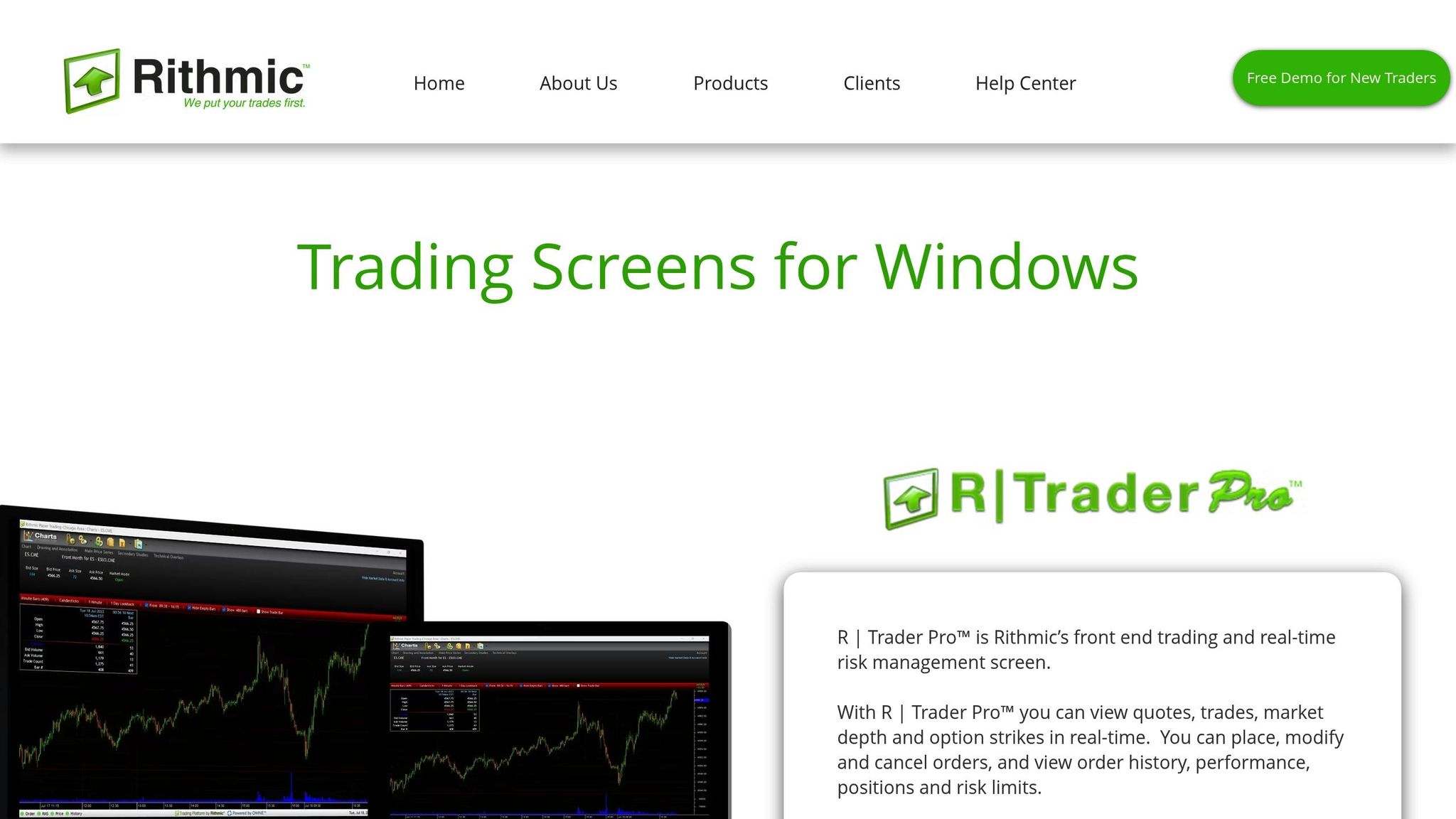
Setup Requirements
Before linking NinjaTrader to Rithmic prop firms, ensure you meet the following prerequisites.
Required Software and Accounts
Here’s what you’ll need to connect NinjaTrader with Rithmic-supported prop firms:
| Component | Description | Purpose |
|---|---|---|
| NinjaTrader Platform | Version 8.1 or higher | For trading and charting functionality |
| Rithmic Account | Active prop firm credentials | Provides market data and execution access |
| QuantVPS Subscription | Active VPS plan | Ensures a stable hosting environment |
| Rithmic R1 Login | Username and password | Required for market access authentication |
Rithmic’s broker-neutral setup allows easy integration with various prop firms.
Once you’ve gathered these components, proceed to configure your QuantVPS environment for trading within the US.
System Setup Guide
Follow these steps to optimize your QuantVPS environment for US trading:
- Windows Regional Settings
Adjust your system to use US formats:- Date: MM/DD/YYYY
- Time: 12-hour (AM/PM)
- Currency: $
- Numbers: 1,234.56
- Network Configuration
Fine-tune your network for smooth operation:- Enable TCP/IP v4
- Add firewall exceptions for NinjaTrader
- Use QuantVPS default DNS servers
- Display Settings
Set up your display for clear visibility:- Minimum resolution: 1920×1080
- Text scaling: 100%
- Enable extended display for multiple monitors
These settings ensure compatibility with Rithmic’s direct market access (DMA) system while providing the stability needed for professional trading.
Connection Steps
Follow these instructions to set up your NinjaTrader connection with Rithmic prop firms.
Software Installation
- Install R|Trader Pro:
- Download and install R|Trader Pro version 17.1.0.0 or newer.
- Log in using your prop firm credentials and set the following options:
- System: TopstepTrader
- Gateway: Chicago Area
- Orders: ON
- Market Data: ON
- Enable plug-ins: ON
- Install NinjaTrader 8:
- Download the latest NinjaTrader 8 platform from your personal account portal and complete the installation.
Once both programs are installed, you’re ready to configure the connection.
Rithmic Setup in NinjaTrader
- Open NinjaTrader and go to:
- Control Center > Connections > Configure
- Select "Rithmic for NinjaTrader Brokerage" and click Add.
- Enter your connection details:
- Connection Name: Enter your prop firm’s name.
- Username/Password: Use the same credentials you used for R|Trader Pro.
- System: Match the system specified by your prop firm (e.g., TopstepTrader).
- Check "Connect on Start-Up" and enable "Plug-in mode" to access market data.
Multiple Account Setup
If you need to manage multiple Rithmic accounts, follow these steps:
- Enable Multi-Provider Mode:
- Go to Tools > Options > General > Preferences.
- Check the box for "Multi-Provider" and restart NinjaTrader.
- Create Separate Connections:
- Assign a unique connection name for each account.
- Use the respective login credentials for each account.
- Configure individual connection profiles for better management.
Keep an eye on your NET P&L through R|Trader, as commissions and fees are automatically calculated.
sbb-itb-7b80ef7
Problem Solving and Tips
Fix Common Issues
Here are some common problems and how to address them:
Market Data Connection Problems
- Wait 30–60 minutes after creating a new account before trying to connect.
- Check the Market Data Subscription Agreements in R|Trader Pro.
- Complete the Market Data Self-Certification agreements.
Login Authentication Issues
- Double-check your Rithmic User ID and password.
- Remove any extra spaces or special characters from your login details.
- Set the System to "TopstepTrader" and the Gateway to "Chicago Area."
Plugin Mode Errors
If you see a "No handle" error, try these steps:
- Open NinjaTrader only after launching R|Trader Pro.
- Make sure "Allow Plugins" is enabled in R|Trader Pro.
- Avoid logging into multiple platforms at the same time.
Data Download Limits
To stay within the 40GB weekly tick data limit:
- Use fewer volume analysis tools.
- Reduce the depth of chart data.
- Minimize the use of "Reload history (server)."
Once these issues are resolved, it’s a good idea to regularly maintain your connection for consistent performance.
Connection Maintenance
Daily Connection Monitoring
- Keep an eye on NinjaTrader’s connection status. A green circle means everything is running smoothly, while a yellow circle suggests you may need to restart.
Account Management Tips
- Check for 14-day demo account expirations.
- Monitor your weekly data usage.
- Watch for the "Only Admins Can Place Trades" message.
"This means that your Evaluation account has failed and has been disabled." [1]
Boosting Performance
For a smoother connection:
- Close any unused chart panels.
- Limit the number of market data requests at one time.
- Ensure both platforms are updated to their latest versions.
Taking these steps can help maintain the low latency and reliability that are essential for professional futures trading. If problems persist, reach out to your prop trading firm’s support team. They can check your account status and help troubleshoot platform-specific issues.
Rithmic Prop Firm Guide
Prop Firm Comparison
Here’s a breakdown of key features offered by some of the major Rithmic prop firms:
| Feature | Apex Trader Funding | Leeloo Trading | UProfit | TopStep |
|---|---|---|---|---|
| Max Account Size | $300,000 | $300,000 | $5,000,000 | $150,000 |
| Monthly Fee | $147–$657 | $150–$675 | $150–$400 | $125–$650 |
| Profit Split | Up to 90% | 80% | Up to 90% | 90/10 |
| Contract Fees | $0.28/contract | $0.15/contract | $0.28/contract | Variable |
| Concurrent Accounts | 20 | 10 | Unlimited | 1 |
Each firm has specific technical requirements. For instance, Leeloo Trading requires separate R|Trader Pro credentials with a SIM key setup. UProfit stands out with zero-commission data plans and an integrated trade copier. On the other hand, TopStep mandates a dedicated Chicago gateway and an active R|Trader Pro session before logging in to NinjaTrader.
Now, let’s explore how QuantVPS can complement these firms to enhance your trading experience.
QuantVPS Trading Benefits
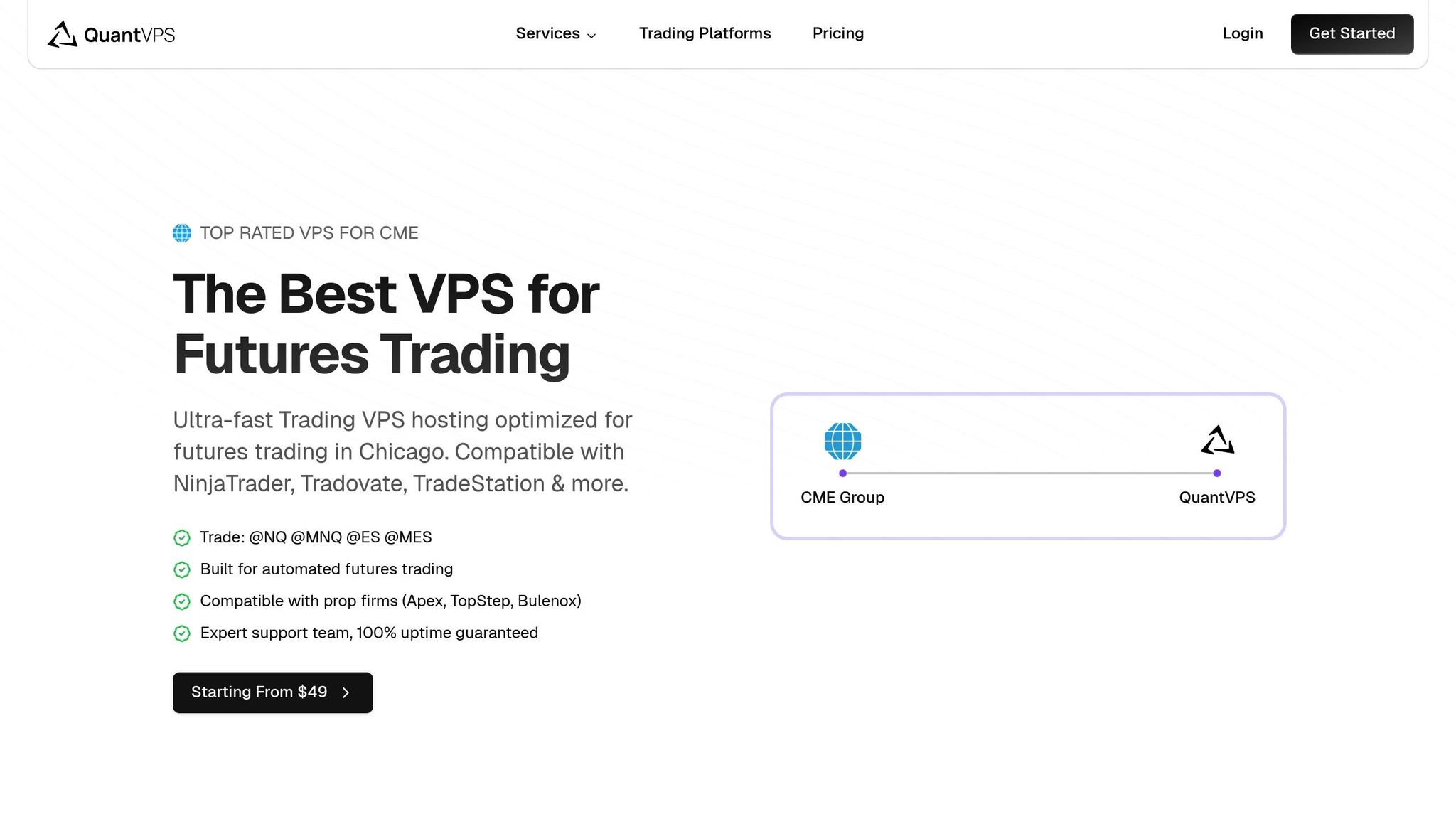
Using QuantVPS alongside NinjaTrader and Rithmic prop firms can streamline your trading setup and improve performance:
Better Connection Management
- Operate multiple NinjaTrader instances simultaneously using containerization.
- Automatically back up your Rithmic connection profiles.
- Monitor resources in real time to prevent disruptions.
Improved Performance
- Access exchanges with speeds under 2ms thanks to colocation.
- Achieve 99.3% order fill accuracy, exceeding the industry average of 97.8%.
- Switch accounts 73% faster compared to manual processes.
QuantVPS is designed to handle Rithmic’s complex connection needs while maintaining top-notch performance. Features like NVMe storage and dedicated resources ensure trades are executed quickly and reliably. Plus, automated backups safeguard your data during high-pressure trading sessions.
At just $29.99 per month, QuantVPS can lead to 2–3 extra profitable trades monthly by reducing latency and ensuring stable connections.
Conclusion
Once your system is set up and common issues are resolved, the key to success is maintaining a stable and reliable connection. Connecting NinjaTrader to Rithmic-supported prop firms requires careful setup and regular maintenance. After completing the Market Data Subscription Agreement and Market Data Self-Certification on Rithmic’s platform, you’ll be ready to create a reliable trading environment.
QuantVPS offers infrastructure designed to improve trading performance with features like:
- Ultra-low latency (as fast as 1ms) for quick order execution
- Automated backups to safeguard against data loss
- Dedicated resources to handle high trading volumes
Keep an eye on Rithmic’s 40GB weekly tick data download limit [1]. To make the most of your data, consider reducing volume analysis panels and limiting the depth of historical data displayed on your charts.
Double-check your connection settings based on the earlier instructions to avoid common issues like plugin errors, data limits, or duplicate logins. Proper configuration is essential for smooth operation.
FAQs
What are the main advantages of using QuantVPS with NinjaTrader and Rithmic-supported proprietary trading firms?
Using QuantVPS with NinjaTrader and Rithmic-supported prop firms offers several key advantages. Low-latency connections ensure rapid data transmission, critical for managing multiple Rithmic data feeds. With data centers optimized for speed, traders can experience latency as low as 0–1ms to exchanges, enhancing trade execution.
QuantVPS also provides dedicated resources like high-performance CPU cores, ample RAM, and NVMe storage, ensuring smooth operation of NinjaTrader, even when running multiple instances or connections. Additionally, robust remote access features, including 24/7 technical support and multi-monitor compatibility, give traders the flexibility and reliability needed for efficient trading workflows.
How can I fix common issues when connecting NinjaTrader to Rithmic-supported prop firms?
If you’re having trouble connecting NinjaTrader to a Rithmic-supported prop firm, here are some quick fixes:
- Market data not connecting: Make sure you’ve accepted the Market Data Subscription Agreement and Market Data Self-Certification in RTrader Pro. Also, confirm your account is fully activated, which may take up to an hour.
- Missing Level 2 data: Check with your broker or prop firm to ensure you’re subscribed to Level 2 data. You can verify this in the RTrader Pro platform.
- Login errors (e.g., "No handle error"): This happens if your credentials are already in use elsewhere. Log out from any other devices or platforms using the same login.
- No historical data or incorrect chart data: Reload the chart by right-clicking and selecting Reload history (server). If the issue persists, check NinjaTrader’s Event Log for error messages.
These steps should resolve most common issues and ensure a smooth connection for trading futures through Rithmic-supported firms.
How do Apex, Leeloo, UProfit, and TopStep differ when using Rithmic with NinjaTrader?
While Apex, Leeloo, UProfit, and TopStep are all proprietary trading firms that support Rithmic on NinjaTrader, each firm has its own unique features, rules, and fee structures. These differences can include the types of trading accounts offered, profit split percentages, evaluation processes, and monthly fees.
For example, some firms may focus on flexible evaluation periods, while others emphasize stricter rules for consistency. Additionally, payout schedules and funded account conditions can vary significantly. To choose the best fit, review each firm’s specific terms and align them with your trading goals and preferences.
