MT4/MT5 log files are essential for troubleshooting trading issues, analyzing performance, and maintaining records. These files automatically record platform activities, including manual trades, Expert Advisor (EA) events, and backtesting results. Here’s how to locate them:
- Windows: Use the "Open Data Folder" option in MetaTrader or navigate to
C:\Users\[Your User Name]\AppData\Roaming\MetaQuotes\Terminal\[32-character terminal ID]\logs. EA logs are underMQL4\Logs(MT4) orMQL5\Logs(MT5). - macOS: Access via "File > Open Data Folder" or Finder at
~/Library/Application Support/net.metaquotes.wine.metatrader4/drive_c/Program Files/MetaTrader 4. EA logs are in theMQL4orMQL5subfolders. - QuantVPS: Connect via Remote Desktop, open the platform, and access logs through the data folder.
Files are named by date (e.g., 20241215.log), making them easy to organize. Maintain security by encrypting sensitive data and backing up regularly. Proper log management ensures smooth trading operations and quick issue resolution.
Viewing/Sending Experts Log in MetaTrader
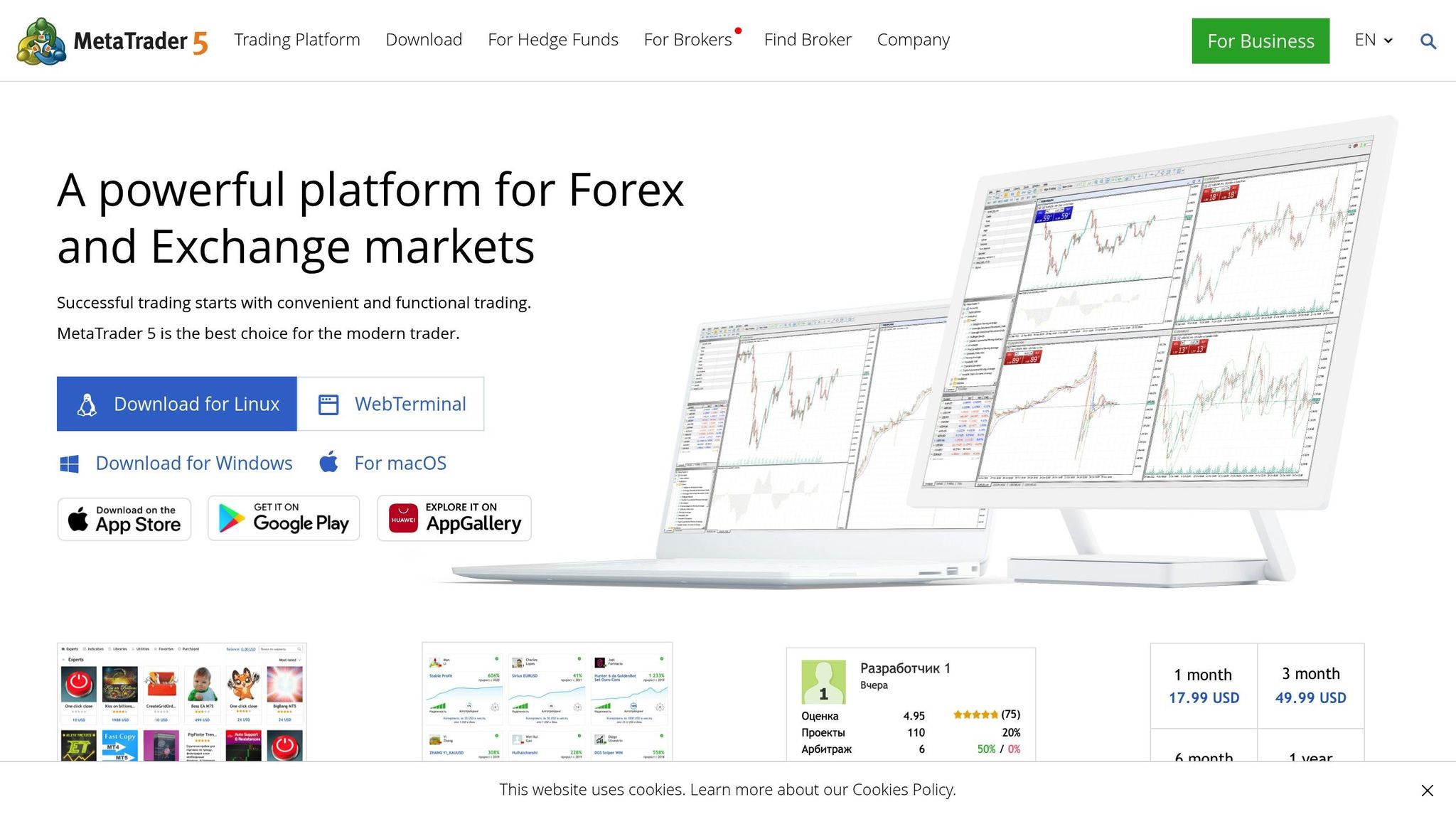
Finding MT4/MT5 Log Files on Windows
If you’re using Windows, accessing your MetaTrader log files is straightforward. The quickest and most reliable way is through the Open Data Folder option built into the platform.
Using the Open Data Folder Option
To locate your MT4/MT5 log files, start by opening the MetaTrader platform. In the top-left corner, click "File" and select "Open Data Folder" from the dropdown menu. This will open a Windows Explorer window, showing the platform’s data folder.
Inside this folder, you’ll find various subfolders, including those for profiles, templates, historical data, indicators, Expert Advisors, and most importantly, the logs folder. This directory contains everything MetaTrader needs to function – ranging from cached account credentials to operational files.
This method works seamlessly for both standard and portable installations.
Windows File Paths and Shortcuts
For those who prefer navigating directly or need programmatic access to log files, it’s helpful to understand the default file paths. MT4 and MT5 log files are typically stored in the AppData directory within your user profile. The standard path is:
C:\Users\[Your user name]\AppData\Roaming\MetaQuotes\Terminal\[32-character alphanumeric terminal identity]\logs
For Expert Advisor (EA) logs, you’ll find them in the MQL4\Logs folder for MT4 or MQL5\Logs folder for MT5, located within the terminal identity directory.
Each MetaTrader installation has a unique 32-character terminal identity. If you have multiple installations, each will have its own folder. To figure out which folder matches your broker, look for the original.txt file in each terminal identity folder. This file often contains the broker’s name and specifies whether it’s an MT4 or MT5 installation.
To quickly access the AppData folder, press Windows + R, type %appdata%, and hit Enter. This will open the Roaming folder, where you can navigate to MetaQuotes\Terminal.
These paths provide flexibility, ensuring you can access log files either through the platform or directly via your file system.
How Log Files Are Named and Organized
MetaTrader organizes its log files systematically, making it easy to track historical activity. Files follow the naming format YYYYMMDD.LOG, with each file representing a single day’s activity.
There are two main types of log files:
- Platform logs: Found in the
Logsdirectory, these files document general platform events like startup, trade executions, and other session activities. - Expert logs: Stored in the
MQL5\Logsfolder for MT5 orMQL4\Logsfolder for MT4, these logs focus on automated trading operations. They include details such as position changes, order modifications, alerts, and comments.
If you’re troubleshooting, it’s a good idea to archive the last three days of EA logs. Keep in mind that log files can only be deleted when the platform is closed, as active sessions lock the files to prevent data corruption.
For instances where log files aren’t being generated as expected, try running the platform in administrator mode or using the /portable parameter. This can help resolve permission issues that may be blocking proper log file creation.
Finding MT4/MT5 Log Files on macOS
If you’re using MetaTrader 4 (MT4) or MetaTrader 5 (MT5) on macOS, accessing log files involves a slightly different process compared to Windows, as the platform operates through Wine, a compatibility layer for running Windows applications.
macOS Folder Structure for MT4/MT5
To locate your log files, start by launching MT4 or MT5 and navigating to File > Open Data Folder. This will take you to the directory containing the Logs folder, where daily activity files are stored. For logs related to Expert Advisors, head into the MQL5 folder (for MT5) or MQL4 folder (for MT4), and then open the Logs subfolder.
If you’d rather access these files directly through Finder, you’ll find them within the hidden Library folder. The default path for MetaTrader data on macOS is:
~/Library/Application Support/net.metaquotes.wine.metatrader4/drive_c/Program Files/MetaTrader 4
To access the hidden Library folder in Finder, click Go in the menu bar, hold down the Option key, and select Library. Alternatively, you can use the Terminal to locate the folder by running:
find /Users/<yourusername>/Library -type d -iname "MetaQuotes" 2>/dev/null macOS vs Windows File Path Differences
The way MetaTrader organizes its files on macOS differs significantly from Windows. On Windows, log files are typically stored in straightforward directories like:
C:\Users\[Username]\AppData\Roaming\MetaQuotes\Terminal\
On macOS, however, the files are tucked away within a Wine-based virtual Windows environment, resulting in paths that include segments like wine.metatrader4/drive_c/Program Files/. Additionally, macOS users often need to deal with hidden folders, and it’s worth noting that some brokers provide MT4 versions specifically tailored for macOS. However, these versions may only be compatible with older macOS versions, such as those before OS X Catalina.
Working with Log Files on macOS
Log files in MetaTrader follow a simple naming format: YYYYMMDD.LOG, making it easy to locate logs for specific dates. These files can be opened with basic tools like TextEdit or more advanced text editors such as Sublime Text or Visual Studio Code. Once opened, you can review details about platform events, trade executions, errors, and Expert Advisor activities, offering valuable insights into your trading operations.
Managing Log Files on QuantVPS
If you’re using MetaTrader 4 or MetaTrader 5 on QuantVPS, managing your log files becomes a seamless process. The VPS setup is designed to simplify access and organization, ensuring you can handle your logs efficiently.
Accessing Log Files via Remote Desktop
To get to your MT4/MT5 log files on QuantVPS, start by connecting through Remote Desktop Connection (RDC). This method provides a full graphical interface, making it feel like you’re working on a standard computer.
Here’s how to do it:
- Open the Remote Desktop Connection app on your local computer.
- Enter your QuantVPS IP address, along with the Administrator username and password.
- Once connected, open your MT4/MT5 platform and press Alt + F, then D – or navigate to File > Open Data Folder. This will take you to the platform’s data directory.
- Inside the data folder, locate the Logs folder to access your terminal’s daily activity files. If you’re looking for Expert Advisor logs, go to the MQL4 folder (for MT4) or MQL5 folder (for MT5), where you’ll find another Logs subfolder with EA-specific details.
You can open these log files using any text editor, copy them to your local machine, or organize them directly on the VPS. This setup ensures you can manage your logs effectively without hassle.
Why QuantVPS Is Ideal for Log File Management
Using QuantVPS for storing and managing your log files offers several advantages over relying on your home computer. This is especially useful if you’re running automated trading strategies or need continuous access to your trading logs.
| Feature | Local PC Storage | QuantVPS Storage |
|---|---|---|
| Uptime | Dependent on local power and internet | 99.9%+ uptime with 24/7 availability |
| Security | Vulnerable to local malware and viruses | Enhanced with firewalls and DDoS protection |
| Access | Restricted to your physical location | Accessible globally from any device |
| Backup | Requires manual effort | Automatic backups included |
| Performance | Affected by local internet issues | Ultra-low latency (0–1ms) and stable connections |
| Cost | Electricity and internet expenses only | Starts at $59/month |
The high uptime of QuantVPS ensures your logs are always available, even if your home computer experiences power outages or internet disruptions. This reliability keeps your trading records intact and uninterrupted.
Security is another key advantage. QuantVPS shields your logs with robust firewalls and DDoS protection, safeguarding sensitive data like trading activity, account details, and EA performance. It also prevents log file corruption caused by unexpected shutdowns, thanks to its stable environment with consistent power and internet.
Finally, the global accessibility offered by QuantVPS means you’re not tied to a single location. Whether you’re traveling or working remotely, you can review your logs, troubleshoot issues, or analyze EA performance from anywhere. This flexibility makes QuantVPS an excellent choice for traders who need reliable and secure log management.
Log File Management Tips and Security
Managing MT4/MT5 log files effectively is crucial for preserving data, protecting sensitive information, and addressing trading issues.
Backing Up and Organizing Log Files
Once you’ve located your log files, the next step is to organize and secure them for easy access later. A good practice is to create folders sorted by month and year (e.g., "2025-01" for January). If you use both MT4 and MT5, you might want to set up separate subfolders for each platform, further dividing them into categories like Terminal Logs and EA Logs.
Keep the last three months of logs readily accessible while archiving older files. Automating backups weekly – perhaps using tools like Windows Task Scheduler – during off-market hours can save you time and ensure consistency.
For clarity, name your backup files using a standard format, such as Platform_LogType_YYYY-MM-DD.log. For example, "MT4_Terminal_2025-01-15.log" makes it simple to find specific files when troubleshooting or analyzing EA performance.
Protecting Log File Data
Once your log files are organized, it’s vital to protect them from unauthorized access. MT4/MT5 logs often contain sensitive information like account numbers, trade volumes, and server details. To secure this data, consider encrypting files stored on portable devices (like USB drives) or when transferring them online. Tools such as Windows BitLocker can encrypt entire drives, while AxCrypt is ideal for securing individual files.
Physical security is equally important. Store backup drives and printed logs in locked cabinets or rooms with restricted access. If you work with a team, limit access to log files to only those who need them for legitimate purposes.
When disposing of old log files, avoid simply deleting them. Instead, use file-wiping software to ensure they’re permanently erased, or securely destroy printed copies.
If you’re using QuantVPS, your log files gain an extra layer of protection. Features like DDoS protection and advanced firewalls help shield your data from external threats. Additionally, hosting files on a VPS reduces the risk of malware or viruses that might compromise data on a personal computer.
Using Log Files to Fix Problems
Organized and secure log files can be powerful tools for troubleshooting trading issues. They provide detailed insights into system performance and help pinpoint problems with your Expert Advisors, indicators, or scripts.
Connection problems, for example, are logged in the Journal tab, complete with timestamps showing when connectivity was lost or restored. If you’re dealing with errors like "134 (Not enough money)" in the Experts tab or noticing repeated error messages, these logs can highlight system bottlenecks or inefficiencies. Temporarily disabling resource-heavy indicators can help determine if they’re causing delays or performance issues.
Frequent errors or delays in the logs may also signal memory or resource problems, such as inefficient loops or indicators not releasing resources properly. Developers can use this information to address these issues and optimize performance.
To keep your system running smoothly, regularly delete old log files from both the main logs folder and the MQL4/MQL5 logs subfolders. You can do this by navigating to File → Open Data Folder and removing unnecessary .log files that fall outside your retention period. Additionally, error messages in the Journal tab are marked with red circle icons, making them easy to identify during your reviews.
Summary: Log File Access for Traders
Accessing and managing MT4/MT5 log files is a crucial step to streamline your trading operations. Whether you’re on Windows or macOS, once you know the process, it’s fairly straightforward.
For Windows users, the easiest way to locate your log files is by selecting File → Open Data Folder within the platform. This takes you directly to the data directory. Inside, you’ll find general platform logs in the main "Logs" folder, while logs specific to Expert Advisors are stored under MQL4/MQL5 → Logs. On macOS, locating these files typically involves navigating through the hidden Library folder, which requires a few extra steps.
Keeping your log files well-organized is key. Using consistent naming conventions and maintaining proper file organization makes it easier to pinpoint specific trading sessions when troubleshooting issues. These files serve as valuable resources for diagnosing problems and monitoring activity.
Security is another important factor. Log files may contain sensitive information about your platform usage, so protecting them is vital. Encryption and secure storage of backup drives are recommended. If you’re using QuantVPS, you also benefit from the added security measures discussed earlier in this guide.
Regular upkeep is essential to prevent your log management system from becoming cluttered. Deleting outdated files from the main "Logs" folder and the MQL4/MQL5 subfolders helps avoid unnecessary storage use. Keep in mind that log files are device-specific, meaning logs from one device won’t automatically sync with another.
FAQs
How can I keep my MT4/MT5 log files secure when storing them on portable devices or online?
To keep your MT4/MT5 log files safe, make sure to encrypt them with trusted encryption software before saving them on portable devices or uploading them online. Store these files in password-protected folders or use secure cloud storage options. Steer clear of sharing sensitive log data over unsecured networks like public Wi-Fi.
If you need to access your log files online, connect through a VPN (Virtual Private Network) to secure your connection and block unauthorized access. Also, keep your security tools updated and review your practices regularly to stay ahead of potential risks.
Why aren’t my MT4/MT5 log files being created, and how can I fix it?
If your MT4 or MT5 log files aren’t being created, the first step is to confirm whether the platform is set up to save logs. Check that the log file directory exists, has proper write permissions, and isn’t being blocked by your system or antivirus software. After making these checks, restart the platform to see if the issue resolves.
If the logs are still not generating, review the platform settings to ensure logging hasn’t been disabled or restricted. If none of these steps work, consider reinstalling the platform or updating it to address any potential software issues. These actions should help restore proper log file functionality.
How can I use MT4/MT5 log files to resolve trading issues or improve my strategies?
MT4/MT5 log files are an essential resource for diagnosing and fixing trading problems like errors, connection issues, or unusual platform behavior. You can access these logs by checking the Journal or Experts tabs in the platform or by navigating to the Data Folder for a more detailed view.
These logs provide a comprehensive record of platform activity, including trade executions and system messages. By analyzing them, you can uncover specific errors, evaluate platform performance, and spot patterns that could impact your trading strategies. For instance, you might identify recurring problems with trade execution or detect connection interruptions, enabling you to address these issues and fine-tune your trading methods.








